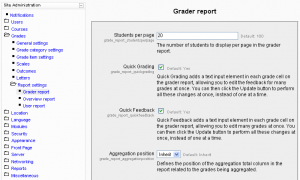Gradebook report settings: Difference between revisions
Helen Foster (talk | contribs) (→Grader report settings: static students column) |
Mary Cooch (talk | contribs) (removed static students column) |
||
| (8 intermediate revisions by 7 users not shown) | |||
| Line 1: | Line 1: | ||
{{Grades}}The gradebook report settings determine the appearance of gradebook reports in | {{Grades}}The gradebook report settings determine the appearance of gradebook reports in all courses on the site. The site administrator will find the default and enabled/disabled settings in the administration area. There | ||
Teachers can use the "My report preferences" link in any course to essentially change their defaults and the way a report will display. These preferences become the new defaults for that teacher until they are changed by the teacher. | |||
==Grader report settings== | ==Grader report settings== | ||
| Line 11: | Line 12: | ||
*Quick grading adds a text input element in each grade cell on the grader report, allowing you to edit the feedback for many grades at once. You can then click the Update button to perform all these changes at once, instead of one at a time. | *Quick grading adds a text input element in each grade cell on the grader report, allowing you to edit the feedback for many grades at once. You can then click the Update button to perform all these changes at once, instead of one at a time. | ||
*Quick feedback adds a text input element in each grade cell on the grader report, allowing you to edit many grades at once. You can then click the Update button to perform all these changes at once, instead of one at a time. | *Quick feedback adds a text input element in each grade cell on the grader report, allowing you to edit many grades at once. You can then click the Update button to perform all these changes at once, instead of one at a time. | ||
*By default, both quick grading and quick feedback are enabled. They can be disabled by de-selecting the appropriate checkbox | *By default, both quick grading and quick feedback are enabled. They can be disabled by de-selecting the appropriate checkbox. | ||
[[Image:Gradebook horizontal scrollbar.png|thumb|Grader report with horizontal scrollbar]] | [[Image:Gradebook horizontal scrollbar.png|thumb|Grader report with horizontal scrollbar]] | ||
==Overview report settings== | ==Overview report settings== | ||
Location: ''Administration > Grades > Report settings > Overview report'' | Location: ''Administration > Grades > Report settings > Overview report'' | ||
| Line 37: | Line 34: | ||
===Show percentage=== | ===Show percentage=== | ||
If the show percentage checkbox | If the show percentage checkbox is ticked, the percentage value of each grade item will be shown. | ||
==See also== | ==See also== | ||
*[[Grade | *[[Grade settings]] | ||
[[de: | [[de:Einstellungen_für_Bewertungsberichte]] | ||
[[eu:Kalifikazio-liburuaren_txostenen_ezarpenak]] | |||
[[fr:Réglages du rapport de l'évaluateur]] | [[fr:Réglages du rapport de l'évaluateur]] | ||
[[ja:評定表レポート設定]] | |||
[[es:Configuraciones del reporte calificador]] | |||
Latest revision as of 12:16, 2 November 2014
The gradebook report settings determine the appearance of gradebook reports in all courses on the site. The site administrator will find the default and enabled/disabled settings in the administration area. There
Teachers can use the "My report preferences" link in any course to essentially change their defaults and the way a report will display. These preferences become the new defaults for that teacher until they are changed by the teacher.
Grader report settings
Location: Administration > Grades > Report settings > Grader report
Grader report settings include whether to show calculations, show/hide icons, column averages etc. Individual teachers may override certain settings for their own grader report view via their "My report preferences" tab.
Quick grading and quick feedback
- Quick grading adds a text input element in each grade cell on the grader report, allowing you to edit the feedback for many grades at once. You can then click the Update button to perform all these changes at once, instead of one at a time.
- Quick feedback adds a text input element in each grade cell on the grader report, allowing you to edit many grades at once. You can then click the Update button to perform all these changes at once, instead of one at a time.
- By default, both quick grading and quick feedback are enabled. They can be disabled by de-selecting the appropriate checkbox.
Overview report settings
Location: Administration > Grades > Report settings > Overview report
The overview report setting may be overridden for all overview reports in a course by a teacher in the course settings.
Show rank
If the show rank checkbox is ticked, the position of a grade item in relation to the rest of the class will be shown.
User report settings
Location: Administration > Grades > Report settings > User report
The user report settings may be overridden for all user reports in a course by a teacher in the course settings.
Show rank
If the show rank checkbox is ticked, the position of a grade item in relation to the rest of the class will be shown.
Show percentage
If the show percentage checkbox is ticked, the percentage value of each grade item will be shown.