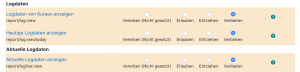Rollen ändern: Unterschied zwischen den Versionen
| Zeile 51: | Zeile 51: | ||
The default teacher role has the capability moodle/role:safeoverride allowed, and can override permissions for the roles of non-editing teacher, student and guest. | The default teacher role has the capability moodle/role:safeoverride allowed, and can override permissions for the roles of non-editing teacher, student and guest. | ||
==Trainer/innen ohne Berabeitungsrechte erlauben, | ==Trainer/innen ohne Berabeitungsrechte erlauben, Rechte zu ändern== | ||
#Access ''Administration > Site Administration > Users > Permissions > Define roles''. | #Access ''Administration > Site Administration > Users > Permissions > Define roles''. | ||
Version vom 19. März 2019, 14:46 Uhr
![]() Diese Seite muss übersetzt werden.
Diese Seite muss übersetzt werden.
Es kümmert sich jemand darum, aber du darfst auch gern selbst mithelfen! Wenn du mit deiner Arbeit fertig bist, dann entferne die Vorlage {{ÜbersetzenVergeben}} aus dem Artikel.
Danke für deine Mitarbeit!
Unter Rollen ändern versteht man Änderungen in den Rechten von Rollen in einem bestimmten Kontext, um bestimmte Anforderungen zu erfüllen.
Diese Änderungen können so vorgenommen werden, dass Nutzer/innen zusätzliche Rechte bekommen, z.B. dass Kursteilnehmer/innen in einem bestimmten Forum Beiträge bewerten können (siehe Forum konfigurieren für Details).
Diese Änderungen können aber auch so vorgenommen werden, dass Rechte eingeschränkt werden, um bestimmte Aktionen zu unterbinden, z.B. das Starten von neuen Diskussionen in archivierten Foren.
Rechte
Es gibt vier Rechte für Fähigkeiten:
- Vererben
- The default setting. If a capability is set to inherit, the user's permissions remain the same as they are in a less specific context, or another role where the capability is defined. For example, if a student is allowed to attempt quiz questions at the course level, their role in a specific quiz will inherit this setting. Ultimately, if permission is never allowed at any level, then the user will have no permission for that capability.
- Erlauben
- This enables a user to use a capability in a given context. This permission applies for the context that the role gets assigned plus all lower contexts. For example, if a user is assigned the role of student in a course, they will be able to start new discussions in all forums in that course (unless a forum contains an override with a prevent or prohibit value for the capability).
- Entziehen
- By choosing this you are removing permission for this capability (only for this role), even if the users with this role were allowed that permission in a higher context. If any other role allows the same capability, even for a higher or lower context, this prevent will have no effect.
- Verbieten
- This is rarely needed, but occasionally you might want to completely deny permissions to a role in a way that can NOT be overridden at any lower context or by another role. An example of when you might need this is when an admin wants to prohibit one person from starting new discussions in any forum on the whole system. In this case they can create a role with that capability set to "Prohibit" and then assign it to that user in the system context.
Konfliktauflösung bei Rechten
Permissions at a "lower" context will generally override anything at a "higher" context (this applies to overrides and assigned roles). The exception is PROHIBIT which can not be overridden at lower levels.
If two roles are assigned to a person in the same context, and for a particular permission one role has ALLOW and one has PREVENT, then ALLOW will win.
Spezielle Ausnahmen
Note that the guest user account will generally be prevented from posting content (eg forums, calendar entries, blogs) even if it is given the capability to do so.
Wo können Rechte geändert werden?
- Front page context: Administration > Front Page settings > Users > Permissions
- Course category context (when used):Category > Administration > Permissions
- Course context: Administration > Course administration > Users > Permissions
- Module context: (from the chosen module) Administration > Module administration > Permissions
- Block context: (from the chosen block) Administration > Block administration > Permissions
- User context: (from the user's profile) Administration > Roles > Permissions
Die Fähigkeit, Rechte zu ändern
Users who have the capability moodle/role:override allowed or the capability moodle/role:safeoverride allowed) can override permissions for selected roles (as set in Allow role overrides).
The default manager role has the capability moodle/role:override allowed, and can override permissions for all other roles.
The default teacher role has the capability moodle/role:safeoverride allowed, and can override permissions for the roles of non-editing teacher, student and guest.
Trainer/innen ohne Berabeitungsrechte erlauben, Rechte zu ändern
- Access Administration > Site Administration > Users > Permissions > Define roles.
- Edit the non-editing teacher role and change the capability Capabilities/moodle/role:safeoverride to allow.
- Click the button "Save changes".
- Click the tab "Allow role overrides" (in Administration > Site administration > Users > Permissions > Define roles).
- Check the appropriate box(s) in the non-editing teacher row to set which role(s) they can override. Most likely it will just be the student role (you don't want non-editing teachers to be able to override managers), so check the box where the non-editing teacher row intersects with the student column.
- Click the button "Save changes".
If preferred, a new role for overriding permissions may be created and selected non-editing teachers assigned to it.
Rechte für ausgewählte Kursteilnehmer/innen ändern
Sometimes a teacher will want to over ride permissions for selected students. Typically they will assign a student a role locally. For example, assign a student as a non-editing teacher. However, managers can override specific permission in a role. This does not create a new role. It modifies an existing specific role and affects all users assigned to that role in the context.
Sometimes the administrator (or someone with the permissions to) will create a new role. For example, the administrator will copy all the student permissions to a new role, then change specific permissions. The teacher then assigns specific students to this role without having to worry about checking off the correct role permissions.
Siehe auch
- Course role which revokes capability granted in a sitewide role - Diskussionsbeitrag auf moodle.org