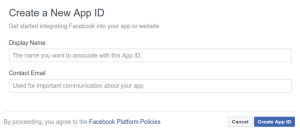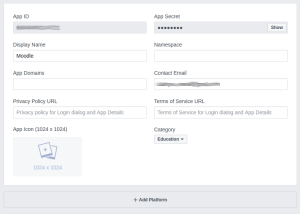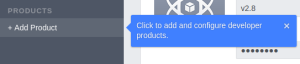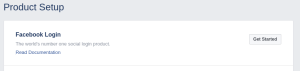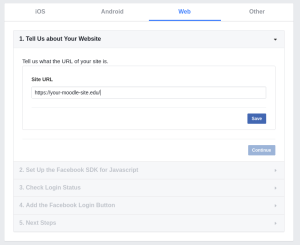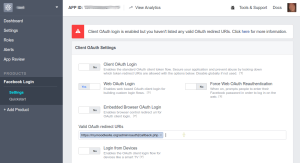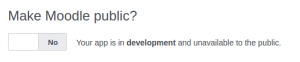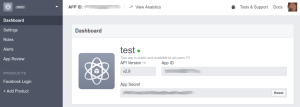OAuth2 Facebook Service
Aus MoodleDocs
Neue Funktionalität
in Moodle 3.10!
Um einen OAuth2 Client für Facebook aufzusetzen, gehen Sie folgendermaßen vor:
- Melden Sie sich auf der Seite Facebook for Developers Apps an und Klicken Sie den Button Add a New App.
- Enter a name and contact email and click the button 'Create App ID'.
- Click Settings on the left, then add an app icon and URLs as desired, choose a category e.g. Education then click the button 'Save Changes'.
- Click the link '+Add Product' on the left then for 'Facebook Login' click the button 'Get Started'.
- Click Web, then enter your site URL and click Save.
- Click Settings under 'Facebook Login' on the left, then configure the Client OAuth Settings as follows: Set Web OAuth Login to Yes and everything else to No (for security). Enter the callback URL to "your site url + /admin/oauth2callback.php" e.g. https://lemon.edu/admin/oauth2callback.php. then click the button 'Save Changes'.
- Click 'App Review' on the left, then click to make your app public.
- Finally, click Dashboard on the left, get the App ID and App Secret and enter them in Moodle as the client ID and secret.