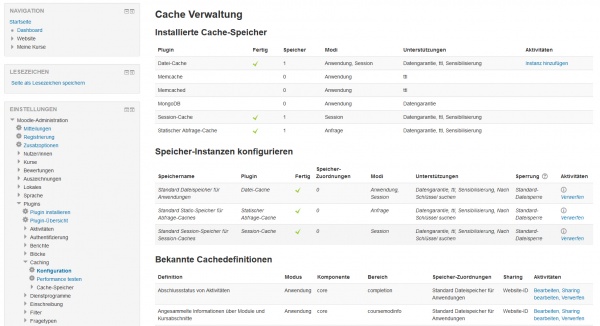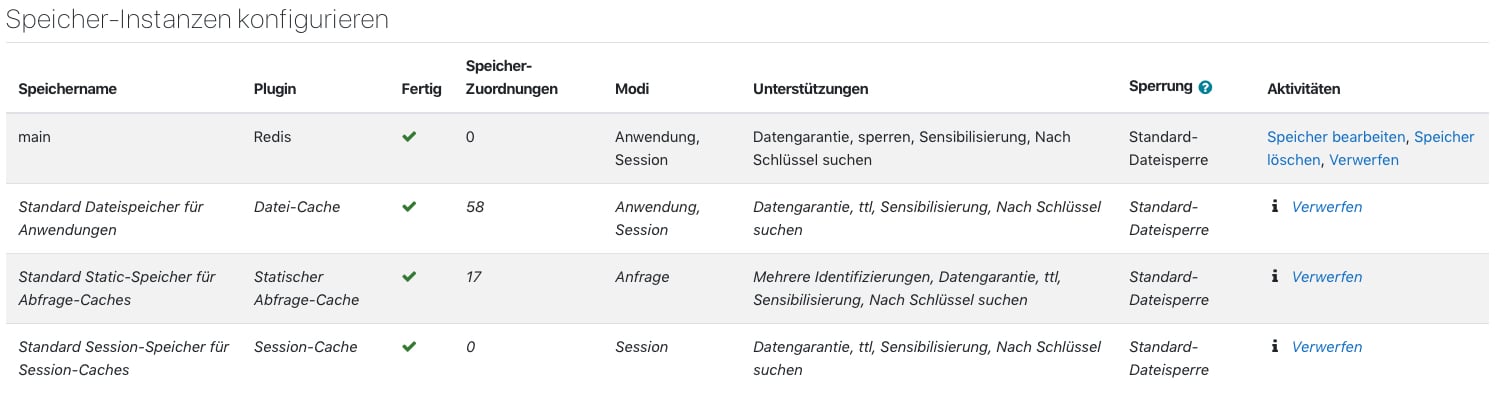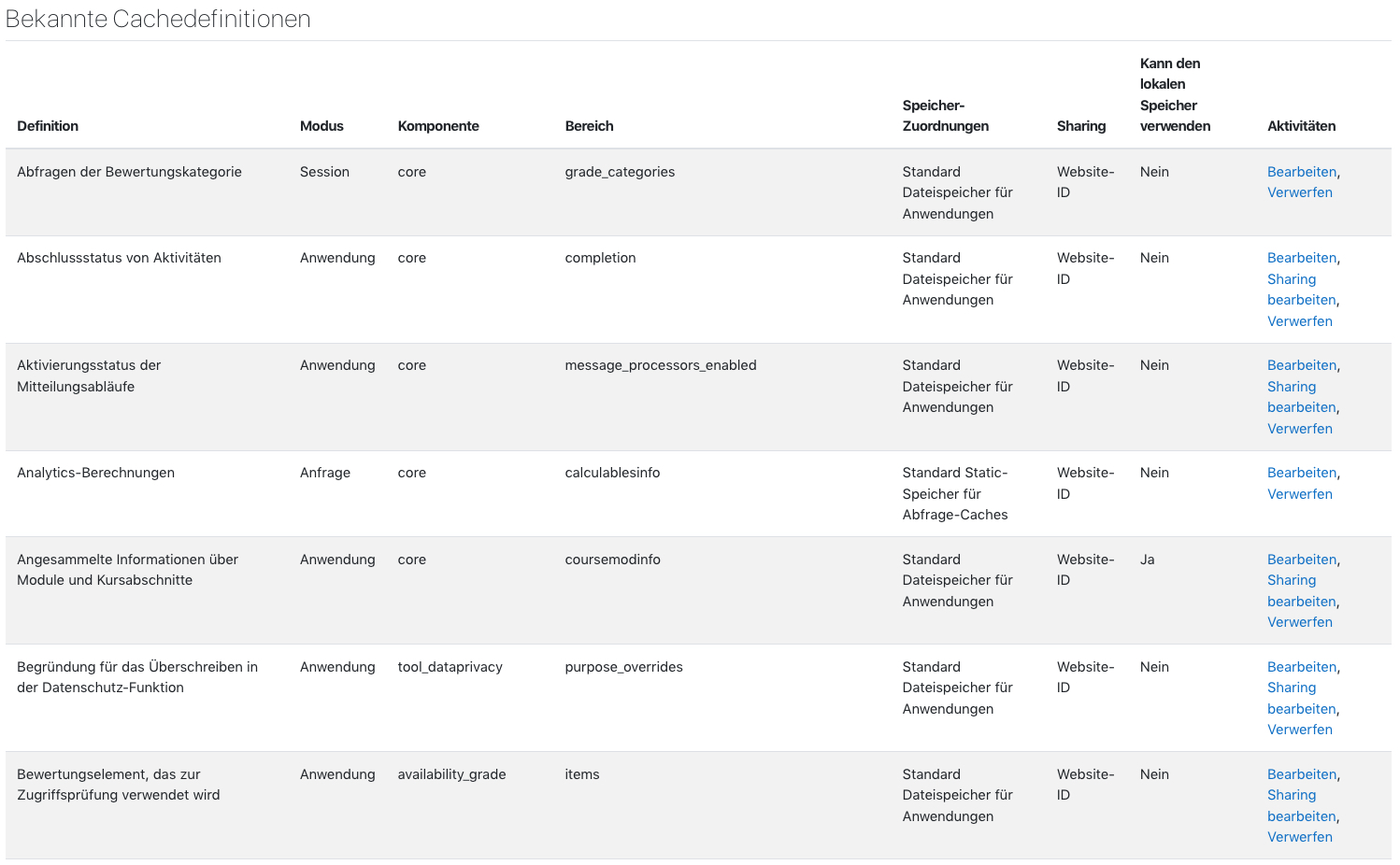Caching
Ein Cache ist ein Zwischenspeicher, der eine Sammlung von Daten enthält. Diese werden bereit gehalten, um bei (erneuten) Anfragen Zeit zu sparen sowie wiederholte Rückfragen und aufwändige Neuberechnungen zu vermeiden.
Ab Moodle 2.4 implementiert Moodle eine Basis Caching Architektur, den Moodle Universal Cache (MUC). Dieser MUC wird schrittweise ausgebaut.
Allgemeine Herangehensweise bei Geschwindigkeits-Tests
- Setzen Sie eine Test-Umgebung auf, die so nah wie möglich an Ihre produktive Moodle-Site herankommt (Hardware, Software, Netzwerk, usw.)
- Löschen Sie alle nicht benötigten Variablen in dieser Test-Umgebung (z.B. nicht benötigte Dienste und Services).
- Verwenden Sie ein Werkzeug, das eine realisitische, simulierte und reproduzierbare Last auf dem Test-Server erzeugt (z.B. jmeter oder selenium).
- Überlegen Sie, wie Sie die Geschwindigkeit messen wollen, d.h. welche Daten Sie beobachten wollen (RAM, Last, verbrauchte Zeit usw.).
- Lassen Sie den Test-Server unter dieser definierten Last laufen und messen Sie die Geschwindigkeit.
- Ändern Sie einen Parameter, lassen Sie den Server erneut unter der definierten Last laufen und messen Sie wieder die Geschwindigkeit. Prüfen Sie , ob eine Verbesserung zu beobachten ist und testen Sie dann den nächsten Parameter.
- Wenn Sie signifikante Verbesserungen feststellen, übernehemn Sie die Konfiguration auf Ihr Produktiv-System.
Cache-Konfiguration in Moodle
Seit Moodle 2.4 stellt Moodle ein Caching-Plugin-Framework bereit, so dass die Moodle-Administration konfigurieren kann, wo Daten zwischengespeichert werden.
Für die meisten Moodle-Installationen sollte die Standardkonfiguration ausreichend sein, so dass keine Anpassungen nötig sind.
Bei großen Moodle-Installationen mit mehreren Servern kann die Moodle-Administration Memcached, MongoDB oder andere Systeme verwenden, um Daten zwischenzuspeichern.
Das Caching wird in Moodle durch den Moodle Universal Cache (MUC) gesteuert.
Dieser Artikel gibt einen kurzen Überblick, was der MUC ist und beschreibt die einzelnen Konfigurationsmöglichkeiten im Detail.
Cache-Konzept in Moodle
Das Caching in Moodle ist nicht so komplex wie es auf den ersten Blick scheint. Im Folgenden wird ein kleiner Einblick gegeben, wie das Cache-Konzept funktioniert.
Cache-Typen
Beginnen wir mit den Cache-Typen, manchmal auch als Cache-Modi bezeichnet. Es gibt drei Cache-Grundtypen in Moodle.
Der erste Typ ist der Anwendungs-Cache (Application-Cache). Das ist der am häufigsten im Code verwendete Cache-Typ. Seine Information wird mit allen Nutzer/innen geteilt und seine Daten bleiben während Anfragen persistent.
Informationen, die im Anwendungs-Cache abgelegt werden, werden aus zwei Gründen zwischengespeichert: Entweder handelt es sich um eine Information, die bei fast allen Anfragen benötigt wird und eine oder mehrere Datenbankabfragen erspart oder es handelt sich um eine Information, die zwar bei wenigen Anfragen benötigt wird, die aber mit großem Aufwand generiert werden muss.
Standardmäßig werden solche Informationen in einer wohldefinierten Struktur im Moodle-Datenverzeichnis gespeichert.
Der zweite Cache-Typ ist der Session-Cache. Dieser Cache verwendet standardmäßig die PHP-Sessions. Vielleicht wundern Sie sich, wieso es diesen Cache-Typ überhaupt gibt. MUC ist ein Werkzeug zum Speichern und Löschen von Informationen zwischen Anfragen. Er bietet Entwickler/innen ein Framework zur Nutzung und Verwaltung des Caches, damit sie das Rad nicht neu erfinden müssen.
Beachten Sie, dass dieser Cache-Typ nicht oft genutzt wird, da der Session-Cache standardmäßig in den PHP-Sessions gespeichert werden und PHP-Sessions werden in der Datenbank gespeichert. Der Session-Cache sollte nur für kleine Datensätze verwendet werden, da sonst die Datenbank unnötig aufgeblasen wird.
Der dritte Cache-Typ ist der Abfrage-Cache (Request-Cache). Daten, die in diesem Cache-Typ gespeichert werden, werden nur während der Gültigkeitsdauer einer Anfrage zwischengespeichert. Entwickler/innen können sich das auch als statische Variable vorstellen.
Dieser Cache-Typ wird am seltensten verwendet. Er wird verwendet, wenn eine bestimmte Information innerhalb derselben Anfrage mehrfach benötigt wird. Diese Information wird im RAM gespeichert.
Cache-Typen und Multiple-Server-Systeme
Wenn Sie ein System von mehreren Webservern verwenden, muss der Anwendungs-Cache zwischen diesen Servern geteilt werden. Sie können nicht den schnellen lokalen Speicher verwenden, sondern Sie müssen geteilten Speicher oder geteilten Cache verwenden, z.B. geteilten Memcache.
Dasselbe gilt für den Session-Cache, es sei den Sie stellen sicher, dass Nutzer/innen während einer Session immer auf denselben Webserver zugreifen.
Cache-Backends
Cache-Backends sind die Orte, in denen die Cache-Daten tatsächlich gespeichert werden. Dazu gehören das Dateisystem, PHP-Sessions, Memcached und der RAM.
Standardmäßig verwendet Moodle das Dateisystem, PHP-Sessions und den RAM.
Es ist nicht erforderlich, dass andere Systeme wie z.B. Memcached bereitgestellt werden müssen.
Wenn vom Cache-Backend die Rede ist, können Sie sich das als Systeme außerhalb von Moodle vorstellen, in denen Daten gespeichert werden, z.B. MongoDB Srver, Memcache Server und ähnliche Server-Anwendungen.
Cache-Speicher
Cache-Speicher sind ein Plugin-Typ in Moodle. Sie stellen die Verbindung von Moodle zum Cache-Backend wie oben beschrieben her.
Moodle unterstützt standardmäßig die drei oben genannten Cache-Typen sowie Memcache, Memcached und MongoDB.
Weitere Cache-Speicher-Plugins finden Sie in der Moodle-Plugins.Datenbank. Der Code für diese Plugins befindet sich im Moodle-Verzeichnis moodle/cache/stores.
Sie können in Moodle so viele Cache-Speicher konfigurieren, wie Ihre System-Architektur es erfordert. Wenn Sie z.B. mehrere Memcache-Server haben, können Sie für jeden Server eine Cache-Speicher-Instanz anlegen.
In Moodle sind standardmäßig drei Cache-Speicher-Instanzen vorkonfiguriert, die verwenden werden, wenn Sie keine Änderungen an der Cache-Speicher-Konfiguration vornehmen:
- Datei-Cache: Dieser wird für alle Anwendungs-Caches verwendet. Er speichert Daten im Moodle-Datenverzeichnis.
- Session-Cache: Dieser wird für alle Session-Caches verwendet. Er speichert Daten in den PHP-Sessions in der Moodle-Datenbank.
- Statischer Abfrage-Cache: Dieser wird für alle Abfrage-Caches. Die Daten werden während der Gültigkeitsdauer der Anfrage im RAM gespeichert.
Cache: Was passiert im Code?
Caches werden im Code erzeugt und verwendet, um Daten zwischenzuspeichern.
Wenn Entwickler/innen im Code einen Cache erzeugen wollen, müssen sie folgende Informationen angeben:
- den Cache-Typ
- den Codeabschnitt, zum dem der Cache gehört (die API)
- den Cache-Namen, aus dem hervorgeht, was dieser Cache zwischenspeichert
Darüber hinaus gibt es weitere optionale Informationen, die angegeben werden können.
Wichtig: Entwickler/innen können nur den Cache-Typ angeben, aber nicht welches Cache-Backend verwendet wird.
Wie passt alles zusammen?
- Die System-Administration installiert die Cache-Backends, die Sie verwenden wollen: Memcache, XCache, APC usw.
Moodle weiß über diese Backends nichts, sie liegen außerhalb von Moodle. Die Cache-Backends liegen in der vollen Verantwortung der System-Administration. - Die Moodle-Administration konfiguriert für jedes Cache-Backend, das Moodle verwenden soll, eine Cache-Speicher-Instanz.
Für jedes Cache-Backend kann es mehrere Cache-Speicher-Instanzen geben. Einige Backends, z.B. Memcached, haben Einstellungen, um getrennte Bereiche innerhalb eines Backends zu erzeugen. - Entwickler/innen erzeugen Caches im Code und verwenden diese, um Daten zwischenzuspeichern.
Sie wissen nichts darüber, wie das Cache-Backend aussieht. Sie sagen Moodle lediglich, welcher Cache-Typ für die erzeugten Caches am besten passt. - Die Moodle-Administratration konfiguriert eine Zuordnung zwischen einer Cache-Speicher-Instanz und einem Cache.
Diese Zuordnung teilt Moodle mit, welches Cache-Backend verwendet werden soll.
Darüber hinaus können Sie folgendes tun:
- Sie können mehrere Caches einer einzigen Cache-Speicher-Instanz zuordnen.
- Sie können mehrere Cache-Speicher-Instanzen einem einzigen Cache zuordnen (mit Prioritäten: erster, ..., letzter).
- Sie können eine Cache-Speicher-Instanz als Standard-Cache für einen bestimmten Cache-Typ festlegen.
Wenn Sie sich zum ersten Mal mit dem MUC beschäftigen, dann klingt das vermutlich sehr komplex. Aber keine Sorge, wir schauen uns das genauer an, wenn wir die einzelnen Konfigurationsmöglichkeit im Detail besprechen (siehe weiter unten).
Erweiterte Cache-Konzepte
Erweiterte Cache-Konzepte werden auf den meisten Moodle-Servern nicht erforderlich sein. Dieser Abschnitt ist für Sie nur interessant, wenn Sie große Moodle-Installationen betreiben, die auf verteilten Servern oder verteilten Cache-Backends laufen und Sie die Geschwindigkeit optimieren wollen.
Sperren (Locking)
Die Idee des Sperrens ist nicht neu, hier geht es um die Zugriffskontrolle bei gleichzeitigen Zugriffen.
Der MUC stellt ein Cache-Lock-Plugin zur Verfügung, das dann zum Einsatz kommt, wenn bestimmte Caches dies erfordern. Bislang ist dieser Fall noch nicht vorgekommen. Ein Cache ist naturgemäß "flüchtig" und jede Information, die kritisch ist, sollte besser in einem permanenten datenspeicher gespeichert werden, z.B. in einer Datenbank.
Nichtdestotrotz gibt es ein Locking-System, das bei der Cache-Definition angefordert werden kann und das bei der Interaktion mit einer Cache-Speicher-Instanz verwendet wird.
Teilen (Sharing)
Zu jedem Datenbit, das im Cache gespeichert wird, gehört ein eindeutiger Schlüssel. Standardmäßig ist ein Teil des Schlüssel der Site-Identifier Ihrer Moodle-Site, so dass jeder Inhalt, der im Cache gespeichert wird, genau der Moodle-Site zugeordnet ist, die den Inhalt zwischenspeichert. Für die meisten Moodle-Sites ist das genau passend.
Es gibt jedoch Situationen, in denen mehrere Moodle-Instanzen die zwischengespeicherten Daten teilen sollen. Natürlich können nicht alle Caches geteilt werden, aber bei einigen ist es möglich und durch das Teilen kann die Last reduziert und die Geschwindigkeit erhöht werden.
Wenn Sie Caches über mehrere Moodle-Sites hinweg teilen wollen, dann müssen Sie zuerst in allen Moodle-Sites identische Cache-Speicher-Instanzen konfigurieren und danach in jeder Moodle-Site die Einstellung für das Teilen identisch vornehmen:
- Moodle-Sites mit derselben Site-ID
- Das ist die Standardeinstellung. Sie ermöglicht, dass Moodle-Sites mit demselben Site-Identifier Informationen teilen, die im Cache gespeichert sind. Das ist die restriktivste Einstellung, aber sie funktioniert für alle Caches. Bei alle anderen Einstellungen müssen Sie sicherstellen, dass die Information im Cache für alle Moodle-Sites, die auf diesen Cache zugreifen, sinnvoll und verwendbar ist.
- Moodle-Sites mit derselben Version
- Alle Moodle-Sites mit derselben Moodle-Version, die auf das Backend zugreifen, können die Information im Cache teilen.
- Angepasster Schlüssel
- Hier legen Sie den Schlüssel fest, der für das Teilen des Caches verwendet wird. Derselbe Schlüssel muss in allen Moodle-Sites eingetragen werden, die den Cache teilen sollen.
- Jeder
- Die Information im Cache ist für alle Moodle-Sites verfügbar, die auf den Cache zugreifen. Damit liegt es in der Verantwortung der Moodle-Administration, die alles Sites geeignet konfigurieren muss.
Beispiel: Sie haben mehrere Moodle-Sites mit derselben Version, die auf Servern laufen, auf denen APC installiert ist. Dann könnten Sie den Sprach-Cache dem APC-Cache zuordnen und diesen Cache so konfigurieren, dass alle Moodle-Sites darauf zugreifen können.
In vielen Situationen ist das Teilen des Sprach-Cache wie im Beispiel beschrieben geeignet. Der Sprach-Cache wird auf fast jeder Moodle-Seite verwendet und APC ist extrem schnell. Beachten Sie, dass alle Sprachanpassungen dann ebenfalls geteilt werden.
Cache-Konfiguration
Die Cache-Konfigurationsseite gibt Ihnen einen Überblick, wie der Cache in Ihrer Moodle-Site konfiguriert ist. Auf dieser Seite können Sie auch alle Anpassungen der Cache-Konfiguration vornehmen.
Zugriff auf die Cache-Konfigurationsseite
Die Moodle-Administration hat Zugriff auf die Cache-Konfigurationsseite: Einstellungen > Plugins > Caching > Konfiguration.
Installierte Cache-Speicher
In diesem Abschnitt sehen Sie alle Cache-Speicher-Plugins, die installiert sind.
Bei jedem Plugin können Sie sofort sehen, ob es bereit zur Nutzung ist (entsprechende PHP-Erweiterungen installiert sind), wie viele Cache-Speicher-Instanzen es bereits auf Ihrer Moodle-Site gibt, welchen Cache-Typ und welche Funktionalitäten sowie alle Aktivitäten, die sie für diese Instanzen ausführen können.
Häufig ist die einzige verfügbare Aktivität diese: Instanz hinzufügen.
Speicher-Instanzen konfigurieren
Hier sehen Sie die Liste der Cache-Speicher-Instanzen Ihrer Moodle-Site:
- Speichername
- Name der Cache-Speicher-Instanz - kann beliebig sein, dient nur zur Identifizierung.
- Plugin
- Cache-Speicher-Plugin, das zu dieser Instanz gehört - gibt den Cache-Typ an.
- Fertig
- Sie sehen ein grünes Häkchen, wenn alle erforderlichen PHP-Erweiterungen installiert und verfügbar sind und auch sonst alle Voraussetzungen für diesen Cache-Speicher erfüllt sind.
- Speicher-Zuordnungen
- Anzahl der Caches, die dieser Cache-Instanz zugeordnet wurden (ohne die Standardzuordnungen, siehe unten).
- Modi
- Modi, die diese Instanz bedienen kann.
- Unterstützungen
- Funktionalitäten, die diese Instanz unterstützt.
- Sperrung
- Sperrung (Locking) ist ein Mechanismus, der den Zugriff auf die zwischengespeicherten Daten auf nur einen Prozess beschränkt beschränkt (und damit verhindert, dass die Daten - von einem anderen Prozess - überschrieben werden ).
Die Sperrungsmethode legt fest, wie die Sperrung erzeugt und geprüft wird.
- Aktivitäten
- Aktionen, die mit dieser Instanz durchgeführt werden können.
Bekannte Cache-Definitionen
The idea of a cache definition hasn't been discussed here yet. It is something controlled by the developer. When they create a cache they can do so in two ways, the first is by creating a cache definition. This is essentially telling Moodle about the cache they've created. The second way is to create an Adhoc cache. Developers are always encouraged to use the first method. Only caches with a definition can be mapped and further configured by the admin. Adhoc caches will make use of default settings only.
Typically Adhoc caches are only permitted in situations where the cache is small and configuring it beyond defaults would provide no benefit to administrators. Really its like saying you the administrator doesn't need to concern yourself with it.
For each cache shown here you get the following information:
- Definition
- A concise description of this cache.
- Mode
- The cache type this cache is designed for.
- Component
- The code component the cache is associated with.
- Area
- The area of code this cache is serving within the component.
- Store mappings
- The store or stores that will be used for this cache.
- Sharing
- How is sharing configured for this site.
- Actions
- Any actions that can be performed on the cache. Typically you can edit the cache store instance mappings, edit sharing, and purge the cache.
You'll also find at the bottom of this table a link title "Rescan definitions". Clicking this link will cause Moodle to go off an check all core components, and installed plugins looking for changes in the cache definitions.
This happens by default during upgrade, and if a new cache definition is encountered. However should you find yourself looking for a cache that isn't there this may be worth a try.
It is also handy for developers as it allows them to quickly apply changes when working with caches. It is useful when tweaking cache definitions to find what works best.
Information on specific cache definitions can be found on the Cache definitions page.
Zusammenstellung der Speicher-Sperr-Instanzen
As mentioned above cache locking is an advanced concept in MUC.
The table here shows information on the configured locking mechanisms available to MUC. By default just a single locking mechanism is available, file locking.
At present there are no caches that make use of this and as such I won't discuss it further here.
Speicherort wenn keine Definition erstellt wurde
This table quickly shows which cache store instances are going to be used for cache types if there are no specific mappings in place.
To simplify that, this show the default cache stores for each type.
At the bottom you will notice there is a link "Edit mappings" that takes you to a page where you can configure this.
Cache-Speicher-Instanzen hinzufügen
The default configuration is going to work for all sites, however you may be able to improve your sites performance by making use of various caching backends and techniques. The first thing you are going to want to do is add cache store instances configured to connect to/use the cache backends you've set up.
Datei-Cache
When on the cache configuration screen within the Installed cache stores table you should be able to see the File cache plugin, click `Add instance` to start the process of adding a file cache store instance.
When creating a file cache there is in fact only one required param, the store name. The store name is used to identify the file store instance in the configuration interface and must be unique to the site. It can be anything you want, but we would advice making it something that describes you intended use of the file store.
The following properties can also be specified, customising where the file cache will be located, and how it operates.
- Cache path
- Allows you to specify a directory to use when storing cache data on the file system. Of course the user the webserver is running as must have read/write access to this directory. By default (blank) the Moodledata directory will be used.
- Auto create directory
- If enabled when the cache is initialised if the specified directory does not exist Moodle will create it. If this is specified and the directory does not exist the the cache will be deemed not ready and will not be used.
- Single directory store
- By default the file store will create a subdirectory structure to store data in. The first 3 characters of the data key will be used as a directory. This is useful in avoiding file system limits it the file system has a maximum number of files per directory. By enabling this option the file cache will not use subdirectories for storage of data. This leads to a flat structure but one that is more likely hit file system limits. Use with care.
- Prescan directory
- One of the features the file cache provides is to prescan the storage directory when the cache is first used. This leads to faster checks of files at the expense of an in-depth read.
The file cache store is the default store used for application caches and by default the moodledata directory gets used for the cache. File access can be a taxing resource in times of increased load and the following are some ideas about configuring alternative file stores in order to improve performance.
First up is there a faster file system available for use on your server.
Perhaps you've an SSD installed but are not using it for your moodledata directory because space is a premium.
You should consider creating a directory or small partition on your SSD and creating a file store to use that instead of your Moodle data directory.
Next you've not got a faster drive available for use, but you do have plenty of free space.
Something that may be worth giving a shot would be to create a small partition on the drive you've got installed that uses a performance orientated file system.
Many linux installations these days for example use EXT4, a nice file system but one that has overheads due to the likes of journalling.
Creating a partition and using a file system that has been optimised for performance may give you that little boost you are looking for. Remember caches are designed to be volatile and choosing a file system for a cache is different decision to choosing a file system for your server.
Finally if you're ready to go to lengths and have an abundance of memory on your server you could consider creating a ramdisk/tmpfs and pointing a file store at that.
Purely based in memory, it is volatile exactly like the cache is, and file system performance just isn't going to get much better than this.
Of course you will be limited in space and you are essentially taking that resource away from your server.
Please remember with all of these ideas that they are just ideas.
What ever you choose - test, test, test, be sure of the decision you make.
Memcache
Before you can add a Memcache store instance you must first have a Memcached server you can access and have the Memcache php extension installed and enabled on your web server.
Like the file store you must provide a the store name. It is used to identify the store instance in the configuration interface and must be unique to the site.
For a Memcache store you must also enter the Memcache server, or servers you wish it to make use of.
Servers should be added one per line and each line can contain 1 to 3 properties separated by colons.
- The URL or IP address of the server (required)
- The port the server is listening on (optional)
- The weight to give this server (optional)
For example, if you had two Memcached instances running on your server, one configured for the default port, and one configured for 11212 you would use the following:
127.0.0.1
127.0.0.1:11212
Optionally you can also specify a key prefix to use. What you enter here will prefixed to all keys before accessing the server and can be used to effectively partition the Memcache space in a recognisable way. This can be handy if you have a management tool for you Memcached server that you use to inspect what is stored there.
Important implementation notes
- The Memcache extension does not provide a means of deleting a set or entries. Either a single entry is deleted, or all entries are deleted.
Because of this it is important to note that when you purge a Memcache store within Moodle it deletes ALL entries in the Memcache backend. Not just those relating to Moodle.
For that reason it is highly recommended to use dedicated Memcached servers and to NOT configure any other software to use those servers. Doing so may lead to performance depreciation and adverse affects. - Likewise if you want to use Memcache for caching and for sessions in Moodle it is essential to use two Memcached servers. One for sessions, and one for caching. Otherwise a cache purge in Moodle will purge your sessions!
Memcached
Like the Memcache store you must first have a Memcached server you can access and have the Memcached php extension installed and enabled on your server.
Also like the Memcache store there are two required parameters in configuring a Memcached store.
- Store name
- It is used to identify the store instance in the configuration interface and must be unique to the site.
- Servers
- The servers you wish this cache store use. See below for details.
Servers should be added one per line and each line can contain 1 to 3 properties separated by colons.
- The URL or IP address of the server (required)
- The port the server is listening on (optional)
- The weight to give this server (optional)
For example, if you had two Memcached instances running on your server, one configured for the default port, and one configured for 11212 you would use the following:
127.0.0.1
127.0.0.1:11212
There are also several optional parameters you can set when creating a Memcached store.
- Use compression
- Defaults to true, but can be disabled if you wish.
- Use serialiser
- Allows your to select which serialiser gets used when communicating with the Memcache server. By default the Memcached extension and PHP only provide one serialised, however there is a couple of others available for installation if you go looking for them. One for example is the igbinary found at https://github.com/igbinary/igbinary.
- Prefix key
- Allows you to set some characters that will be prefixed to all keys before interacting with the server.
- Hash method
- The hash method provided by the Memcached extension is used by default here. However you can select to use an alternative if you wish. http://www.php.net/manual/en/memcached.constants.php provides a little information on the options available. Please note if you wish to you can also override the default hash function PHP uses within your php.ini.
- Buffer writes
- Disabled by default, and for good reason. Turning on buffered writes will minimise interaction with the Memcached server by buffering io operations. The downside to this is that on a system with any concurrency there is a good chance multiple requests will end up generating the data because no one had pushed it to the Memcached server when they first requested it. Enabling this can be advantageous for caches that are only accessed in capability controlled areas for example where multiple interaction is taking a toll on network resources or such. But that is definitely on the extreme tweaking end of the scale.
Important implementation notes
- The Memcached extension does not provide a means of deleting a set or entries. Either a single entry is deleted, or all entries are deleted.
Because of this it is important to note that when you purge a Memcached store within Moodle it deletes ALL entries in the Memcached server. Not just those relating to Moodle.
For that reason it is highly recommended to use dedicated Memcached servers and to NOT configure any other software to use the same servers. Doing so may lead to performance depreciation and adverse affects.
- Likewise if you want to use Memcached for caching and for sessions in Moodle it is essential to use two Memcached servers. One for sessions, and one for caching. Otherwise a cache purge in Moodle will purge your sessions!
MongoDB
MongoDB is an open source document orientated NoSQL database. Check out their website www.mongodb.org for more information.
- Store name
- Used to identify the store instance in the configuration interface and must be unique to the site.
- Server
- This is the connection string for the server you want to use. Multiple servers can be specified using a comma-separated list.
- Database
- The name of the database to make use of.
- Username
- The username to use when making a connection.
- Password
- The password of the user being used for the connection.
- Replica set
- The name of the replica set to connect to. If this is given the master will be determined by using the ismaster database command on the seeds, so the driver may end up connecting to a server that was not even listed.
- Use
- If enabled the usesafe option will be used during insert, get, and remove operations. If you've specified a replica set this will be forced on anyway.
- Use safe value
- You can choose to provide a specific value for use safe. This will determine the number of servers that operations must be completed on before they are deemed to have been completed.
- Use extended keys
- If enabled full key sets will be used when working with the plugin. This isn't used internally yet but would allow you to easily search and investigate the MongoDB plugin manually if you so choose. Turning this on will add an small overhead so should only be done if you require it.
Mapping a cache to a store instance
Mapping a store instance to a cache tells Moodle to use that store instance when the cache is interacted with. This allows the Moodle administrator to control where information gets stored and to most importantly optimise performance of your site by making the most of the resources available to your site.
To set a mapping first browse to the cache configuration screen.
Proceed to find the Known cache definitions table and within it find the cache you'd like to map.
In the actions column select the link for Edit mappings.
The screen you are presented allows you to map one or more cache store instances to be used by this cache.
You are presented with several drop-downs that allow you to map one or more cached. All mapped caches get interacted with. The "Primary" store is the store that will be used first when interacting with the cache.
The "Final" mapped store will be the last cache store interacted with.
How this interaction occurs is documented below.
If no stores are mapped for the cache then the default stores are used. Have a look at the section below for information on changing the default stores.
If a single store instance is mapped to the cache the following occurs:
- Getting data from the cache
- Moodle asks the cache to get the data. The cache attempts to get it from the store. If the store has it it gives it to the cache, and the cache gives it to Moodle so that it can use the data. If the store doesn't have it the a fail is returned and Moodle will have to generate the data and will most likely then send it to the cache.
- Storing data in the cache
- Moodle will ask the cache to store some data, and the cache will give it to the cache store.
If multiple store instances are mapped to the cache the following occurs:
- Getting data from a store
- Moodle asks the cache to get the data. The cache attempts to get it from the first store. If the first store has it then it returns the data to the cache and the cache returns it to Moodle. If the first store doesn't have the data then it attempts to get the data from the second store. If the second store has it it returns it to the first store that then stores it itself before returning it to the cache. If it doesn't then the next store is used. This continue until either the data is found or there are no more stores to check.
- Storing data in the cache
- Moodle will ask the cache to store some data, the cache will give it to every mapped cache store for storage.
The main advantage to assigning multiple stores is that you can introduce cache redundancy. Of course this introduces an overhead so it should only be used when actually required. The following is an example of when mapping multiple stores can provide an advantage:
Scenario: You have have a web server that has a Moodle site as well as other sites. You also have a Memcache server that is used by several sites including Moodle. Memcache has a limited size cache, that when full and requested to store more information frees space by dropping the least used cache entries. You want to use Memcache for your Moodle site because it is fast, however you are aware that it may introduce more cache misses because it is a heavily used Memcache server. Solution: To get around this you map two stores to caches you wish to use Memcache. You make Memcache the primary store, and you make the default file store the final cache store. Explanation: By doing this you've created redundancy, when something is requested Moodle first tries to get it from Memcache (the fastest store) and if its not there it proceeds to check the file cache.
Just a couple more points of interest:
- Mapping multiple caches will introduce overhead, the more caches mapped the more overhead.
- Consider the cache stores you are mapping to, if data remains there once set then there is no point mapping any further stores after it. This technique is primarily valuable in situations where data is not guaranteed to remain after being set.
- Always test your configuration. Enable the display of performance information and then watch which stores get used when interacting with Moodle in such a way as to trigger the cache.
Setting the stores that get used when no mapping is present
This is really setting the default stores that get used for a cache type when there is not a specific mapping that has been made for it.
To set a mapping first browse to the cache configuration screen.
Proceed to find the Stores used when no mapping is present table.
After the table you will find a link Edit mappings, click this.
On the screen you are presented with you can select one store for each cache type to use when a cache of the corresponding type gets initialised and there is not an explicit mapping for it.
Note that on this interface the drop downs only contain store instances that are suitable for mapping to the type.
Not all instances will necessarily be shown. If you have a store instance you don't see then it is not suitable for ALL the cache definitions that exist.
You will not be able to make that store instance the default, you will instead need to map it explicitly to each cache you want/can use it for.
Configuring caching for your site
This is where it really gets tricky, and unfortunately there is no step-by-step guide to this.
How caching can be best configured for a site comes down entirely to the site in question and the resources available to it.
What can be offered are some tips and tricks to get you thinking about things and to perhaps introduce ideas that will help you along the way.
If you are reading this document and you've learnt a thing or two about configuring caching on your site share your learnings by adding to the points here.
- Plan it. It's a complex thing. Understand your site, understand your system, and really think how users will be using it all.
- If you've got a small site the gains aren't likely to be significant, if you've got a large site getting this right can lead to a substantial boost in performance.
- When looking at cache backends really research the advantages and disadvantages of each. Keep your site in mind when thinking about them. Depending upon your site you may find that no one cache backend is going to meet the entire needs of your site and that you will benefit from having a couple of backends at your disposal.
- Things aren't usually as simple as installing a cache backend and then using it. Pay attention to configuration and try to optimise it for your system. Test it separately and have an understanding of its performance before tell Moodle about it. The cache allows you to shift load off the database and reduce page request processing.
If for instance you have Memcache installed but your connection has not been optimised for it you may well find yourself in a losing situation before you even tell Moodle about the Memcache server. - When considering your default store instances keep in mind that they must operate with data sets of varying sizes and frequency. For a large site really your best bet is to look at each cache definition and map it to a store that is best suited for the data it includes and the frequency of access.
Cache definitions have been documented Cache definitions. - Again when mapping store instances to caches really think about the cache you are mapping and make a decision based upon what you understand of your site and what you know about the cache.
Cache definitions have been documented Cache definitions. - Test your configuration. If you can stress test it even better! If you turn on performance information Moodle will also print cache access information at the bottom of the screen. You can use this to visually check the cache is being used as you expect, and it will give you an indication of where misses etc are occurring.
- Keep an eye on your backend. Moodle doesn't provide a means of monitoring a cache backend and that is certainly something you should keep an eye on. Memcache for instance drops least used data when full to make room for new entries. APC on the other hand stops accepting data when full. Both will impact your performance if full and you're going to encounter misses. However APC when full is horrible, but it is much faster.
Mehr zu Geschwindigkeits-Tests
Hier sind zwei Links für alle, die diese neue Funktionalität auf ihren eigenen Servern testen wollen:
- Moodle performance testing: how much more horsepower do each new versions of Moodle require?
- How to load test your Moodle server using Loadstorm
Performance advice for load-balanced web servers
- In Moodle 2.4 onwards with load-balanced web servers, don't use the default caching option that stores the data in moodledata on a shared network drive. Use memcached instead. See Tim Hunt's article on http://tjhunt.blogspot.de/2013/05/performance-testing-moodle.html
- In Moodle 2.6 onwards make sure you set $CFG->localcachedir to some local directory in config.php (for each node). This will speed up some of the disk caching that happens outside of MUC, such as themes, javascript, libraries etc.
Troubleshooting
Have you encountered a problem, or found yourself in a conundrum? Perhaps the answer is in this section. If its not when you find have an answer how about sharing it here.
More information
- Cache definitions Information on the cache definitions found within Moodle.
- Cache API Details of the Cache API.
- Cache API - Quick reference A short, code focused page of on the Cache API.
- The Moodle Universal Cache (MUC) The original cache specification.
Cache related forum discussions that may help in understanding MUC:
- MUC is here, now what?
- Status of MUC?
- Putting cachedir on local disks in cluster
- moodle cachestore_file
Other:
- Moodle 2.4.5 vs. 2.5.1 performance and MUC APC cache store blog post by Justin Filip
Siehe auch
- MUC FAQ
- MUC is here, now what? - Diskussionsbeitrag im Kurs Using Moodle auf moodle.org
Entwickler-Dokumentation: