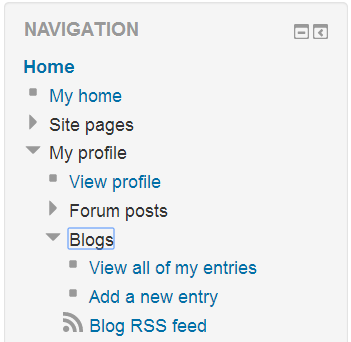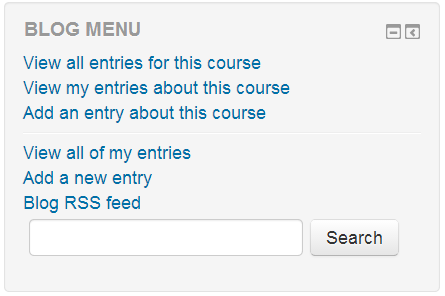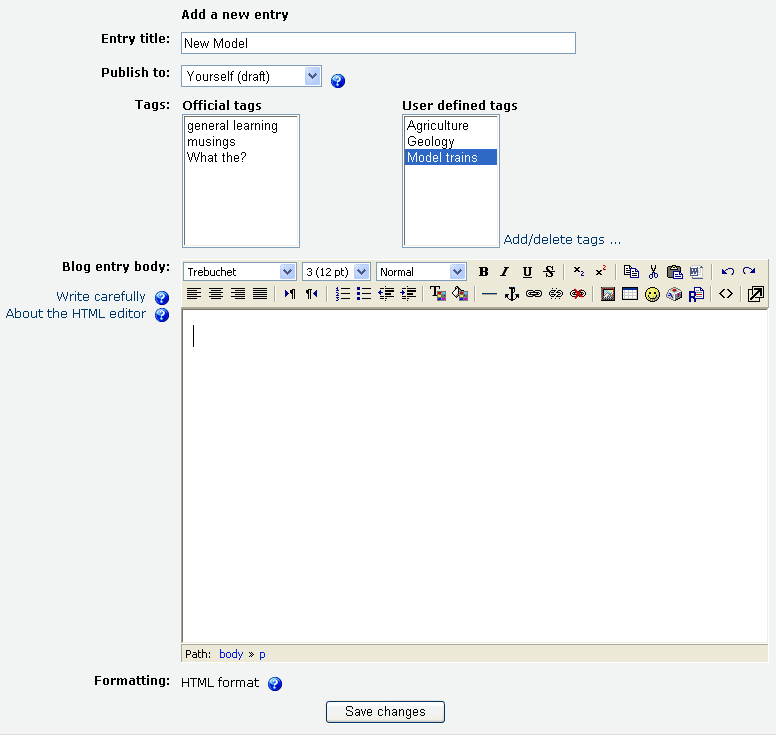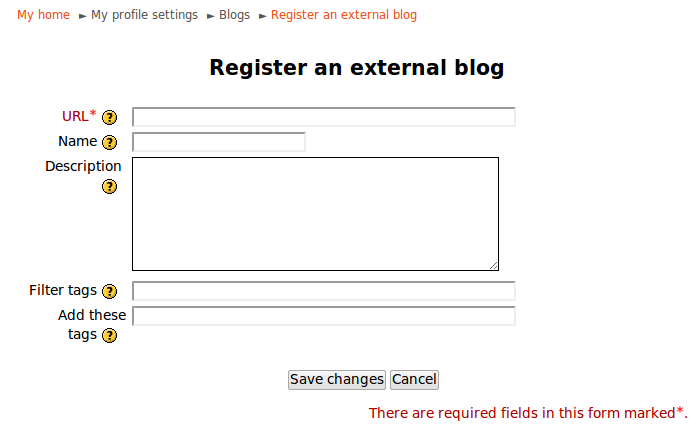Using Blogs: Difference between revisions
Mary Cooch (talk | contribs) (updating info and adding screenshots) |
Mary Cooch (talk | contribs) mNo edit summary |
||
| Line 2: | Line 2: | ||
==Adding a blog entry== | ==Adding a blog entry== | ||
*From the [[Navigation block]], click on ''Blogs>Add a new entry'' | |||
[[File:Addblogentry.png]] | [[File:Addblogentry.png]] | ||
*Alternatively, if the [[Blog menu block]] is enabled in the course, click ''Add a new entry'' there. | |||
[[File:Blogmenublock.png]] | [[File:Blogmenublock.png]] | ||
Revision as of 09:15, 19 October 2011
Adding a blog entry
- From the Navigation block, click on Blogs>Add a new entry
- Alternatively, if the Blog menu block is enabled in the course, click Add a new entry there.
- Write your entry and give it a title.
- If you want to attach a file, click the Browse button, find the file on your computer, and click Open. Be sure your document is smaller than the maximum attachment size.
- Choose who you wish to publish the entry to i.e. who may see the entry. There are three options:
- Yourself i.e. your blog entry is a draft
- Anyone on your site
- Anyone in the world
- Select appropriate official tags for your entry and/or add one or more user defined tags. If you add more then one, they should be comma separated.
- Click on the "Save changes" button.
Editing a blog entry
You may edit your blog entry at any time, perhaps changing the publish option from yourself to anyone on your site, via the edit link at the bottom of the entry. You may also delete the blog entry if you wish.
Permalink
Clicking Permalink on a blog entry gives you a direct link to that particular blog posting (in the address bar). This is so you can send a link to this specific post to someone else.
External blogs
If enabled by an administrator, you can register external blogs, such as Blogger or Wordpress so that entries are automatically included in your Moodle blog. Go to Settings > My profile settings > Blogs > Register an external blog.
Course blogs
A new forum type "Standard forum displayed in a blog-like format" enables teachers to create forums which work as course blogs.
Sites upgrading to 2.0 which previously had blog visibility set to "Users can only see blogs for people who share a course" or "Users can only see blogs for people who share a group" will have blogs converted into blog-like format forums.