URL resource settings: Difference between revisions
Helen Foster (talk | contribs) (Site administration settings moved from URL admin settings, improve template) |
Mary Cooch (talk | contribs) (→Available display options: added screenshot) |
||
| Line 19: | Line 19: | ||
===Available display options=== | ===Available display options=== | ||
This setting allows you to add different ways the resource may be displayed on the course page. | This setting allows you to add different ways the resource may be displayed on the course page. There are a number of defaults but you can add or change them here. | ||
[[File:Display.gif]] | |||
===Default values for activity settings=== | ===Default values for activity settings=== | ||
Here you can set the defaults for this resource. You can also choose which setting(s) to class as "Advanced". These settings will only then appear if the user clicks "Show advanced" in the settings. | Here you can set the defaults for this resource. You can also choose which setting(s) to class as "Advanced". These settings will only then appear if the user clicks "Show advanced" in the settings. | ||
Revision as of 19:00, 7 November 2011
This page really needs improving. Please see the page comments for suggestions of what to include, then remove this template when you're done.
Site administration settings
The URL module has additional settings which may be changed by an administrator in Settings > Site administration > Plugins > Activity modules > URL.
Frame height
Here you can specify the height of the top frame (containing the navigation) if you choose the "in frame" display option. Note:If your theme has a large header then the resource_framesize variable should be increased to prevent horizontal and vertical scrollbars.
Require activity description
This setting allows you to turn off the requirement for users to type something into the description box.
Password
Include role names in parameters
Available display options
This setting allows you to add different ways the resource may be displayed on the course page. There are a number of defaults but you can add or change them here.
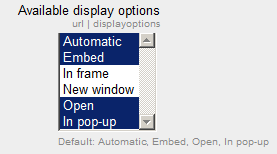
Default values for activity settings
Here you can set the defaults for this resource. You can also choose which setting(s) to class as "Advanced". These settings will only then appear if the user clicks "Show advanced" in the settings.