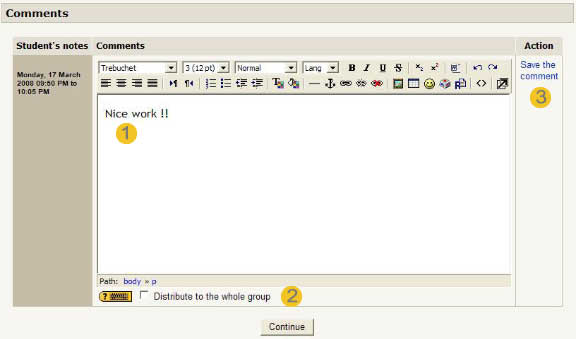Scheduler: Setting feedback: Difference between revisions
From MoodleDocs
No edit summary |
No edit summary |
||
| Line 1: | Line 1: | ||
[[Scheduler module|Back to index]] | |||
When the appointment has been attended, some feedback could be returned to the student. This is achieved clicking on the student name in the slot list. A screen with a two tab choice will appear. The second tab (right tab) drives to the "comment" screen for the student. | When the appointment has been attended, some feedback could be returned to the student. This is achieved clicking on the student name in the slot list. A screen with a two tab choice will appear. The second tab (right tab) drives to the "comment" screen for the student. | ||
Revision as of 21:51, 20 April 2008
When the appointment has been attended, some feedback could be returned to the student. This is achieved clicking on the student name in the slot list. A screen with a two tab choice will appear. The second tab (right tab) drives to the "comment" screen for the student.
All appointments instances for that student are shown in the form, along with comments.
- In the text editor can you write a feedback on the passed meeting.
- check that box if you want the comment being distributed to all the students appointed there. This may replace any old individual comments those student would havealready received for that appointment.
- Don't forget saving the comment clicking on that link.
If the student has appointed more than once ("Appoint one at a time" mode of the scheduler only), multiple comment boxes will be stacked over.