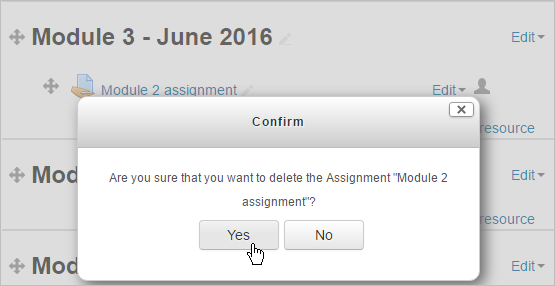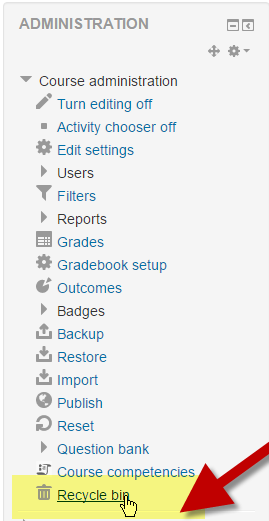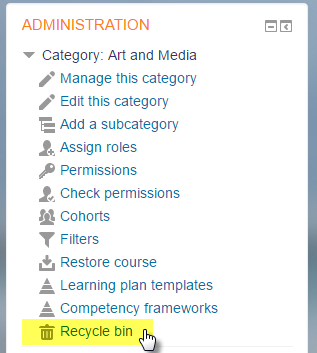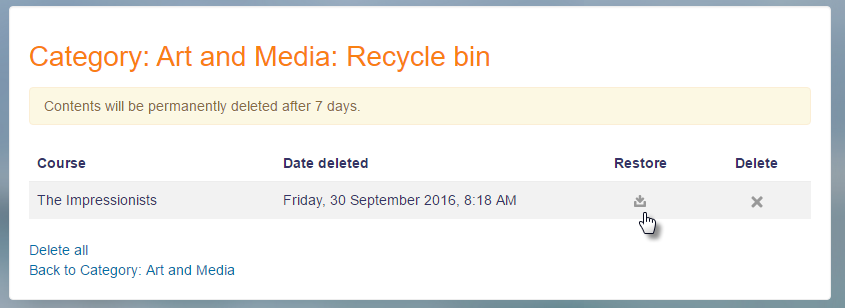Recycle bin: Difference between revisions
- Blogs
- Comments
- Tags
- Messaging
- Notes
- RSS feeds
- Calendar
- Global search (new in 3.1)
- Recycle bin (new in 3.1)
Mary Cooch (talk | contribs) |
Mary Cooch (talk | contribs) |
||
| (10 intermediate revisions by 4 users not shown) | |||
| Line 1: | Line 1: | ||
{{More features}} | |||
{{New features}} | |||
==What is the recycle bin?== | ==What is the recycle bin?== | ||
*The recycle bin allows teachers to retrieve course elements they have mistakenly deleted. It also allows those with relevant category permissions to restore deleted courses. | *The recycle bin allows teachers to retrieve course elements they have mistakenly deleted. It also allows those with relevant category permissions to restore deleted courses. | ||
*If deleted items are not needed, they are automatically permanently deleted after seven days (or a time specified by the admin.) | *If deleted items are not needed, they are automatically permanently deleted after seven days (or a time specified by the admin.) | ||
*The recycle bin was the first project funded by the [https://moodleassociation.org/ Moodle Users Association. | *The recycle bin was the first project funded by the [https://moodleassociation.org/ Moodle Users Association]. Watch the HQ screencast [https://www.youtube.com/watch?v=Wzieh7BYwfE Recycle bin] | ||
==How does it work?== | ==How does it work?== | ||
===Deleted activities=== | |||
1. Before a course teacher deletes an item, a reminder message appears: | 1. Before a course teacher deletes an item, a reminder message appears: | ||
| Line 15: | Line 13: | ||
[[File:confirmdeletion.png]] | [[File:confirmdeletion.png]] | ||
2. If you mistakenly click 'yes', all is not lost. | 2. If you mistakenly click 'yes', all is not lost. Turn editing off or effectively reload the course page or navigate elsewhere in the course then go to the course administration block. The link "Recycle bin" will be visible. | ||
[[File:courseadminrecylebinlink.png]] | [[File:courseadminrecylebinlink.png]] | ||
| Line 22: | Line 20: | ||
[[File:recycle bin.png]] | [[File:recycle bin.png]] | ||
===Deleted courses=== | |||
1. Access the category that the course was in before you accidentally deleted it. | |||
2. From the category administration block, click 'Recycle bin' | |||
[[File:recyclebinrestorecourse1.png]] | |||
3.Click 'Restore' to restore the deleted course: | |||
[[File:recyclebinrestorecourse2.png]] | |||
==How is it set up?== | |||
*The recycle bin is available by default in all courses and categories, but the link in the administration block is only visible once something has been deleted. | |||
*Administrators can turn off the recycle bin and modify the settings from ''Site administration > Plugins > Admin tools > Recycle bin''. Here they can decide how long an item or a course will remain available until it is permanently deleted. The admin can also decide to make the recycle bin visible in the administration block even when empty. | |||
[[es:Papelera de reciclaje]] | |||
[[de:Papierkorb]] | |||
Latest revision as of 07:31, 30 September 2016
What is the recycle bin?
- The recycle bin allows teachers to retrieve course elements they have mistakenly deleted. It also allows those with relevant category permissions to restore deleted courses.
- If deleted items are not needed, they are automatically permanently deleted after seven days (or a time specified by the admin.)
- The recycle bin was the first project funded by the Moodle Users Association. Watch the HQ screencast Recycle bin
How does it work?
Deleted activities
1. Before a course teacher deletes an item, a reminder message appears:
2. If you mistakenly click 'yes', all is not lost. Turn editing off or effectively reload the course page or navigate elsewhere in the course then go to the course administration block. The link "Recycle bin" will be visible.
3. Click the link and then click the 'restore' icon to retrieve the assignment or other item you accidentally deleted.
Deleted courses
1. Access the category that the course was in before you accidentally deleted it. 2. From the category administration block, click 'Recycle bin'
3.Click 'Restore' to restore the deleted course:
How is it set up?
- The recycle bin is available by default in all courses and categories, but the link in the administration block is only visible once something has been deleted.
- Administrators can turn off the recycle bin and modify the settings from Site administration > Plugins > Admin tools > Recycle bin. Here they can decide how long an item or a course will remain available until it is permanently deleted. The admin can also decide to make the recycle bin visible in the administration block even when empty.