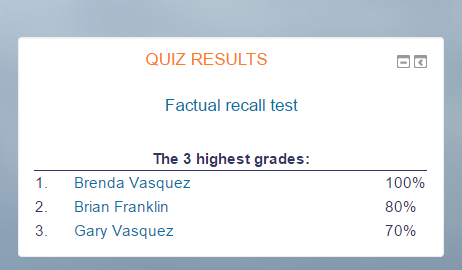Quiz results block: Difference between revisions
- Managing blocks
- Block settings
- Activities
- Activity results
- Admin bookmarks
- Administration
- Blog menu
- Blog tags
- Calendar
- Comments
- Community finder
- Course completion status
- Course overview
- Course/site summary
- Courses
- Feedback
- Flickr
- Global search
- HTML
- Latest announcements
- Latest badges
- Learning plans
- Login
- Logged in user
- Main menu
- Mentees
- Messages
- Navigation
- Network servers
- Online users
- People
- Private files
- Quiz results
- Random glossary entry
- Recent activity
- Recent blog entries
- Remote RSS feeds
- Search forums
- Section links
- Self completion
- Social activities
- Tags
- Upcoming events
- Youtube
- Blocks FAQ
Helen Foster (talk | contribs) m (moved Quiz Results block to Quiz results block: removing capitals and overwriting duplicate page) |
Helen Foster (talk | contribs) m (note styling) |
||
| (5 intermediate revisions by 4 users not shown) | |||
| Line 1: | Line 1: | ||
The | {{Blocks}} | ||
{{Note|The Quiz results block is hidden by default in Moodle 2.9 and later. It is recommended you use the [[Activity results block]] instead. You can still use the Quiz results block if the administrator unhides it from ''Site administration > Plugins > Blocks > Manage blocks.}} | |||
[[ | The Quiz results block displays the highest and/or lowest grades achieved on a quiz within a course. There must be a [[Quizzes|quiz]] in the course to correctly configure this block. | ||
[[File:quizresults2.png]] | |||
The edit icon link allows the teacher to choose a quiz from a drop down menu which will display the results. | The edit icon link allows the teacher to choose a quiz from a drop down menu which will display the results. | ||
| Line 12: | Line 15: | ||
[[Category:Quiz]] | [[Category:Quiz]] | ||
[[ | |||
[[de:Testergebnisse-Block]] | |||
[[es:Bloque de resultados de examen]] | |||
Latest revision as of 13:35, 16 November 2015
| Note: The Quiz results block is hidden by default in Moodle 2.9 and later. It is recommended you use the Activity results block instead. You can still use the Quiz results block if the administrator unhides it from Site administration > Plugins > Blocks > Manage blocks. |
The Quiz results block displays the highest and/or lowest grades achieved on a quiz within a course. There must be a quiz in the course to correctly configure this block.
The edit icon link allows the teacher to choose a quiz from a drop down menu which will display the results.
There are other options such as the number of the lowest and highest grades displayed. If both the highest and lowest grades are set to zero then no results will be displayed. To display all grades, set either of these to the number of participants in the course.
Grades can be displayed as percentages, fractions or absolute numbers.
If the quiz supports groups you can also show group results instead of students.