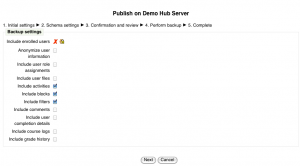Publishing a course
Publishing a course is a method of sharing it on a special Moodle site called a community hub.
When you publish a course, you can choose whether to make it available
- for download (as a course backup file) OR
- to enrol in on your site
Connecting to a community hub
An administrator first needs to check in Settings > Site Administration > Registration that your Moodle site is registered with the community hub(s) that you wish to publish courses to.
Thus, if you'd like to share your course on the Moodle.org Open Community Hub (MOOCH), your site needs to be registered with moodle.org.
Publishing a course for download
- Go to Settings > Course administration > Publish.
- Click the button 'Share this course for people to download'.
- Select the hub where you want to share your course.
- Enter information about the course.
- Click the 'Upload this course' button.
- Select the data to be included in the backup.
- Create the course backup.
The course will then need to be approved by the hub administrator before it appears in the course listing.
The course may be removed at any time by clicking the button in the actions column. To update the course, firstly remove it from the hub, then re-share it. You may also share different versions of the same course.
How to upload a Moodle course to MOOCH video:
<mediaplayer>http://www.youtube.com/watch?v=nz7_pHkaCoQ</mediaplayer>
Publishing a course for people to enrol in
You can display a link to your course on any hub your site is registered on. The hub will redirect users your course.
- Go to Settings > Course administration > Publish.
- Click the button 'Advertise this course for people to join'.
- Select the hub where you want to advertise your course.
- Enter information about the course.
- Click the 'Advertise this course' button.
The course will then need to be approved by the hub administrator before it appears in the course listing.
The link to your course may be updated or removed at any time by clicking an appropriate button in the actions column.
- Tip! When you advertise a course try to make the course easy to see for people not registered on your site (allow guest access in your course settings / allow Auto-login guests / allow people to register themself).
Capabilities
Users with the capability moodle/course:publish (by default only users with the role of manager) can publish their course to a community hub.
Hub listing
To check whether a course is included in the hub listing, click the 'Check it now' link. Your Moodle site will contact the hub and will update the status of all courses published on the hub.