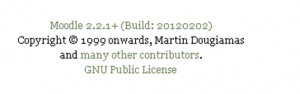Moodle version: Difference between revisions
(Add notification page and version # screen shot from 1.8.2) |
(Expanded {{Note|If your Moodle site uses a language other than English) |
||
| (17 intermediate revisions by 7 users not shown) | |||
| Line 1: | Line 1: | ||
{{Moodle | {{Managing a Moodle site}} | ||
The | The version of Moodle which your site is using can be found if you login as an administrator and go to ''Administration > Site administration > Notifications''. | ||
For Moodle sites with the English or German [[Language packs|language]], if you are a regular teacher with no admin access, you might be able to find your Moodle version by clicking on "Moodle docs for this page" at the bottom of any Moodle page when logged in. If your admin has allowed this link to display, you should be taken to the documentation for your version of Moodle. Look at the number in the URL e.g. 29 or 31 which mean you are using Moodle 2.9 or 3.1 respectively. | |||
{{Note|If your Moodle site uses a [[Language packs|language]] other than English or German, your Moodle Docs are not organized in as many versions and you are out of luck with this tip.}} | |||
== | For a list of all past Moodle versions, see [[:dev:Releases]]. | ||
==Version.php file== | |||
Your exact Moodle version may be obtained by viewing the file ''moodle/version.php'' in a text editor. Here is a typical ''version.php'': | |||
<pre> | <pre> | ||
<?php | <?php | ||
// MOODLE | // MOODLE VERSION INFORMATION | ||
// This file defines the current version of the core Moodle code being used. | // This file defines the current version of the core Moodle code being used. | ||
| Line 23: | Line 20: | ||
// whether upgrades should be performed (see lib/db/*.php) | // whether upgrades should be performed (see lib/db/*.php) | ||
$version = 2007101580.00; // YYYYMMDD = date of the 1.9 branch (don't change) | |||
// X = release number 1.9.[0,1,2,3,4,5...] | |||
// Y.YY = micro-increments between releases | |||
$release = '1.9.8+ (Build: 20100512)'; // Human-friendly version name | |||
?> | ?> | ||
</pre> | </pre> | ||
: | |||
[[Image:moodleversion.png|thumb|Moodle version with (build number) and copyright]] | |||
Note: You cannot view the contents of version.php in your browser - you must use a text editor. | |||
== Discovering Version programmatically == | |||
The above variables are copied into the $CFG global object. If you are writing custom code for Moodle you can access $CFG->version and $CFG->release. | |||
IF you have system administrator level of account, you can also use the Site administration block => Server => Environment and it will show you which Moodle 2.x code base you are using. | |||
==See also== | |||
* MDL-26852 No way provided for users to determine Moodle build information | |||
[[Category:FAQ]] | [[Category:FAQ]] | ||
[[ | [[es:Versión de Moodle]] | ||
Latest revision as of 16:11, 10 October 2016
The version of Moodle which your site is using can be found if you login as an administrator and go to Administration > Site administration > Notifications.
For Moodle sites with the English or German language, if you are a regular teacher with no admin access, you might be able to find your Moodle version by clicking on "Moodle docs for this page" at the bottom of any Moodle page when logged in. If your admin has allowed this link to display, you should be taken to the documentation for your version of Moodle. Look at the number in the URL e.g. 29 or 31 which mean you are using Moodle 2.9 or 3.1 respectively.
| Note: If your Moodle site uses a language other than English or German, your Moodle Docs are not organized in as many versions and you are out of luck with this tip. |
For a list of all past Moodle versions, see dev:Releases.
Version.php file
Your exact Moodle version may be obtained by viewing the file moodle/version.php in a text editor. Here is a typical version.php:
<?php
// MOODLE VERSION INFORMATION
// This file defines the current version of the core Moodle code being used.
// This is compared against the values stored in the database to determine
// whether upgrades should be performed (see lib/db/*.php)
$version = 2007101580.00; // YYYYMMDD = date of the 1.9 branch (don't change)
// X = release number 1.9.[0,1,2,3,4,5...]
// Y.YY = micro-increments between releases
$release = '1.9.8+ (Build: 20100512)'; // Human-friendly version name
?>
Note: You cannot view the contents of version.php in your browser - you must use a text editor.
Discovering Version programmatically
The above variables are copied into the $CFG global object. If you are writing custom code for Moodle you can access $CFG->version and $CFG->release.
IF you have system administrator level of account, you can also use the Site administration block => Server => Environment and it will show you which Moodle 2.x code base you are using.
See also
- MDL-26852 No way provided for users to determine Moodle build information