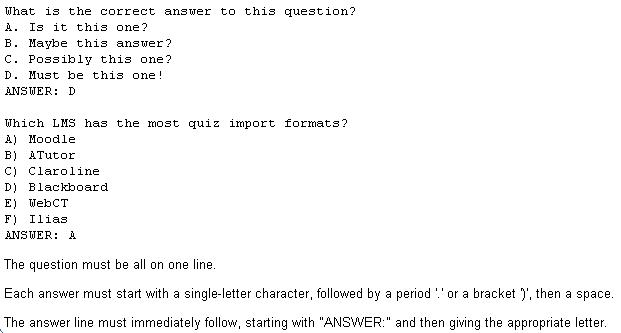Import questions: Difference between revisions
- Managing questions
- Question behaviours
- Question types
- Calculated
- Simple Calculated
- Drag and drop into text
- Drag and drop markers
- Drag and drop onto image
- Calculated Multichoice
- Description
- Essay
- Matching
- Embedded Answers (Cloze)
- Multiple Choice
- Random Short Answer Matching
- Select missing words
- Short-Answer
- Numerical
- True/False
- Third-party question types
- Questions FAQ
Helen Foster (talk | contribs) (see also, category) |
Dr S Bhatia (talk | contribs) (→GIFT) |
||
| Line 17: | Line 17: | ||
For UTF8 be careful: dont upload special signs (german ü,ä,.. and other stuff like that), without converting it on your local pc to utf8! notepad2 [http://www.flos-freeware.ch/notepad2.html notepad2] may be helpful in that case. | For UTF8 be careful: dont upload special signs (german ü,ä,.. and other stuff like that), without converting it on your local pc to utf8! notepad2 [http://www.flos-freeware.ch/notepad2.html notepad2] may be helpful in that case. | ||
In the Lesson module, in a question page, correct answers jump by default to Next page and incorrect answers jump to This page (i.e. student has to "try again"). When importing from a GIFT format file, this is exactly the mechanism which is used. | |||
If you want a student to be taken directly from one question to the next irrespective of their answer being correct or incorrect: in the Lesson Settings, set Maximum number of attempts: to 1. Please note, however, that a message "correct / incorrect" will still be displayed to the student upon answering each question. If you do not want this (default) feedback message to be displayed: | |||
* enter your own feedback message (i.e. "continue", "---", etc.) | |||
* no visible message displayed: enter a non-breaking space as feeback, so your example | |||
would become: {~a# ~b# ~c# ~d# =e# ~f# ~g# ~h# } | |||
To find out how moodle works - you may export a sample of your questions with GIFT and check them out! | To find out how moodle works - you may export a sample of your questions with GIFT and check them out! | ||
Revision as of 06:30, 27 September 2006
If you have questions from a textbook question bank, or if you don’t want to use the web interface to create your questions, you can import them from a text file. Moodle supports eight formats natively, and provides an easy way of creating new importers if you know a little PHP.
Once you get to know a format, it may be easier to simply type them into a text file than to use the web interface. You can just keep typing instead of waiting for new web pages to load for each question.
The formats available by default include:
GIFT
With GIFT format you can write multiple-choice, true-false, short answer, matching and numerical questions.
Please note that the blank lines between questions are required when loading a text file from Windows. (maybe unix as well)
Here is an GIFT example for quiz-import, easy to copy and change ...
Hint: use the ::title:: at the beginning of every question to organize this for you (01 - testquestion), otherwise it would be difficult to find the right question for changes, moodle will take the beginning of every question as internal title ...
For UTF8 be careful: dont upload special signs (german ü,ä,.. and other stuff like that), without converting it on your local pc to utf8! notepad2 notepad2 may be helpful in that case.
In the Lesson module, in a question page, correct answers jump by default to Next page and incorrect answers jump to This page (i.e. student has to "try again"). When importing from a GIFT format file, this is exactly the mechanism which is used.
If you want a student to be taken directly from one question to the next irrespective of their answer being correct or incorrect: in the Lesson Settings, set Maximum number of attempts: to 1. Please note, however, that a message "correct / incorrect" will still be displayed to the student upon answering each question. If you do not want this (default) feedback message to be displayed:
* enter your own feedback message (i.e. "continue", "---", etc.)
* no visible message displayed: enter a non-breaking space as feeback, so your example
would become: {~a# ~b# ~c# ~d# =e# ~f# ~g# ~h# }
To find out how moodle works - you may export a sample of your questions with GIFT and check them out!
With GIFT its easy to organize a questions catalogue at your local pc and change and share questions
Aiken
Aiken format is an easy way of writing multiple-choice questions for import. It’s a very easy, readable format.
Missing Word
If you’re going to write a lot of missing word multiple choice questions, the missing word format is an easy way to create them.
AON
The same as the missing word format, except it creates matching questions from the multiple choice questions.
Blackboard
If you’re converting from Blackboard to Moodle, you can export your course and then import the question pools into Moodle using the Blackboard format.
WebCT
Currently, the WebCT format only supports importing multiple-choice and short answers questions
Course Test Manager
This will enable you to import questions from the Course Test Manager from Course Technology
Embedded Answers (Cloze)
The Cloze format is a multiple question, multiple answer question with embedded answers. They can be a bit tricky to develop, but they are a unique way of asking questions
See also
- The help file available from the help button next to the import file button gives a lot of detail about each format.
- Using Moodle escaping problem in gift import? forum discussion