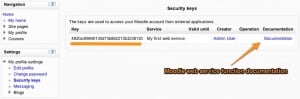How to get a security key: Difference between revisions
From MoodleDocs
No edit summary |
No edit summary |
||
| Line 1: | Line 1: | ||
{{Moodle_2.0}}A user goes on his security keys page: '''My profil block > security keys'''. He gets a security key (also called token). He enters the key on the external application accessing to Moodle. | {{Moodle_2.0}}[[Image:Security_keys_and_documentation.jpg|thumb]]A user goes on his security keys page: '''My profil block > security keys'''. He gets a security key (also called token). He enters the key on the external application accessing to Moodle. | ||
At any time, a user can reset the key. He goes on his security page and click on the Reset link. A new different key is automatically generated. The user needs to enter the new key on the external application. | At any time, a user can reset the key. He goes on his security page and click on the Reset link. A new different key is automatically generated. The user needs to enter the new key on the external application. | ||
Revision as of 08:32, 18 January 2011
A user goes on his security keys page: My profil block > security keys. He gets a security key (also called token). He enters the key on the external application accessing to Moodle.
At any time, a user can reset the key. He goes on his security page and click on the Reset link. A new different key is automatically generated. The user needs to enter the new key on the external application.
To see the page:
- user must not be a administrator (Moodle cannot generate a token for administrator).
- user must have the moodle/webservice:createtoken capability