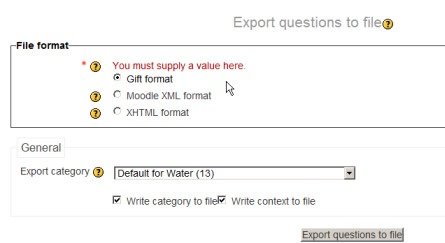Export questions: Difference between revisions
From MoodleDocs
(→Use of Exported files: change heading Example uses of exported files) |
Helen Foster (talk | contribs) m (removing old links) |
||
| (17 intermediate revisions by 9 users not shown) | |||
| Line 1: | Line 1: | ||
Questions may be exported from the [[Quiz module]] and the [[Question bank]] in any one of | {{Managing questions}} | ||
Questions may be exported from the [[Quiz module]] and the [[Question bank]] in any one of 3 formats: | |||
* [[GIFT format]] | * [[GIFT format]] | ||
* [[Moodle XML format]] | * [[Moodle XML format]] | ||
* [[XHTML format]] | * [[XHTML format]] | ||
Questions may be exported into Word format using a contributed plugin, [[Word table format]]. These can then be easily used to support offline review and editing of all components of a set of questions, or to create paper tests. Questions may also be exported into an alternative HTML tabular format using another contributed plugin, [[HTML table format]]. This format displays all components of a question, for easier offline review. | |||
==Process== | ==Process== | ||
* | *Click ''Administration>Quiz Administration>Question bank>Export.'' | ||
[[ | |||
*Select the | [[File:exportquestions.png]] | ||
*Use the pulldown menu to select the question category | |||
*Check if you want the category name to exported and/or the context | |||
*Select the output type required for the exported file. | |||
*Use the pulldown menu to select the question category you want to export | |||
*Check if you want the category name to exported and/or the context to be included. This only applies to some formats and is used to restore this information on import. | |||
*Click on the export questions to file button | *Click on the export questions to file button | ||
* | *You are invited to download the file to your computer. | ||
==Example uses of exported files== | ==Example uses of exported files== | ||
| Line 26: | Line 26: | ||
==See also== | ==See also== | ||
*[http://www.moodle2word.net | *[https://github.com/chaksridhar/MoodleXlator Moodle XML Translator ] Python based Proprietary text to Moodle XML xlator | ||
*[http://www.moodle2word.net Website for converting Moodle Questions into tables in a Microsoft Word file, and vice versa]. | |||
[ | *[http://www.learningseekers.com/products MoXMLE a Java based application] Converts a simple TXT file into Moodle XML format. | ||
[[de:Fragen exportieren]] | [[de:Fragen exportieren]] | ||
[[es:Exportar preguntas]] | |||
[[eu:Galderak_esportatu]] | [[eu:Galderak_esportatu]] | ||
[[fr:Exporter des questions]] | [[fr:Exporter des questions]] | ||
[[ja:問題のエクスポート]] | [[ja:問題のエクスポート]] | ||
Latest revision as of 12:35, 11 October 2016
Questions may be exported from the Quiz module and the Question bank in any one of 3 formats:
Questions may be exported into Word format using a contributed plugin, Word table format. These can then be easily used to support offline review and editing of all components of a set of questions, or to create paper tests. Questions may also be exported into an alternative HTML tabular format using another contributed plugin, HTML table format. This format displays all components of a question, for easier offline review.
Process
- Click Administration>Quiz Administration>Question bank>Export.
- Select the output type required for the exported file.
- Use the pulldown menu to select the question category you want to export
- Check if you want the category name to exported and/or the context to be included. This only applies to some formats and is used to restore this information on import.
- Click on the export questions to file button
- You are invited to download the file to your computer.
Example uses of exported files
- GIFT and Moodle XML formats can be imported into the Lesson module And Question bank via an import question process.
- Exported question files on one server, can be imported into another Moodle site/server
- GIFT and Moodle XML formats can be tweaked to create word processing or spreadsheet documents suitable for paper tests or vetting.
See also
- Moodle XML Translator Python based Proprietary text to Moodle XML xlator
- Website for converting Moodle Questions into tables in a Microsoft Word file, and vice versa.
- MoXMLE a Java based application Converts a simple TXT file into Moodle XML format.