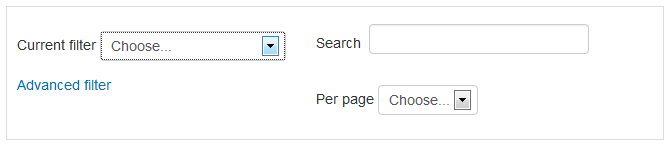Dataform search sort: Difference between revisions
- Overview
- Activity administration
- Building an activity
- CSS tips and tricks
- JS tips and tricks
- Activating RSS
- Activity workflow
- Grading
No edit summary |
No edit summary |
||
| Line 1: | Line 1: | ||
{{Dataform}} | {{Dataform}} | ||
{{Dataform Docs Note 1}} | {{Dataform Docs Note 1}} | ||
Provided the activity creator adds the filtering options to the view you can filter and sort the displayed list of entries by applying predefined filter, creating and applying your own (advanced) filters or using the quick search and per page options. | |||
[[File:df-filter-display-menus.png]] | [[File:df-filter-display-menus.png]] | ||
All available filters – prdefined, quick and My (advanced) - are available from the filters menu dropdown. To apply a filter, select the desired filter from the list. To un-apply the currently selected filter, select 'Choose...'. | |||
[[File:df-filter-display-menu-options.png]] | [[File:df-filter-display-menu-options.png]] | ||
Revision as of 17:58, 20 March 2014
Provided the activity creator adds the filtering options to the view you can filter and sort the displayed list of entries by applying predefined filter, creating and applying your own (advanced) filters or using the quick search and per page options.
All available filters – prdefined, quick and My (advanced) - are available from the filters menu dropdown. To apply a filter, select the desired filter from the list. To un-apply the currently selected filter, select 'Choose...'.
Using quick filter
Provided the activity creator adds quick filtering options to the view you can search for entries which contain a certain text string and you can limit the number of entries displayed per page.
Using predefined filters
Using advance (user) filters
Searchable/Sortable fields
This list includes only internal and standard fields. For search/sort options of add-on fields please consult the respective field's page.
| Entry actions | N/A |
| Entry author |
|
| Entry group |
|
| Entry time |
The search value is a string containing an English date/time (including relative date/time such as 'tomorrow'). You can specify a range (for the BETWEEN operator) by entering “from” and “to” dates separated by two dots (..), for example: 3 March 2014 .. 10 March 2014 |
| Checkbox |
|
| Comment Mdl | N/A |
| Entry state |
The field is sorted by the state keys, not the state labels. The search value is a string containing a state label. |
| File | N/A |
| Number |
|
| Picture | N/A |
| Radio button |
|
| Rating Mdl |
|
| Select |
|
| Select (multiple) |
|
| Text |
|
| Text area |
|
| Time |
|
| Url |
|