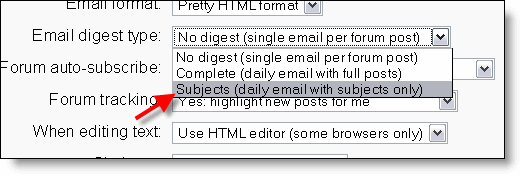Edit profile
Template:Course admin It is possible for the administrator to edit users' profiles. In 1.6, on the home page in the administration block select users, and then edit user accounts. Find the student and click on the edit link. This brings you to their profile page, which has tabs for Edit Profile, Forum Posts, Blogs, and activity reports.
- First name, surname
- The first two fields are quite self-explanatory. The first and last names should be those that the student is to be known by in the course. They will identify the student everywhere in the cousre.
- Email address
- The email address should be the address at which the student receives acknowledgements and messages from the system, and is also the address that is displayed to the instructor and other users of the Moodle site, assuming that they have set the "Email display" option to allow other participants in the course to see their address, so it should be a mail address that they check regularly. Other email display options are to hide your mail address from all users (it will still be visible to admins and instructors), or to make it available to everyone who visits the course, not just those that are enrolled.
- Email display
- This controls the visibility of the address to others, allowing you to show or hide your email in the class. There are three options: you can set it so that all users (including guests) could see your email, or so that only other enrollees in the course can see the email address, or so that no one could see your email address at all.
- Email activated
- One can either enable or disable emails being sent to an address. Note that if this is disabled, students will not receive any mail whatsoever from the site.
- Email format
- There are two "Pretty HTML format" (which means that the messages will be formatted with different fonts and colours to make them easier to read) and "Plain text format" (plain text with no fancy formatting or colours).
- Email digest type
- This setting determines how one receives any posts from forums to which one is subscribed. There are three possible choices: No digest (one recieves individual emails), complete (a single digest daily) or subjects (a single digest daily with only the post topics included).
- Forum auto-subscribe
- This setting lets one decide if one wants email copies of posts that are added to forums. If you set this to subscribe, the system will automatically email one copies of new posts in forums that one posts in, unless they manually override it when posting.
- Forum tracking
- Enabling forum tracking means highlighting the posts you have not read yet, which should improve your forum navigation.
- When editing text
- This can usually be left on "Use HTML editor (some browsers only)". This allows for text formatting options, but requires newer browsers. If you find your browser is not letting you edit text, change this setting to "Use standard web forms".
- City/town; country
- These fields are used to further identify you by geographical location.
- Timezone
- This field is used to convert time-related messages on the system (such as assignment deadlines) from the server local time to the correct time in whichever zone you have selected.
- Preferred language and theme
- The E-learning server can display in several different languages and colour themes, which you can choose from in these two options.
- Description
- In this field you can enter some text about yourself, be it information about your studies, hobbies, qualifications or anything else that does not break the acceptable use policy of this site. This text will be visible to anyone that views your profile.
Locking Profile fields
To prevent users from altering some fields (e.g. students changing profile information to innappropriate or misleading information, the site administrator can lock profile fields.
Administration - Authentication - User - Authentication - Data Mapping
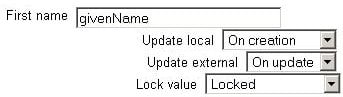
- These fields are optional. You can choose to pre-fill some Moodle user fields with information from the LDAP fields that you specify here. If you leave these fields blank, then nothing will be transferred from LDAP and Moodle defaults will be used instead. In either case, the user will be able to edit all of these fields after they log in.
- Update local: If enabled, the field will be updated (from external auth) every time the user logs in or there is a user synchronization. Fields set to update locally should be locked.
- Lock value: If enabled, will prevent Moodle users and admins from editing the field directly. Use this option if you are maintaining this data in the external auth system.
- Update external: If enabled, the external auth will be updated when the user record is updated. Fields should be unlocked to allow edits. Note: Updating external LDAP data requires that you set binddn and bindpw to a bind-user with editing privileges to all the user records. It currently does not preserve multi-valued attributes, and will remove extra values on update.