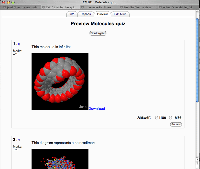Jmol filter
Jmol is open-source Java software for interactive 3D viewing of molecular structures. It can easily be embedded into a webpage... including a Moodle page.
The Moodle Jmol filter makes it incredibly simple for teachers to embed these viewers into teaching material (quizzes, discussion messages, etc).
The Jmol filter is very useful for including a molecule viewer in a variety of situations - e.g. in a Label, a Forum discussion, or a Quiz question. If you wish to load a molecule data file as a "resource", you should also consider installing the Jmol resource module.
It requires no additional capability on your web server, but requires both Java and a JavaScript-enabled browser for the user.
- See it in action in this course (Log in as guest)
How to use
- Upload a molecule data file to the Moodle server. (This is important - Jmol refuses to display data files held on other servers, so you can't just link to a file that exists somewhere else on the web.)
- Simply create a link to the molecule file, wherever you want the molecule viewer to appear.
- In more detail:
- use the Moodle text editor to add the text for a link, eg 'water'
- click-and drag to select the text link
- use the Add Web link button and entere the URL of the resource (already uploaded into the course's Files folder). The editor may 'scramble' things, particularly if you use additional parametes (below) and you may find it best to use HTML Source ([<>] button) view. So default usage of the Jmol filter, for a structure water.pdb, in course 7 of your.moodle.ac.uk might use the code:
<a title="Jmol" href="http://your.moodle.ac.uk/moodle/file.php/7/water.pdb">water</a>
- Parameters can be added to the end of the URL to specify certain display options. Add ?c=0 to hide the controls, or ?s=150 to set the viewer's size at 150 pixels. Or ?c=0&s=150 to do both.
<a title="Jmol" href="http://your.moodle.ac.uk/moodle/file.php/7/water.pdb?c=0&s=150">water</a>
- The filter will output its own form tags. If you're displaying the molecule inside an existing form, please make sure you use the ?f=0 parameter to make sure the filter doesn't output its own form tags. This will ensure things work correctly in most web browsers.
- If you wish to run extra Jmol script upon intialisation, write JMOLSCRIPT{} straight after the link, and put your code inside the braces. For example:
<a title="Jmol" href="http://your.moodle.ac.uk/moodle/file.php/7/water.pdb">water</a>JMOLSCRIPT{rotate x 15; zoom 50; set axes on;}
Important: Using the filter in quizzes
The filter can be used to display molecular viewers in quiz questions. But please make sure you use the ?f=0 parameter at the end of each URL, to prevent the filter outputting its own "form" tags.