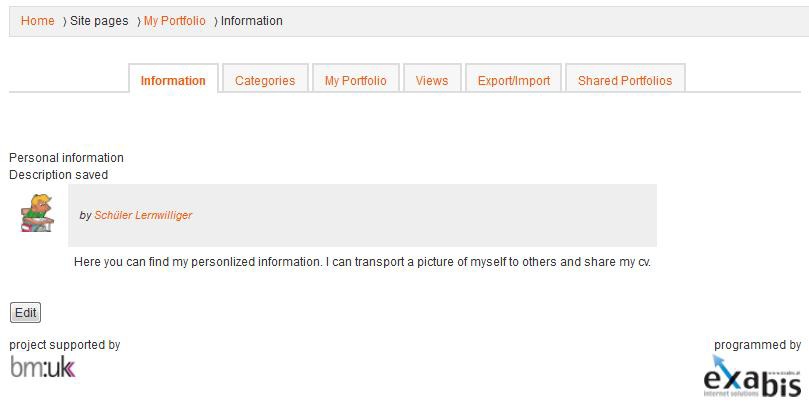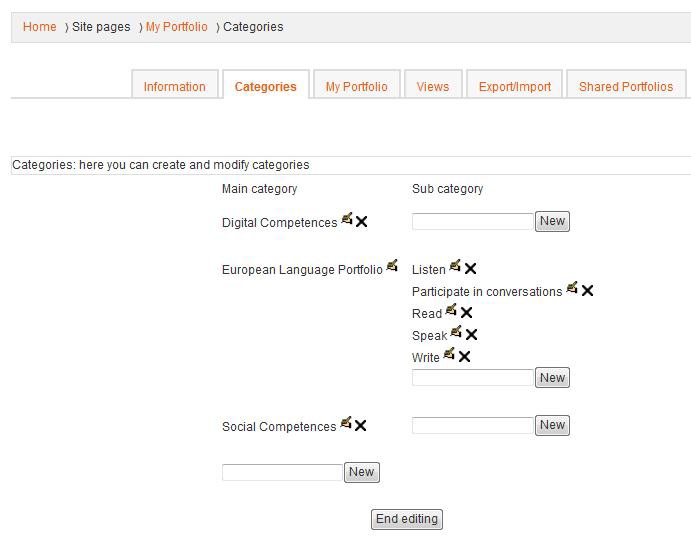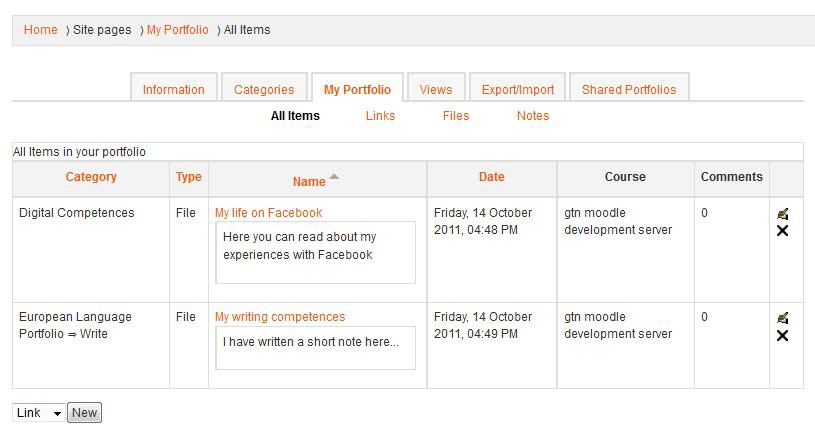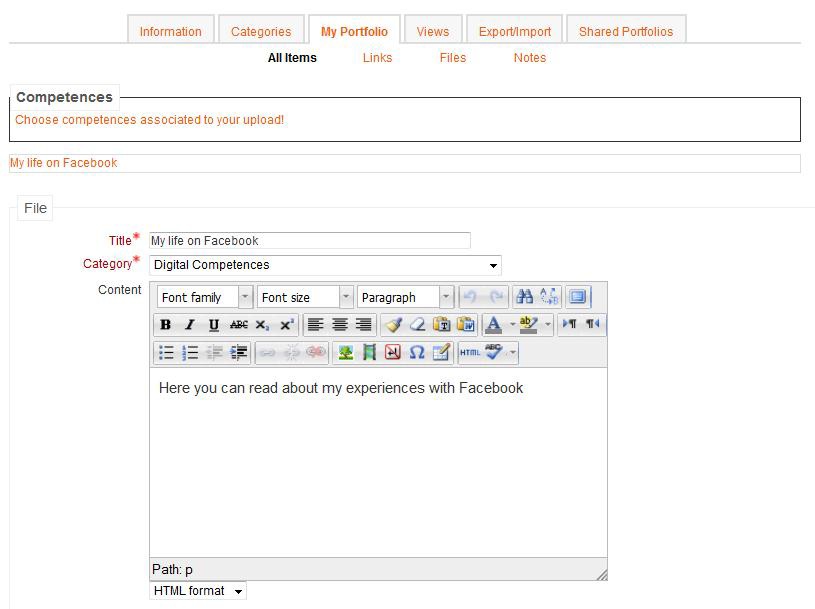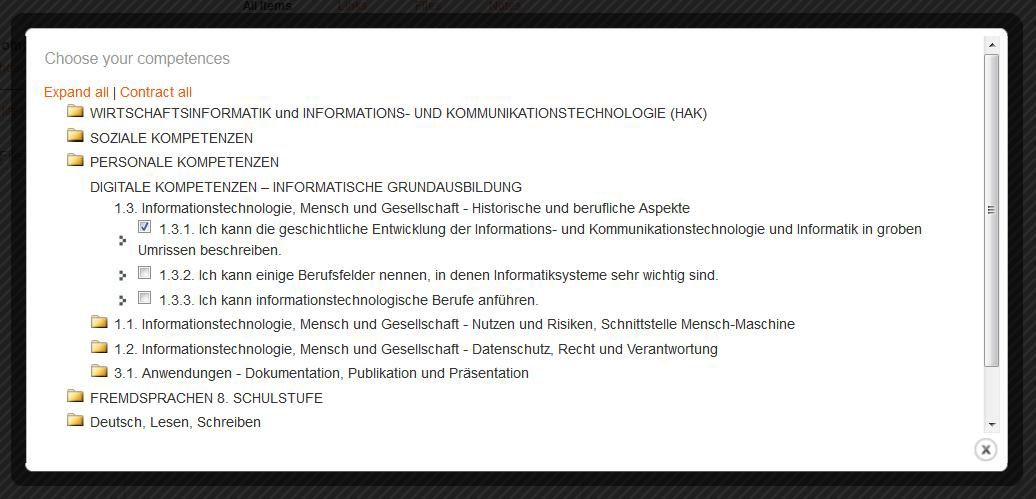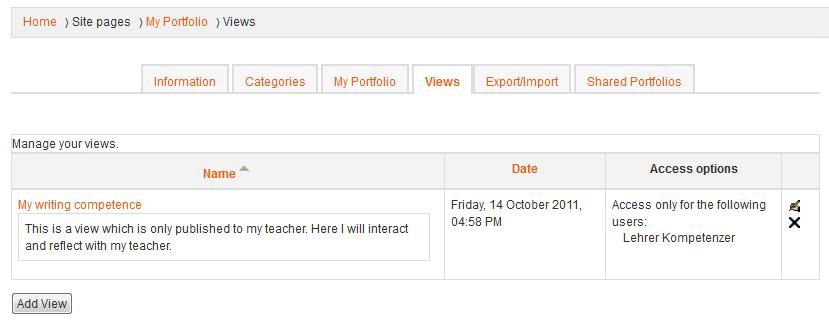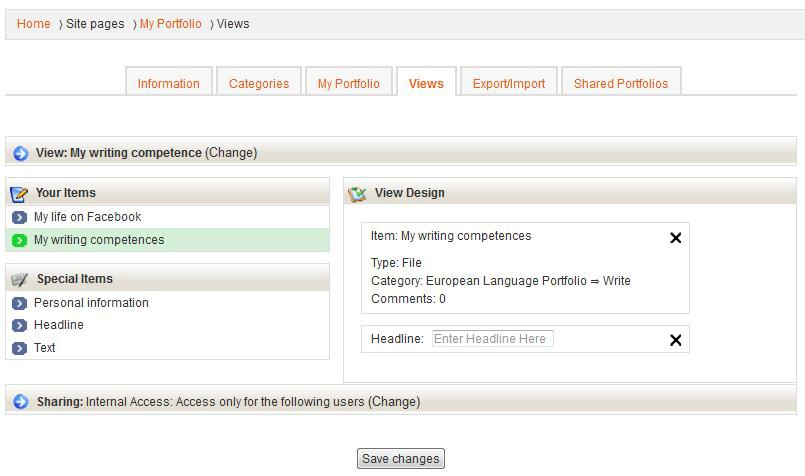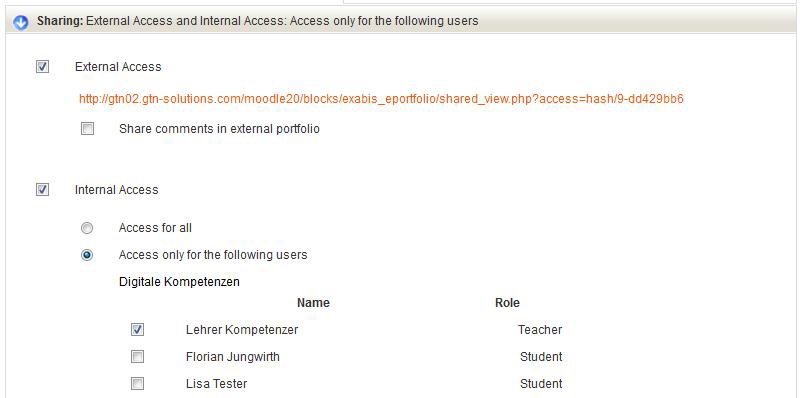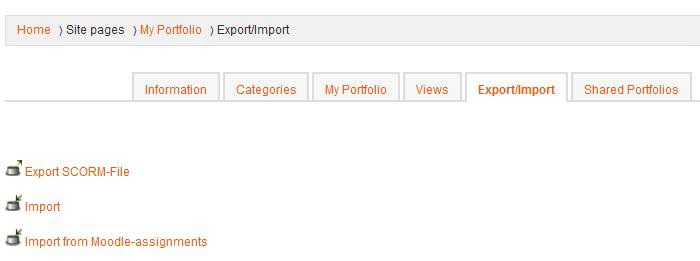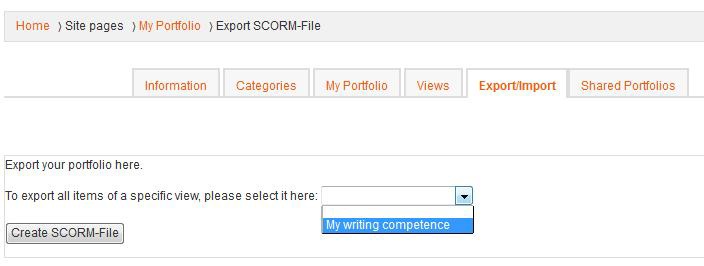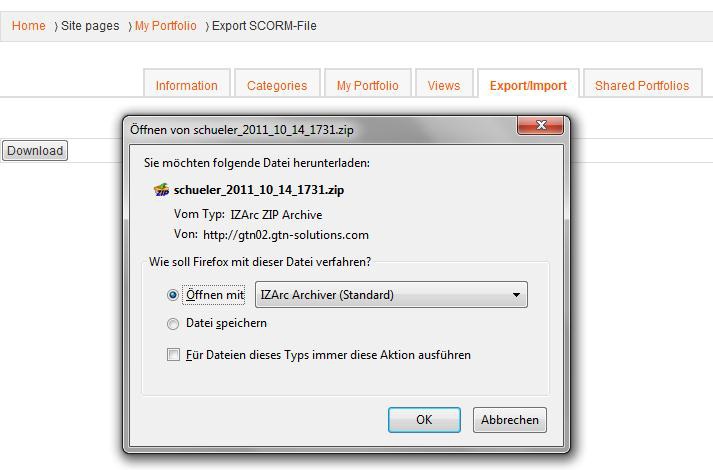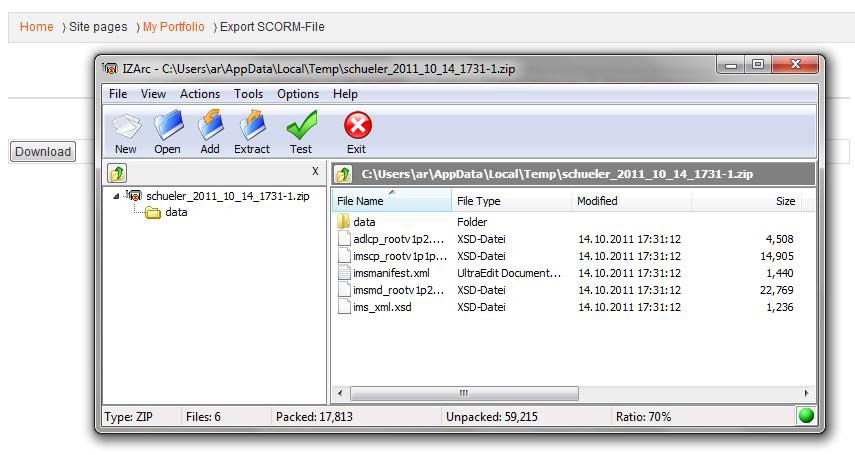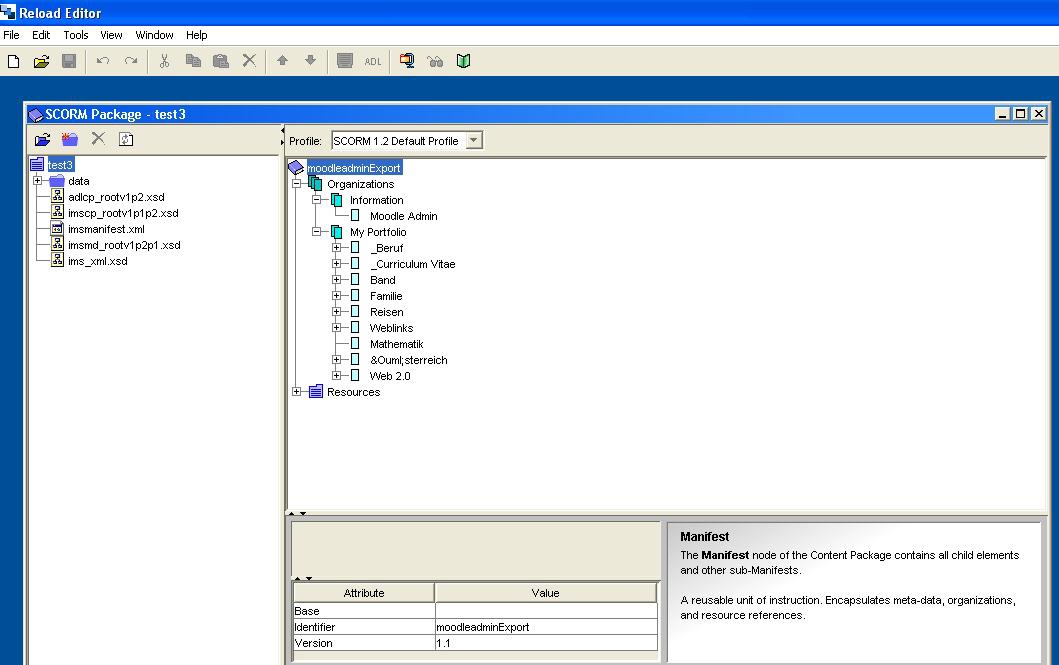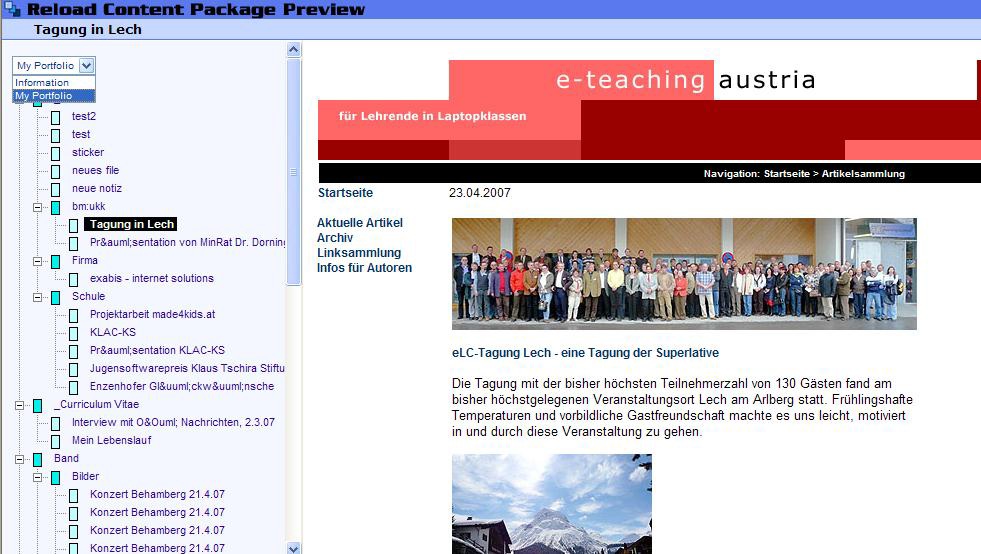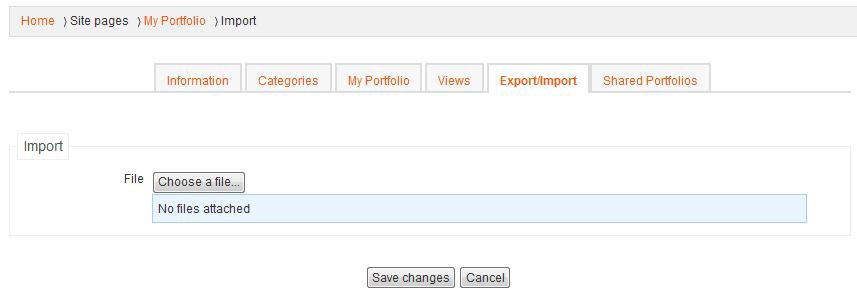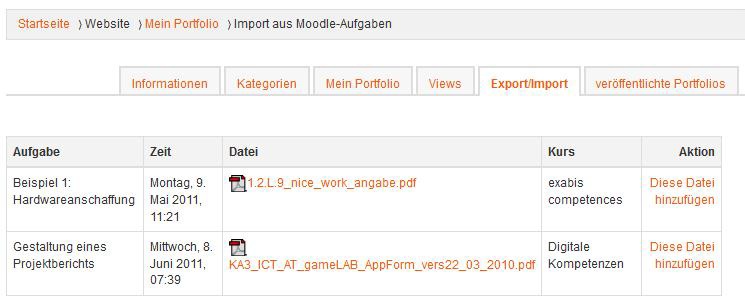Exabis e-portfolio block
General
The ePortfolio-Modul includes the following functions which can be considered essential for ePortfolio-work:
-an individual start-page (i.e. intro, cv, etc.)
-management of categories on two levels (main- and subcategories)
-management of documents and links within the manageable categories (i.E. to publish ones´best work)
-publication of artefacts to other users of the same Moodle-installation or as an external link into the internet using views
-self-reflection and documentation of the personal advancement in a learning field
-commenting-function of published views to gain feedback of other users.
-Export-possibility of selected ePortfolios-views in a SCORM-zip-format
-course-independent use of ePortfolios
-import of assignments given within the same Moodleinstallation
-import of external SCORM-packages into the individual ePortfolio
-association of competences with ePortfolio-artefacts
The ePortfolio-module in detail
Information
The informational page is used to display the main facts of a user. It can be considered as a personal starting page of a user (i.e. containing the cv).
Categories
Categories are used to structure ePortfolio artefacts. Categories can be added and maintained by using the categories-tab.
My Portfolio
Users can upload files, link to external websites (i.e. social media resources) or create notes. Artefacts can be composed to views. These views can then be published to other users of the Moodle-installation or into the web.
Links as well as files and notes have to be associated with categories and sub-categories. Additional information can be added by using the textfield for each artifact.
Association of artefacts with competencies
The exabis ePortfolio-module can be associated with our newest development - exabis competencies(this has to be done by the system administrator). Exabis competencies uses a pre-defined xml-structure to make competencies available in Moodle-courses.
This means that within the set of provided competencies users of the exabis eportfolio module may associate portfolio-artefacts with competencies. Teachers that use the block exabis competencies can then see which competencies of students were adduced by eportfolio-work. For more information see the manual of exabis competencies.
Views
Views help assemble artefacts to one page that can be published to a certain target group.
Using drag & drop artefacts can be added to a view.
Using the access-options the distribution of views can be controlled.
External ePortfolio-Link
A link to an external view is automatically generated when checking the external-access option.
Publishing-options have to be unchecked per view to revoke access.
Commenting-Function
As soon as a view has been published comments can be added by users that have gained access through this publication. These comments can be added, updated and deleted by the users. If needed the comments are also included in the SCORM-export.
Export/Import
An additional functionality of the module can be found in the tab „export/import“. Here you can choose from three different tasks.
Export into the SCORM-Format
All ePortfolio-artefacts that have been put together using a view can be exported to the SCORM-zip-format. You can choose among all views that have been added from a pulldown-menu.
Die resulting file can be opened with other SCORM-editors (like the Reload-Editor, http://www.reload.ac.uk) and manipulated offline.
Editors like the Reload Editor can help export (render) SCORM-data into simple HTML-output. By this, ePortfolio-users can produces website of their ePortfolio-contents.
The SCORM-file exported creates two organizations within the SCORM-output. The first organization contains the information of the starting page of the module - the second organization contains the actual ePortfolio artefacts.
Import of existing SCORM-Packages
Existing SCORM-packages can be re-imported using the import-function.
Import of Moodle-assignments
This option lists all activites that a user has made uploads into. All Moodle-courses that the user is enrolled in are displayed. Documents that are associated with activities can be chosen and after connecting them with a category can be imported into the personal ePortfolio.