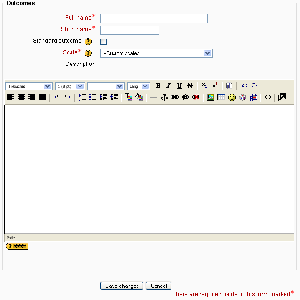Outcomes: Difference between revisions
Puri Andrés (talk | contribs) m (versió en català) |
(→See also: removed dead link) |
||
| Line 55: | Line 55: | ||
*[[Development:Outcomes examples]] | *[[Development:Outcomes examples]] | ||
*[http://www.youtube.com/watch?v=PmkEGfvjj9U Video on how to use outcomes in Moodle] | *[http://www.youtube.com/watch?v=PmkEGfvjj9U Video on how to use outcomes in Moodle] | ||
*[http://youtube.com/watch?v=sUslTuZPu6A Video on "Grade Category Settings" and "Outcomes"] | *[http://youtube.com/watch?v=sUslTuZPu6A Video on "Grade Category Settings" and "Outcomes"] | ||
*Using Moodle [http://moodle.org/mod/forum/discuss.php?d=78074 Outcomes in 1.9] forum discussion | *Using Moodle [http://moodle.org/mod/forum/discuss.php?d=78074 Outcomes in 1.9] forum discussion | ||
Revision as of 09:12, 10 October 2008
Outcomes are specific descriptions of what a student is expected to be able to do or understand at the completion of an activity or course. An activity might have more than one outcome, and each may have a grade against it (usually on a scale). Other terms for Outcomes are Competencies and Goals. In simple terms an Outcome is like any other grade except that it can be applied to multiple activities. When the activity is marked, a mark should be given for the submission itself and for the outcome.
Enabling outcomes
To use outcomes, the feature must be enabled by an administrator by checking the enableoutcomes box in Administration > Grades > General settings.
Using outcomes
- Choose or define some outcomes for your course (see below).
- For each activity, choose which of these outcomes apply using the tickbox in the activity's settings page.
- When grading that activity, grade each student using the Outcome scales. Note: You can also edit the grades in the Grader report (useful for modules that don't feature inbuilt grading).
- Use the outcomes as part of the assessment for students, or look at the Outcomes report for some useful feedback on how students in the class in general are performing.
Outcomes used in course
Outcomes may be set at site and/or course level. To choose outcomes for use in your course:
- Follow the outcomes link in the course administration block. (Alternatively, select outcomes from the gradebook view dropdown menu.)
- Select standard outcomes from the right list, and use the left-facing arrow button to add them to the left list. Multiple outcomes may be selected by holding down the Apple or Ctrl key whilst clicking on the individual outcomes.
Adding course-level outcomes
To add a course-level outcome:
- Follow the outcomes link in the course administration block. (Alternatively, select outcomes from the gradebook view dropdown menu.)
- Click the "Edit outcomes" tab in the middle of the page.
- Click the "Add a new outcome" button.
- Complete the form then click the "Save changes" button.
Adding standard outcomes
To add standard outcomes, which are available site-wide:
- Login as an administrator.
- Access Site administration > Grades > Outcomes.
- Click the "Add a new outcome" button.
- Complete the form then click the "Save changes" button.
Import/export of outcomes
Outcomes (and their associated scales) can be exported by clicking the "Export all outcomes" button. This will send a file (in .csv format) that can be read by Excel, OpenOffice.org or by any text editor.
It's possible to import outcomes (and associated scales) by submitting a csv file. The format of the file should be copied from the file obtained by the export function. Note that while importing:
- Existing outcomes and scale will be used if available (no overwriting is done by the script)
- The script will stop if it detects that the file contains invalid data.
Removing selected outcomes for activities
Previously selected outcomes are greyed out on the update activity page, however they can be removed via the gradebook edit categories and items page. This results in the outcomes being deselected on the update activity page.