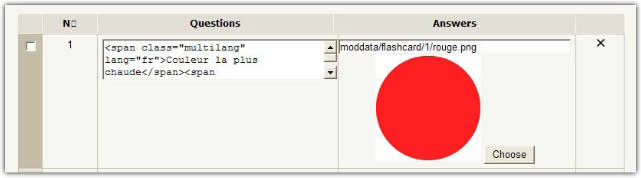Flashcard module: Edit Screen: Difference between revisions
m (added link to spanish translation of page) |
|||
| Line 18: | Line 18: | ||
In the "image + sound" mode, you have to choose both an image and a sound. The procedure is just twice the above, each media component having its own input field. | In the "image + sound" mode, you have to choose both an image and a sound. The procedure is just twice the above, each media component having its own input field. | ||
[[es:Módulo flashcard: Pantalla editar]] | |||
Latest revision as of 16:05, 9 September 2014
The edit screen allows the teacher to design and update the complete card set.
Editing a text input
To edit a standard text input, just enter the text in the presented textarea. You may use multilang tags for making multiple language questions (resp. answers).
Editing a sound or image input
Both sounds and image will use the text description as a path to a stored file. You need uploading your resources first. The directory for uploading media resources is automatically created when creating a new flashcard activity. It is constructed as moddata/flashcard/%flashcardId% in the course file folder.
For pointing a resource file, once the directory fed with resources, just click on the choose button below the textfield. You will be prompted a popup directly bound to the resource directory for choosing a file.
Editing a sound/image couple
In the "image + sound" mode, you have to choose both an image and a sound. The procedure is just twice the above, each media component having its own input field.