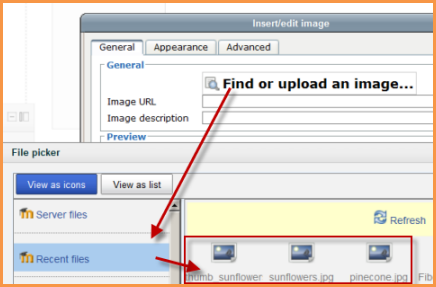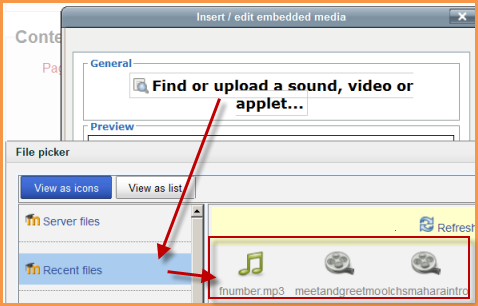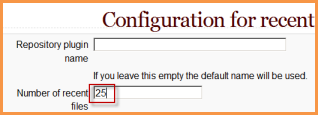Recent files repository: Difference between revisions
Mary Cooch (talk | contribs) |
Mary Cooch (talk | contribs) m (changed Settings to Administration) |
||
| (15 intermediate revisions by 5 users not shown) | |||
| Line 1: | Line 1: | ||
{{Repositories}} | {{Repositories}} | ||
The recent files repository allows users quickly to locate files they uploaded previously. | The recent files repository allows users quickly to locate files they uploaded previously. | ||
==Using Recent files== | |||
==Using Recent | |||
*Recent files can be accessed anywhere the file picker is available. HOWEVER... | *Recent files can be accessed anywhere the file picker is available. HOWEVER... | ||
*Recent files are context-sensitive -that is to say - you will only see the type of file Moodle thinks you want to upload. | *Recent files are context-sensitive -that is to say - you will only see the type of file Moodle thinks you want to upload. | ||
''Example 1:'' A user clicks the image icon in the text | ''Example 1:'' A user clicks the image icon in the text editor to upload an image already used in a different course. The Recent files repository will only show image files even though the user might have uploaded files of other types previously. | ||
[[File:Recentfilesimage.png]] | [[File:Recentfilesimage.png]] | ||
''Example 2:'' A user clicks the Moodle media icon to upload a sound file already used in a different course. The | ''Example 2:'' A user clicks the Moodle media icon to upload a sound file already used in a different course. The Recent files repository will only show media files even though the user might have uploaded files of other types previously. | ||
[[File:Recentfilesmultimedia.png]] | [[File:Recentfilesmultimedia.png]] | ||
When a recently uploaded file is re-used elsewhere in Moodle, the teacher has the option to make a copy (a new, unconnected version) or to create a shortcut or alias. See [[Working with files]] for more details. | |||
==How Recent are Recent files?== | ==How Recent are Recent files?== | ||
*There is no set time for the display of Recent files - that is to say - it isn't the last two days or two weeks etc. | *There is no set time for the display of Recent files - that is to say - it isn't the last two days or two weeks etc. | ||
*Recent files are by default the last 50 files the user has uploaded to Moodle. This number can be changed by the admin | *Recent files are by default the last 50 files the user has uploaded to Moodle. This number can be changed by the admin | ||
==Changing the number of Recent files== | ==Changing the number of Recent files== | ||
*Go to Site Administration>Plugins>Repositories>Recent Files | *Go to ''Administration > Site Administration > Plugins > Repositories > Recent Files'' | ||
*Click the blue Settings link | *Click the blue Settings link | ||
*Change the number to your preferred number. | *Change the number to your preferred number. | ||
[[File:Recentfilesnumber.png]] | [[File:Recentfilesnumber.png]] | ||
==Disabling Recent files== | |||
Recent files is enabled by default but can be disabled by the administrator if required. | |||
[[File:Recentfiles.png]] | |||
*Go to ''Administration > Site Administration > Plugins > Repositories > Manage Repositories'' | |||
*Change the drop down next to Recent files from "Enabled and Visible" to "Disabled" | |||
==Repository capabilities== | |||
There is just one capability, [[Capabilities/repository/recent:view|View recent files]], which is allowed for the default authenticated user role. | |||
==FAQ== | |||
===I can't see all my uploaded files in Recent files=== | |||
*This is probably due to the place where you are accessing Recent files. See [[ #Using_Recent_files|here]] for more information. | |||
[[de:Letzte Dateien]] | |||
[[fr:Fichiers récents]] | |||
[[es:Repositorio archivos recientes]] | |||
Latest revision as of 08:34, 13 June 2014
The recent files repository allows users quickly to locate files they uploaded previously.
Using Recent files
- Recent files can be accessed anywhere the file picker is available. HOWEVER...
- Recent files are context-sensitive -that is to say - you will only see the type of file Moodle thinks you want to upload.
Example 1: A user clicks the image icon in the text editor to upload an image already used in a different course. The Recent files repository will only show image files even though the user might have uploaded files of other types previously.
Example 2: A user clicks the Moodle media icon to upload a sound file already used in a different course. The Recent files repository will only show media files even though the user might have uploaded files of other types previously.
When a recently uploaded file is re-used elsewhere in Moodle, the teacher has the option to make a copy (a new, unconnected version) or to create a shortcut or alias. See Working with files for more details.
How Recent are Recent files?
- There is no set time for the display of Recent files - that is to say - it isn't the last two days or two weeks etc.
- Recent files are by default the last 50 files the user has uploaded to Moodle. This number can be changed by the admin
Changing the number of Recent files
- Go to Administration > Site Administration > Plugins > Repositories > Recent Files
- Click the blue Settings link
- Change the number to your preferred number.
Disabling Recent files
Recent files is enabled by default but can be disabled by the administrator if required.
- Go to Administration > Site Administration > Plugins > Repositories > Manage Repositories
- Change the drop down next to Recent files from "Enabled and Visible" to "Disabled"
Repository capabilities
There is just one capability, View recent files, which is allowed for the default authenticated user role.
FAQ
I can't see all my uploaded files in Recent files
- This is probably due to the place where you are accessing Recent files. See here for more information.