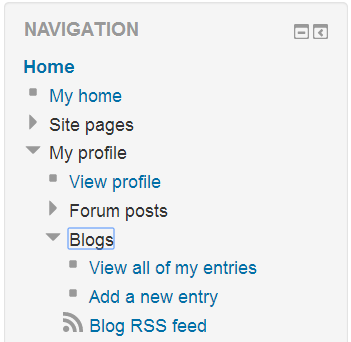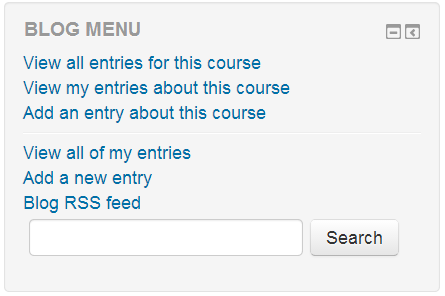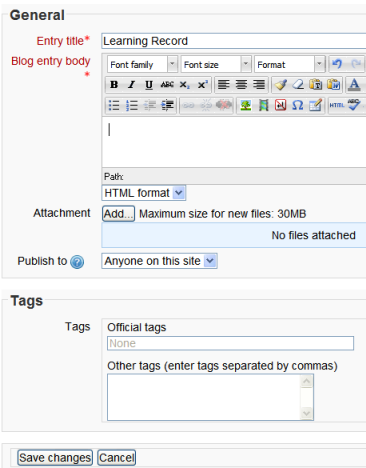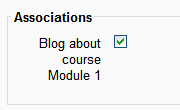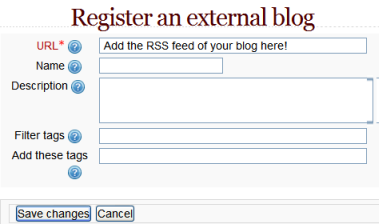Using Blogs: Difference between revisions
From MoodleDocs
Mary Cooch (talk | contribs) (clarifed external blog info) |
Jason Fowler (talk | contribs) |
||
| Line 44: | Line 44: | ||
[[Image:Registerblog.png]] | [[Image:Registerblog.png]] | ||
External blog entries can be deleted but not edited. | |||
==See also== | ==See also== | ||
Revision as of 05:13, 3 April 2012
Adding a blog entry
- From the Navigation block, click on Blogs>Add a new entry
- Alternatively, if the Blog menu block is enabled in the course, click Add a new entry there.
- Write your entry and give it a title.
- If you want to attach a file, click the Add button to access the File picker to locate a file. Be sure your document is smaller than the maximum attachment size.
- Choose who you wish to publish the entry to i.e. who may see the entry. There are three options:
- Yourself i.e. your blog entry is a draft
- Anyone on your site
- Anyone in the world
- Select appropriate official tags for your entry and/or add one or more user defined tags. If you add more then one, they should be comma separated.
- Click on the "Save changes" button.
Course blogs
- If you click "Add an entry about this course" in the Blog menu block then you will have the option to associate your blog entry with your current course. (Note -your blogs can still be seen elsewhere in Moodle, but this is a way to filter entries about a particular course within the course)
- There is also a forum type "Standard forum displayed in a blog-like format" enables teachers to create forums which work as course blogs.
- Sites upgrading to 2.0 which previously had blog visibility set to "Users can only see blogs for people who share a course" or "Users can only see blogs for people who share a group" will have blogs converted into blog-like format forums.
Editing a blog entry
You may edit your blog entry at any time, perhaps changing the publish option from yourself to anyone on your site, via the edit link at the bottom of the entry. You may also delete the blog entry if you wish.
Permalink
Clicking Permalink on a blog entry gives you a direct link to that particular blog posting (in the address bar). This is so you can send a link to this specific post to someone else.
External blogs
- If enabled by an administrator, you can register external blogs, such as Blogger or Wordpress so that entries are automatically included in your Moodle blog. Go to Settings > My profile settings > Blogs > Register an external blog.
- In the URL box, add the RSS feed of the blog you wish to register.
External blog entries can be deleted but not edited.