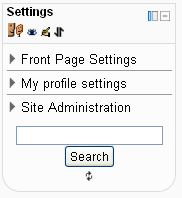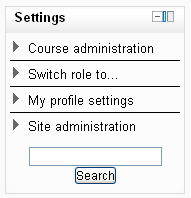Administration block: Difference between revisions
No edit summary |
(map out menu system, need to add links to existing "old" menu pages) |
||
| Line 5: | Line 5: | ||
Many of the sub menus have the same functions as older versions of Moodle. | Many of the sub menus have the same functions as older versions of Moodle. | ||
What appears in the setting block depends upon the | What appears in the setting block depends upon the [[Context]] (Page being shown and user's permissions). For example, the site administrator will notice the Front Page settings block has fewer options than the Course settings block. | ||
Here are two unexpanded examples of the settings block: | Here are two unexpanded examples of the settings block: | ||
| Line 13: | Line 13: | ||
Image:Settings block Course collapsed.png|Course settings block | Image:Settings block Course collapsed.png|Course settings block | ||
</gallery> | </gallery> | ||
==Front Page settings block== | |||
The site administrator will see 3 categories in the setting block on the front page of the site. A teacher or student will not see as many things. Clicking on any of these expands the menu selection. Here are the areas a submenu links: | |||
*Front page settings | |||
**Turn edit on/off | |||
**Edit settings | |||
**Users | |||
**Filters | |||
**Backup | |||
**Restore | |||
**Questions | |||
**Files | |||
*My profile settings | |||
**Edit profile | |||
**Change password | |||
**Roles | |||
**Portfolios | |||
**Security keys | |||
**Messaging | |||
**Blogs | |||
**Make this my default home page | |||
*Site administration | |||
**Users | |||
**Courses | |||
**Grades | |||
**Language | |||
**Front page | |||
**Reports | |||
==Course settings block== | |||
The site administrator will see these | |||
[[Category:Block]] | [[Category:Block]] | ||
Revision as of 14:09, 25 November 2010
The settings block is new to Moodle 2.0. It can be found on most pages in the left column. It is composed of links to sub menus. When the link is clicked the sub menu expands below it.
Many of the sub menus have the same functions as older versions of Moodle.
What appears in the setting block depends upon the Context (Page being shown and user's permissions). For example, the site administrator will notice the Front Page settings block has fewer options than the Course settings block.
Here are two unexpanded examples of the settings block:
Front Page settings block
The site administrator will see 3 categories in the setting block on the front page of the site. A teacher or student will not see as many things. Clicking on any of these expands the menu selection. Here are the areas a submenu links:
- Front page settings
- Turn edit on/off
- Edit settings
- Users
- Filters
- Backup
- Restore
- Questions
- Files
- My profile settings
- Edit profile
- Change password
- Roles
- Portfolios
- Security keys
- Messaging
- Blogs
- Make this my default home page
- Site administration
- Users
- Courses
- Grades
- Language
- Front page
- Reports
Course settings block
The site administrator will see these