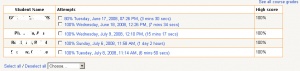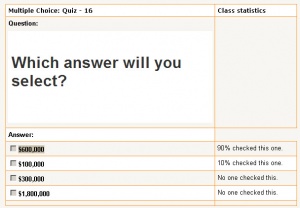Lesson reports: Difference between revisions
(→Overview: format) |
(→Detailed statistics: changed image) |
||
| Line 23: | Line 23: | ||
==Detailed statistics== | ==Detailed statistics== | ||
This | This view shows every page and the choices offered to a student. It tells the teacher what percentage of the class selected each answer on a question page. When viewing an individual's attempt, it shows just that persons choice. | ||
[[Image:Lesson Report | |||
It does not tell the teacher what percentage of students selected a branch table choice, but does show the choice button and where the jump. | |||
[[Image:Lesson Report questiondetail19.jpg|thumb|center|Example of Detail from a question page]] | |||
=Grades in lesson= | =Grades in lesson= | ||
Revision as of 12:34, 10 July 2008
This page is about the Lesson Report tab that is available to a teacher.
- A teacher in edit mode can click on the "Reports" tab in a lesson.
- Lesson reports can also be reached from Grades in the course administration menu by clicking on the Lesson name in the column title. Note: the lesson can not be a practice lesson and have a grade to appear in a grades report.
- Student activity (sometimes called logs) of page views can be seen in the report menu.
Lesson Report Tab
The Lesson Reports tab has an Overview (default) and Detailed statistics screen links.
Overview
This screen has two sections.
- The top section shows all student attempts. By clicking on the specific attempt, the teacher can view the student's answers to specific questions. It is also possible to delete a student attempt by checking the attempt and using the pull down menu to change "Choose" to "Delete".
Note: the "See all course grades" link that goes to the course grade report.
- The lower section shows lesson statistics of the: Average score, Average time, High score, Low score, High time, Low time.
Detailed statistics
This view shows every page and the choices offered to a student. It tells the teacher what percentage of the class selected each answer on a question page. When viewing an individual's attempt, it shows just that persons choice.
It does not tell the teacher what percentage of students selected a branch table choice, but does show the choice button and where the jump.
Grades in lesson
For a lesson to be graded, it must have at least one question where a student can receive a score and the lesson can not be a practice lesson. Grades are calculated when the student has completed a lesson. Grades are kept for every student attempt.
Grade calculations
In order to keep the method of grading reasonably transparent a relatively simple formula is used. It is the number of correct answers divided by the number of question pages seen. This number is then simply scaled by the grade parameter of the lesson.
When Custom Scoring is turned On in the Lesson settings, then the grading algorithm changes. Instead of the above, the grade is based on earned points by the user, which is divided by the total points possible. So, the point values associated with each of the user's answers are added up. That is then divided by the total of the maximum points that the user could have earned for each page answered. This number is then scaled by the grade parameter of the lesson.
Student exits lesson before completion
The student does not have to go through all of the lesson in one "sitting". If a student goes through some pages and then breaks off, the next time they view the lesson they are asked whether they want to start at the beginning of the lesson or at the point where they left off. The latter point is actually the page they reached with their last correct answer. The previous "attempts" are recorded and the grade for "broken" sessions will include pages seen and questions answered in other sessions.
Comments about grading lesson
In a way giving a grade to a lesson is both a blessing and a curse. The main focus of a lesson should be the transfer of knowledge in a reasonably interesting way. Giving a grade may well turn the lesson into a kind of quiz where giving the answers correct is the sole goal. On the other hand, students like to get a perfect "score" and giving grades may well be the carrot needed to get the student to repeat the lesson until they get the magic 100%.
Although lessons do have grades, they should not be considered as assignments which lead to meaningful "marks". They are most useful as Formative Assignments where the grades, although some measure of activity, are not generally counted in the final mark for the course. If lessons are used in a formal way then it is probably best to use their grades in thresholds. For example "You must get an average of at least 80% overall in the eight lessons in this course before you can take the XYZ assignment." Lessons are mainly used to get across chunks of knowledge. Testing that knowledge is something else.
Changing a grade in a lesson
It is possible to change a grade using the Grades report in the administrative block by using the "turn editing on" button. The "See all course grades" link on the Lesson>Report>Overview menu will take the teacher to the Grades report screen.