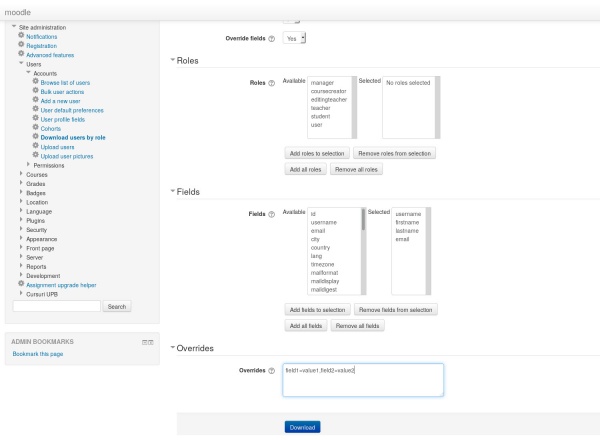Download users by role: Difference between revisions
| Download users by role | |
|---|---|
| Type | tool |
| Set | N/A |
| Downloads | https://moodle.org/plugins/tool_downloaddata |
| Issues | https://github.com/alexandru-elisei/moodle-tool_downloaddata/issues |
| Discussion | https://moodle.org/mod/forum/discuss.php?d=326158 |
| Maintainer(s) | Alexandru Elisei |
mNo edit summary |
(Add user profile fields to 'User fields') |
||
| (4 intermediate revisions by the same user not shown) | |||
| Line 1: | Line 1: | ||
{{Infobox plugin | {{Infobox plugin | ||
|type = tool | |type = tool | ||
|entry = | |entry = https://moodle.org/plugins/tool_downloaddata | ||
|tracker = https://github.com/alexandru-elisei/moodle-tool_downloaddata/issues | |tracker = https://github.com/alexandru-elisei/moodle-tool_downloaddata/issues | ||
|discussion = | |discussion = https://moodle.org/mod/forum/discuss.php?d=326158 | ||
|maintainer = [[User:Alexandru Elisei|Alexandru Elisei]] | |maintainer = [[User:Alexandru Elisei|Alexandru Elisei]] | ||
|float = Enter left or right to make the box float to that side (optional) | |float = Enter left or right to make the box float to that side (optional) | ||
}} | }} | ||
[[Category: Accounts]] | [[Category: Accounts]] | ||
==Download users== | ==Download users by role== | ||
Allows an administrator to download a list of users to a comma-separated values format (CSV) or Excel 2007 file format. In addition to the web interface there is also a command line tool located in admin/tool/downloaddata/cli/downloaddata.php. | Allows an administrator to download a list of users to a comma-separated values format (CSV) or Excel 2007 file format. In addition to the web interface there is also a command line tool located in admin/tool/downloaddata/cli/downloaddata.php. | ||
| Line 14: | Line 14: | ||
#Proceed to ''Administration > Site administration > Users > Accounts > Download users by role'' | #Proceed to ''Administration > Site administration > Users > Accounts > Download users by role'' | ||
#Select the download options, then click on the download button | #Select the download options, then click on the download button | ||
[[Image: | [[Image:download_users_v3.0.4_1.jpg|thumb|600px|center|Download users by role page]] | ||
[[Image:download_users_v3.0.4_2.jpg|thumb|600px|center|Download users by role page expanded]] | |||
==Instalation== | ==Instalation== | ||
This plugin has been tested to work with Moodle 2.7 and newer. There are no | This plugin has been tested to work with Moodle 2.7 and newer. There are no guarantees it will work with earlier versions. | ||
General installation procedures are those common for all Moodle plugins: [[Installing_plugins|Installing plugins]]. | General installation procedures are those common for all Moodle plugins: [[Installing_plugins|Installing plugins]]. | ||
| Line 36: | Line 37: | ||
There are several options to choose from when download the users: | There are several options to choose from when download the users: | ||
;File format : Choose the file format: CSV or Excel 2007. | ;File format : Choose the file format: CSV or Excel 2007. | ||
;Encoding : Choose an encoding for the file. Only available when downloading a CSV file. | ;Encoding : Choose an encoding for the file. Only available when downloading a CSV file. | ||
;CSV delimiter : Choose a delimiter for the CSV file fields. | ;CSV delimiter : Choose a delimiter for the CSV file fields. | ||
;Override fields : Whether to override fields or not. You need to provide you own overrides as a comma separated list of field=value pairs in the 'Overrides' section of the page. | |||
;Override fields : Whether to override fields or not. You | |||
==Downloading the file== | ==Downloading the file== | ||
In order to successfully download the file you need to | In order to successfully download the file you need to choose which user fields should be saved and what roles the users should have. You can choose the roles from 'Roles' section of the page and the fields from the 'Fields' section. | ||
Likewise, if you have chosen to use overrides, then you similarly need to provide them | '''Note''': The default selected fields are located in admin/tool/downloaddata/config.php. | ||
Likewise, if you have chosen to use overrides, then you similarly need to provide them in the ''Overrides'' section of the page as comma separated list of field=override pairs. | |||
===User fields=== | ===User fields=== | ||
You can | You can choose which fields to be present in the downloaded file in the ''Fields'' section. Valid fields are: | ||
:''id, username, firstname, lastname, email, institution, department, city, country, lang, auth, timezone, idnumber, icq, phone1, phone2, address, url, description, descriptionformat, mailformat, maildisplay, autosubscribe'' | :''id, username, firstname, lastname, email, institution, department, city, country, lang, auth, timezone, idnumber, icq, phone1, phone2, address, url, description, descriptionformat, mailformat, maildisplay, autosubscribe'' | ||
as well as custom profile fields. You can find out more about what the fields represent on the [[Upload_users#Fields_that_can_be_included|Upload users]] page. | as well as custom profile fields. You can find out more about what the fields represent on the [[Upload_users#Fields_that_can_be_included|Upload users]] page. | ||
As of version 3.0.7 you can also select from a list of user profile fields (if any are defined). | |||
'''Note''': Regardless of the fields specified, each user will have the ''course'' and corresponding ''role'' fields for all the courses he is enrolled in with the specified role. | '''Note''': Regardless of the fields specified, each user will have the ''course'' and corresponding ''role'' fields for all the courses he is enrolled in with the specified role. | ||
===User overrides=== | ===User overrides=== | ||
If you have enabled ''Use overrides'' you | If you have enabled ''Use overrides'' you need to specify the overrides as a comma separated list of field=override pairs in the ''Overrides'' section. There are no restrictions on the field names or values. | ||
'''Note''': any values specified here have no effect if the ''Use overrides'' option isn't selected. | |||
Latest revision as of 09:23, 16 February 2016
Download users by role
Allows an administrator to download a list of users to a comma-separated values format (CSV) or Excel 2007 file format. In addition to the web interface there is also a command line tool located in admin/tool/downloaddata/cli/downloaddata.php.
To download users:
- Proceed to Administration > Site administration > Users > Accounts > Download users by role
- Select the download options, then click on the download button
Instalation
This plugin has been tested to work with Moodle 2.7 and newer. There are no guarantees it will work with earlier versions.
General installation procedures are those common for all Moodle plugins: Installing plugins.
First, you need to choose the branch corresponding to your Moodle version. Then you can choose between cloning the repository, downloading the zip file and extracting it or using the zip file for the plugin install interface accessible at Administration > Site administration > Plugins > Install plugins.
If you choose to clone the repository, then you need to clone it into MOODLE_ROOT_DIRECTORY/admin/tool/downloaddata by specifying the branch. For example, if you have Moodle 3.0 installed:
git clone -b MOODLE_30_STABLE https://github.com/alexandru-elisei/moodle-tool_downloaddata.git MOODLE_ROOT_DIRECTORY/admin/tool/downloaddata
replacing MOODLE_ROOT_DIRECTORY with the actual Moodle installation root directory path. The zip file should be extracted to the same location.
Keep in mind that cloning the repository also creates a hidden .git directory.
Note: If you decide to use the install plugin interface don't forget to rename the folder inside the archive to downloaddata.
Download options
There are several options to choose from when download the users:
- File format
- Choose the file format: CSV or Excel 2007.
- Encoding
- Choose an encoding for the file. Only available when downloading a CSV file.
- CSV delimiter
- Choose a delimiter for the CSV file fields.
- Override fields
- Whether to override fields or not. You need to provide you own overrides as a comma separated list of field=value pairs in the 'Overrides' section of the page.
Downloading the file
In order to successfully download the file you need to choose which user fields should be saved and what roles the users should have. You can choose the roles from 'Roles' section of the page and the fields from the 'Fields' section.
Note: The default selected fields are located in admin/tool/downloaddata/config.php.
Likewise, if you have chosen to use overrides, then you similarly need to provide them in the Overrides section of the page as comma separated list of field=override pairs.
User fields
You can choose which fields to be present in the downloaded file in the Fields section. Valid fields are:
- id, username, firstname, lastname, email, institution, department, city, country, lang, auth, timezone, idnumber, icq, phone1, phone2, address, url, description, descriptionformat, mailformat, maildisplay, autosubscribe
as well as custom profile fields. You can find out more about what the fields represent on the Upload users page.
As of version 3.0.7 you can also select from a list of user profile fields (if any are defined).
Note: Regardless of the fields specified, each user will have the course and corresponding role fields for all the courses he is enrolled in with the specified role.
User overrides
If you have enabled Use overrides you need to specify the overrides as a comma separated list of field=override pairs in the Overrides section. There are no restrictions on the field names or values.
Note: any values specified here have no effect if the Use overrides option isn't selected.