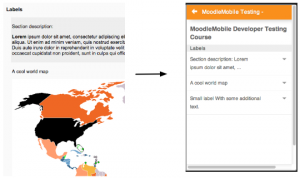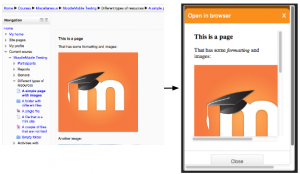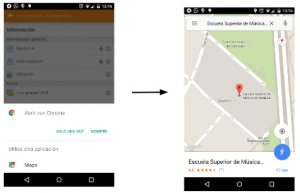Creating Moodle Mobile friendly courses
As more and more students access courses from their smartphones, tablets or other mobile devices, it is increasingly important to ensure your courses are mobile-friendly.
Encouraging students to install the official Moodle mobile app is one way to improve their learning experience. Below are some suggestions for optimising your course materials for students both using the app and accessing Moodle from mobile devices.
Use a mobile-friendly theme
Recent versions of Moodle allow for responsive themes, which adapt to the browser screen size. Make sure your course uses such a theme and check its contents yourself before your students start the course.
Notifications and messages
Encourage your students to enable mobile notifications so they are alerted about calendar events, forum posts, messages, assignment submissions and so on. Find out more in Mobile app notifications.
Provide a 'how to' guide to Moodle on the mobile
Consider offering your students a guide (as a PDF or a page resource) on how to access your course on the app, what they can do and not (yet) do from the app. Read up on the Moodle Mobile features and what's New for mobile.
Setting up your course
- Topics or weekly course format is best suited to mobile devices.
- Don't use orphaned activities or direct links to activities.
- If you have a mix of students accessing the course on mobile and desktop, consider asking your admin to install the Moodle Mobile availability plugin which restricts items to desktop or mobile users.
Course content
- Labels are initially collapsed, so include a short text introduction of what is inside any label.
- Use responsive HTML in pages or mini-sites.
- Try to use a page resource instead of downloadable documents where possible.
- Avoid uploading many documents or having numerous, text heavy pages. Think more in terms of short "information-bytes".
- If you include YouTube videos, provide them also for download and offline viewing in a folder. Not all video formats are supported so add them in different formats. (MP4 is probably the most widely accepted format.)
- If you include content using TeX or MathJax you must enable the the Moodle Text filter pointing to a correct latex binary. Go to 'Site administration -> Plugins -> Filters -> TeX Notation' to enable it, please, also check that the 'Output image format' is set to 'SVG'
- Note that if you add YouTube video links or map links as URL resources, they will open automatically in the app.
Media download for offline usage
To enable media files, such as video, to be downloaded
- The file must be uploaded to the course, rather than being linked to (from YouTube, Vimeo etc)
- The file must be small - less than 2MB for 3G users or less than 20MB for WiFi users
When a page containing the video is viewed (without playing the video), the file will then be downloaded.
When using Moodle Mobile 3.1 with a WiFi connection, when the video is played, the file will be downloaded in the background. The next time the video is played, the downloaded file will be used.
Things to avoid
Some activities are not yet fully supported by the mobile app, so find alternatives. See Moodle Mobile SCORM player for things to avoid in SCORM packages.
Links to open the Moodle Mobile app
If required, links which open the Moodle Mobile app may be provided in the course (for users browsing the site using a mobile device with the app installed).
Links are of the form moodlemobile://link=https://yourmoodlesite.org/mod/...
For example, the link moodlemobile://link=https://mysite.es/mod/choice/view.php?id=8 will open the mobile app and display a choice activity.
Learn more
- A "free Moodle Mobile MOOC" run by HRDNZ (Moodle Partner) twice a year, specifically focussing on the use of Moodle with mobile devices, and how to best design courses for these environments - including the Moodle Mobile App.
- Tips for creating Moodle Mobile friendly courses and sites - MoodleMoot Spain 2014 - Juan Leyva, Mobile app developer, presented this in 2014. While some features have now been updated, the general principles are still useful.
- An open course, about "Teaching using Mobile - Best practices"