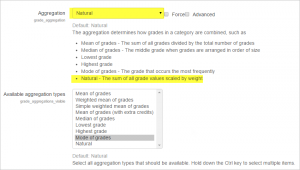The aggregation dropdown menu lets you choose the aggregation strategy that will be used to calculate each participant's overall grade for a grade category. The different options are explained below.
Aggregation strategy
The grades are first converted to percentage values (interval from 0 to 1), then aggregated using one of the strategies below and finally converted to the associated category item's range (between Minimum grade and Maximum grade). In what follows all Minimum grades are assumed to be 0.
Important: An empty grade is simply a missing gradebook entry, and could mean different things. For example, it could be a participant who hasn't yet submitted an assignment, an assignment submission not yet graded by the teacher, or a grade that has been manually deleted by the gradebook administrator. Caution in interpreting these "empty grades" is thus advised.
Mean of grades
The sum of all grades divided by the total number of grades.
A1 70/100, A2 20/80, A3 10/10, category max 100: (0.7 + 0.25 + 1.0)/3 = 0.65 --> 65/100
Weighted mean
Each grade item can be given a weight to influence its importance in the overall mean. In simple terms, the category "total" will be equal to the sum of the scores in each grade item, these scores being multiplied by the grade items' weights, and that sum being finally divided by the sum of the weights, as shown in this example.
A1 70/100 weight 10, A2 20/80 weight 5, A3 10/10 weight 3, category max 100: (0.7*10 + 0.25*5 + 1.0*3)/(10 + 5 + 3) = 0.625 --> 62.5/100
Simple weighted mean
The difference from Weighted mean is that the weight of each item is simply the difference between its Maximum and Minimum grade.
A1 70/100, A2 20/80, A3 10/10, category max 100: (0.7*100 + 0.25*80 + 1.0*10)/(100 + 80 + 10) = 0.526 --> 52.6/100
When the "Simple weighted mean" aggregation strategy is used, a grade item can act as Extra credit for the category. This means that the grade item's maximum grade will not be added to the category total's maximum grade, but the item's grade will. For example, if A3 is marked as extra credit in the above calculation:
A1 70/100, A2 20/80, A3 (extra credit) 10/10, category max 100: (0.7*100 + 0.25*80 + 1.0*10)/(100 + 80) = 0.556 --> 55.6/100
Mean of grades (with extra credits)
Arithmetic mean with a twist. An old, now unsupported, aggregation strategy provided here only for backward compatibility with old activities.
A value greater than 0 treats a grade item's grades as extra credit during aggregation. The number is a factor by which the grade value will be multiplied before it is added to the sum of all grades, but the item itself will not be counted in the division. For example:
- Item 1 is graded 0-100 and its "Extra credit" value is set to 2
- Item 2 is graded 0-100 and its "Extra credit" value is left at 0.0000
- Item 3 is graded 0-100 and its "Extra credit" value is left at 0.0000
- All 3 items belong to Category 1, which has "Mean of grades (with extra credits)" as its aggregation strategy
- A student gets graded 20 on Item 1, 40 on Item 2 and 70 on Item 3
- The student's total for Category 1 will be 95/100 since 20*2 + (40 + 70)/2 = 95
Median of grades
The middle value (or the mean of the two middle values) when percentages (the tatios between grades and their maximum values) are arranged in order of value. The advantage over the mean is that it is not affected by outliers (grades which are uncommonly far from the mean).
A1 70/100, A2 20/80, A3 10/10, category max 100: median(0.7; 0.25; 1.0) --> 0.70 --> 70/100
Smallest grade
The result is the smallest grade after normalisation. It is usually used in combination with Aggregate only non-empty grades.
A1 70/100, A2 20/80, A3 10/10, category max 100: min(0.7; 0.25; 1.0) = 0.25 --> 25/100
Highest grade
The result is the highest grade after normalisation.
A1 70/100, A2 20/80, A3 10/10, category max 100: max(0.7; 0.25; 1.0) = 1.0 --> 100/100
Mode of grades
The mode is the normalised grade that occurs the most frequently. It is often used for non-numerical grades. The advantage over the mean is that it is not affected by outliers (grades which are uncommonly far from the mean). However it loses its meaning once there is more than one most frequently occurring grade (only one is kept), or when all the grades are different from each other.
A1 70/100, A2 35/50, A3 20/80, A4 10/10, A5 7/10 category max 100: mode(0.7; 0.7; 0.25; 1.0; 0.7) = 0.7 --> 70/100
Natural
This is the sum of all grade values, scaled by weight. The Maximum grade of the category is the sum of the maximums of all aggregated items.
A1 70/100, A2 20/80, A3 10/10, without forcing weights: (70 + 20 + 10)/(100 + 80 + 10) --> 100/190
Note: Scale grades are ignored.
When the "Natural" aggregation strategy is used, a grade item can act as Extra credit for the category. This means that the grade item's maximum grade will not be added to the category total's maximum grade, but the item's grade will. Following is an example:
- Item 1 is graded 0-100
- Item 2 is graded 0-75
- Item 1 has the "Act as extra credit" checkbox ticked, Item 2 doesn't.
- Both items belong to Category 1, which has "Natural" as its aggregation strategy
- Category 1's total will be graded 0-75
- A student gets graded 20 on Item 1 and 70 on Item 2
- The student's total for Category 1 will be 75/75 (20+70 = 90 but Item 1 only acts as extra credit, so it brings the total to its maximum)
Natural aggregation functions as a sum of grades when the weight boxes are left alone. In this situation, the numbers in the weight boxes are informational and represent the effective weights in the sum. Natural aggregation can also function as a mean of grades, when the weight boxes are checked and then adjusted so that the weights are equal across a set of items in a category, or across a set of categories. Items can still be marked as "Extra credit" while using the weights to calculate a mean, and contribute to the total for the category.
Available aggregation types
The default is 'Natural' but the administrator can specify other types from Site administration >administration > Grades > Grade category settings.
Note that reducing the number of aggregation types simply results in disabled aggregation types not appearing in the aggregation type dropdown menu. All existing grade category calculations remain the same, regardless of whether the aggregation type is later disabled by an administrator.