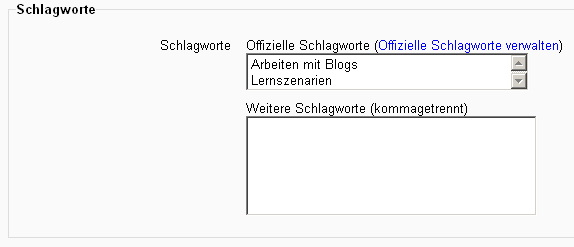Schlagwörter nutzen: Unterschied zwischen den Versionen
(Die Seite wurde neu angelegt: „{{Schlagworte}} {{Zum Übersetzen}} ==Describing interests for tags== To tell everyone what your interests are, go to your profile editing page and enter your in…“) |
Keine Bearbeitungszusammenfassung |
||
| Zeile 2: | Zeile 2: | ||
{{Zum Übersetzen}} | {{Zum Übersetzen}} | ||
== | ==Interessen als Schlagworte hinterlegen== | ||
Wenn Sie anderen Nutzer/innen mitteilen möchten, was Ihre Interessen sind, gehen Sie auf Ihre Profilbearbeitungsseite: ''[[Einstellungen-Block|Einstellungen]] > Mein Profil > Profil bearbeiten''. Im Bereich ''Interessen'' tragen Sie Ihre persönlichen Interessen als kommagetrennte Liste von Schlagworten ein. Wenn ein Schlagwort bereits existiert, werden Sie mit diesem Schlagwort verknüpft. Wenn das Schlagwort noch nicht existiert und Sie das Recht haben, [[Capabilities/moodle/tag:create|neue Schlagworte zu erstellen]], dann wird das Schlagwort neu angelegt, und Sie werden mit dem neuen Schlagwort verknüpft. | |||
==Blog | ==Blog-Schlagworte== | ||
Wenn Sie einen Blogbeitrag erstellen, dürfen Sie eigene Schlagworte zu diesem Beitrag hinzufügen. Tragen Sie die Schlagworte als kommagetrennte Liste in den Textbereich ''Weitere Schlagworte'' ein. Wenn ein Schlagwort bereits existiert, werden Sie mit diesem Schlagwort verknüpft. Wenn ein Schlagwort noch nicht existiert, wird es neu angelegt. Wenn ein Schlagwort sowohl als Interesse in einem Nutzerprofil als auch als Verknüpfung mit einem Blogbeitrag verwendet wird, werden beide Verknüpfungen (Nutzer/in und Blogbeitrag) auf der zugehörigen Schlagwortseite angezeigt. | |||
[[Image:tags.jpg]] | |||
==Schlagwort-Seiten== | |||
== | |||
Each tag in Moodle has a page associated with it. The tag page brings together users, information and resources related to that tag. A tag has a description, links to related tags, a list of users associated with that tag and Moodle blocks with resources related to it. | Each tag in Moodle has a page associated with it. The tag page brings together users, information and resources related to that tag. A tag has a description, links to related tags, a list of users associated with that tag and Moodle blocks with resources related to it. | ||
Version vom 8. Mai 2012, 13:12 Uhr
![]() Diese Seite ist noch nicht vollständig übersetzt.
Diese Seite ist noch nicht vollständig übersetzt.
Interessen als Schlagworte hinterlegen
Wenn Sie anderen Nutzer/innen mitteilen möchten, was Ihre Interessen sind, gehen Sie auf Ihre Profilbearbeitungsseite: Einstellungen > Mein Profil > Profil bearbeiten. Im Bereich Interessen tragen Sie Ihre persönlichen Interessen als kommagetrennte Liste von Schlagworten ein. Wenn ein Schlagwort bereits existiert, werden Sie mit diesem Schlagwort verknüpft. Wenn das Schlagwort noch nicht existiert und Sie das Recht haben, neue Schlagworte zu erstellen, dann wird das Schlagwort neu angelegt, und Sie werden mit dem neuen Schlagwort verknüpft.
Blog-Schlagworte
Wenn Sie einen Blogbeitrag erstellen, dürfen Sie eigene Schlagworte zu diesem Beitrag hinzufügen. Tragen Sie die Schlagworte als kommagetrennte Liste in den Textbereich Weitere Schlagworte ein. Wenn ein Schlagwort bereits existiert, werden Sie mit diesem Schlagwort verknüpft. Wenn ein Schlagwort noch nicht existiert, wird es neu angelegt. Wenn ein Schlagwort sowohl als Interesse in einem Nutzerprofil als auch als Verknüpfung mit einem Blogbeitrag verwendet wird, werden beide Verknüpfungen (Nutzer/in und Blogbeitrag) auf der zugehörigen Schlagwortseite angezeigt.
Schlagwort-Seiten
Each tag in Moodle has a page associated with it. The tag page brings together users, information and resources related to that tag. A tag has a description, links to related tags, a list of users associated with that tag and Moodle blocks with resources related to it.
If a user has the capability to edit tags, a link "Edit this tag" will appear in the tag page. The tag may be edited to add a description and related tags.
If the tag name or its content is inappropriate, a user may click on the "Flag as inappropriate" link to report that. This will allow those responsible for maintaining the good use of the tags functionality to take appropriate action, such as deleting the tag. See Managing tags for details.
If the user has the capability to edit blocks, he will be able to change the configuration of the blocks that appear on the tag page.
The related tags that appear in a tag page comes from two sources:
- User suggested related tags, entered in the "Related tags" field.
- System suggested related tags, which are automatically calculated. Tags that appear a lot together ("Computers" and "Software" for example) will be considered related.
Tag clouds
A very effective way of viewing all tags is in a tags block, or "tag cloud". A unique feature of tag clouds are that the size of each tag is related to the amount of items associated with it. The larger the tag, the more items associated with it.
Search tags
The Search tags page in Navigation > Site pages > Tags allows you to look for existing tags.
See also
- Tags block
- Flickr block
- Lounge Personal interests - making better use of interest tags in user profiles forum discussion