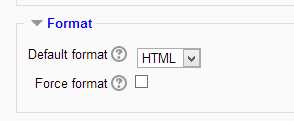Wiki settings: Difference between revisions
m (Added link to spanish translation of page) |
mack hill 2 (talk | contribs) (1 800 445 2790 NorToN helpline phone number, norton 360 phone number) |
||
| Line 11: | Line 11: | ||
|} | |} | ||
=== | ===1 800 445 2790 NorToN helpline phone number, norton 360 phone number=== | ||
===Wiki description=== | ===Wiki description=== | ||
Revision as of 18:52, 5 May 2016
Adding a wiki
- With the editing turned on, in the section you wish to add your wiki, click the "Add an activity or resource" link (or, if not present, the "Add an activity" drop down menu )and choose Wiki.
- This will take you to the wiki settings page titled "Adding a new wiki". All settings may expanded by clicking the "Expand all" link top right.
- In an existing wiki, the wiki settings can be found in Administration > Wiki administration > Edit settings.
General
1 800 445 2790 NorToN helpline phone number, norton 360 phone number
Wiki description
- Explain the purpose of your wiki here. (This description may or may not be compulsory depending on your admin's settings.)
Display description on course page
If this box is checked, then the description you added above will appear with the wiki link on the course page.
Wiki mode
- Choose between "Individual wiki" where each student gets their own, or "Collaborative wiki" where students work together on a single wiki.
First page name
- The name you add here will form the first page of your new wiki. It is a required field and once a name has been entered,it can't be changed.
Format
(These settings are collapsed by defaul)
Default format
- Set the default type of editing your wiki will use. Chooose from
- HTML - editing using the normal text editor
- Creole - a popular wiki editing language. If this is selected, a small editing toolbar will appear.
- NWiki - a wiki editing language used in the contributed NWiki module.
Force format
If you check this box then students cannot choose their own method of editing the wiki.
Common module settings
Restrict access/Activity completion
(These settings are collapsed by default)
These settings are visible if Conditional activities and Activity completion have been enabled in the site and the course.
Locally assigned roles
In Administration> Wiki administration > Locally assigned roles selected users can be given additional roles in the activity.
Wiki permissions
Role permissions for the activity can be changed in Administration > Wiki administration > Permissions.