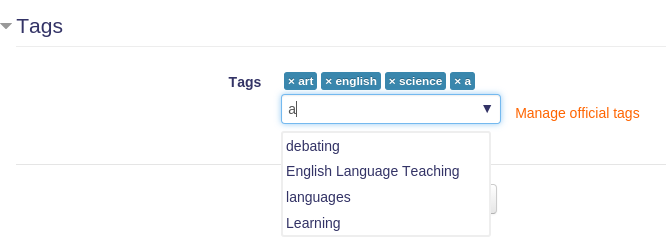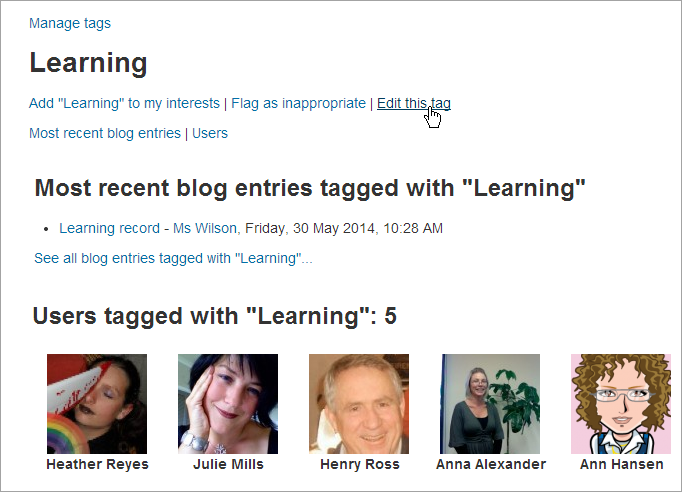Tags: Difference between revisions
Helen Foster (talk | contribs) (Managing a Moodle site template) |
No edit summary |
||
| (11 intermediate revisions by 5 users not shown) | |||
| Line 1: | Line 1: | ||
{{ | {{More features}} | ||
Tags allow students and teachers to map different types of content on the site. Moodle uses tags for user interests, blog posts, wiki pages and course. Other plugins may use tagging functionality to tag more content types. Clicking on a tag name will display other users, courses or blog posts that were tagged with this word. It is also possible to [[Using_tags#Search_tags|search for tags]] or access them through a [[Tags block]] or [[Blog tags block]]. Tags are created automatically when something was tagged with this word for the first time. Users with appropriate privileges can mark some tags as "official" and they will be suggested when tagging content. It is also possible to add [[Flickr block|Flickr]] or [[Youtube_block|YouTube]] blocks on the individual tags pages to display related images or video from the Internet. | |||
Tags | |||
* [[Tag settings]] | |||
* [[Using tags]] | |||
* [[Managing tags]] | |||
[[Image:moodle_tag_page.png]] | |||
[[ | ===Tagging courses (new in Moodle 3.0)=== | ||
Users who can access the course and have the course capability [[Capabilities/moodle/course:tag|moodle/course:tag]] are able to tag the courses. (more info: [[Using_tags#Course_tags|course tagging]] ) | |||
[[File:course_tags.png]] | |||
== | ==See also== | ||
[[ | * [[Tags FAQ]] | ||
[[Category:Tags]] | |||
[[eu:Etiketak]] | [[eu:Etiketak]] | ||
[[fr:Tags]] | [[fr:Tags]] | ||
[[de:Schlagworte]] | [[de:Schlagworte]] | ||
[[es:Marcas (Tags)]] | |||
[[ja:タグ]] | [[ja:タグ]] | ||
Latest revision as of 15:13, 12 November 2015
Tags allow students and teachers to map different types of content on the site. Moodle uses tags for user interests, blog posts, wiki pages and course. Other plugins may use tagging functionality to tag more content types. Clicking on a tag name will display other users, courses or blog posts that were tagged with this word. It is also possible to search for tags or access them through a Tags block or Blog tags block. Tags are created automatically when something was tagged with this word for the first time. Users with appropriate privileges can mark some tags as "official" and they will be suggested when tagging content. It is also possible to add Flickr or YouTube blocks on the individual tags pages to display related images or video from the Internet.
Tagging courses (new in Moodle 3.0)
Users who can access the course and have the course capability moodle/course:tag are able to tag the courses. (more info: course tagging )