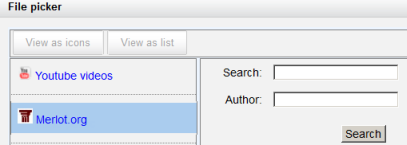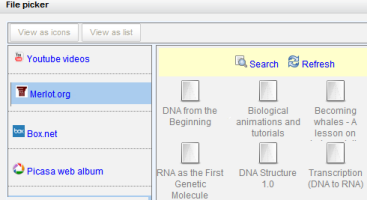Merlot.org repository: Difference between revisions
From MoodleDocs
No edit summary |
Helen Foster (talk | contribs) (repository capabilities) |
||
| Line 11: | Line 11: | ||
*Click on "Settings" and give it a customised name (not essential) | *Click on "Settings" and give it a customised name (not essential) | ||
*Add your license key (which may be obtained from here [http://www.merlot.org/merlot/signWebServicesForm.htm] ) | *Add your license key (which may be obtained from here [http://www.merlot.org/merlot/signWebServicesForm.htm] ) | ||
==Using the Merlot.org repository== | ==Using the Merlot.org repository== | ||
| Line 28: | Line 26: | ||
*Click the item you wish to display;choose a licence and click ''Select this file'' | *Click the item you wish to display;choose a licence and click ''Select this file'' | ||
*The resource will appear on your course page with the URL icon. | *The resource will appear on your course page with the URL icon. | ||
==Repository capabilities== | |||
There is just one capability, [[Capabilities/repository/merlot:view|View the Merlot repository]], which is allowed for the default authenticated user role. | |||
[[de:Merlot.org Repository]] | [[de:Merlot.org Repository]] | ||
Revision as of 12:29, 16 April 2012
The Merlot.org repository enables users to copy files from Merlot into Moodle.
Enabling the Merlot.org repository (admin settings)
- Go to Settings > Site administration > Plugins > Repositories > Manage Repositories;
- Select from the drop down next to Merlot.org "Enabled and visible"
- Click on "Settings" and give it a customised name (not essential)
- Add your license key (which may be obtained from here [1] )
Using the Merlot.org repository
- With the editing turned on in your course, select Add a resource>URL
- Click "Choose link" next to the External URL box.
- The Merlot.org repository will be available as a link to search for content.
- Type in a search term or author and then click the Search button
- A selection of suggested resources will appear:
- Click the item you wish to display;choose a licence and click Select this file
- The resource will appear on your course page with the URL icon.
Repository capabilities
There is just one capability, View the Merlot repository, which is allowed for the default authenticated user role.