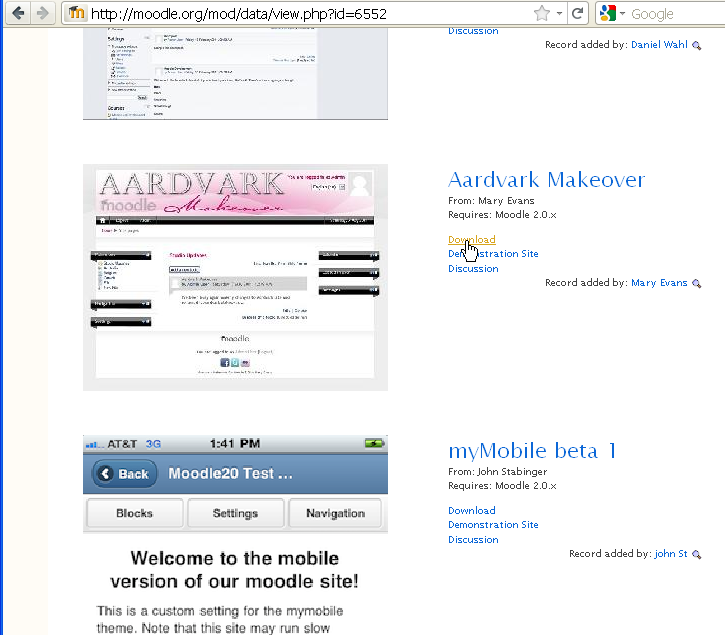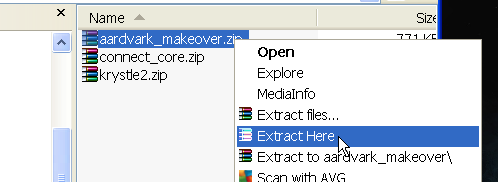Installing a new theme: Difference between revisions
Colin Fraser (talk | contribs) No edit summary |
Colin Fraser (talk | contribs) |
||
| Line 7: | Line 7: | ||
1) Download the zip file of the theme | 1) Download the zip file of the theme | ||
[[Image:instheme01.png|center|Select the theme]] | |||
2) Extract to it's own named folder | 2) Extract to it's own named folder | ||
[[Image:instheme01a.png|center|Select the theme]] | |||
3) | 3) Copy this folder to the /theme folder of your Moodle installation site | ||
[[Image:instheme01a.png|center|Select the theme]] | |||
4) Go to yourdomain.com/admin/ or your site administration block | 4) Go to yourdomain.com/admin/ or your site administration block | ||
Revision as of 11:37, 13 August 2011
Change Moodle Theme
You can easily change the moodle theme. Here we will install a new theme that has been made by someone else.
Steps are
1) Download the zip file of the theme
2) Extract to it's own named folder
3) Copy this folder to the /theme folder of your Moodle installation site
4) Go to yourdomain.com/admin/ or your site administration block
5) You will have to have administrative rights as the user
6) Expand Appearance icon/link
7) Expand Theme icon/link
8) click on Theme Selector icon/link
9) Find your theme picture and theme name displayed here
10) First click preview link on the right side of your theme picture to preview before selection
11) press Choose button to select your new theme, your theme will now be displayed on the site.
12) Now you can check your Moodle site (e.g. yourdomain.com) by going to the site home page!