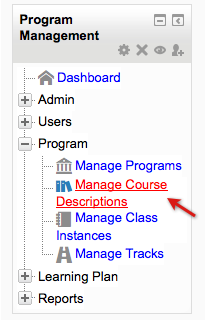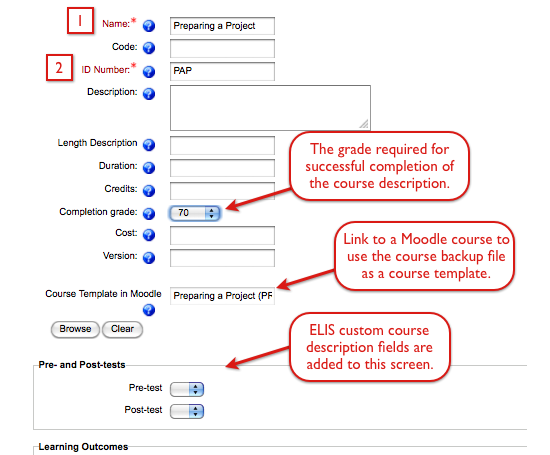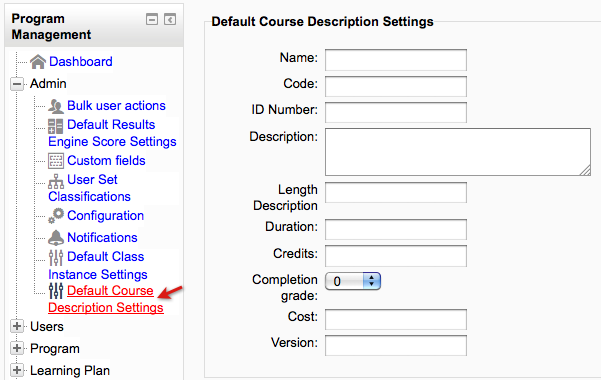ELIS Course descriptions
Once you have planned and started the setup of your program, the next step is to add some Course Descriptions which you will add to the new program. To do this, select the Manage Course Descriptions link in the Program Management block.
This will open up the Course Descriptions screen.
Select the "Add Course Description" button to add a new Course Description. The form will ask you to enter some information about your Course Description. There are two required fields:
- Name of Course Description: A Course Description may have many “classes” (or sometimes called sections). This is the name of the parent Course Description. For example a Course Description might be called Moodle 101 - Introduction to Moodle
- Course Description ID: This number can contain numbers, letters, spaces and special characters and will show up on reports. Often people will just use the name of the Course Description here - however if a Course Description has a long name it may cause some issues with the formatting of reports, in which case one might use an abbreviation. Some SIS/MIS/ERP systems can only use numeric tags or have other naming limitations, so the Course Description ID can provide a method to work with these systems if required.
There are other fields on the Course Description form, check the blue 'Help' icons next to the field names for definitions of these fields.
Other optional fields of particular interest are the Completion Grade, the Cost, the Version, and the Course Template in Moodle.
The Course Template in Moodle is a zip file of a complete Moodle Course - when classes are created from the Course Description, they will be created by automatically restoring this zip file. This is useful for batch class creation, when a master Course Description is being used. For example, University A creates 4 tracks of it's Online Teaching Certificate Program, and this action automatically creates all 12 Moodle Courses, with all their associated content, from the Templates set in the Program.
If you enter the Name and Course Description ID, you can always come back to the Course Description editing form and add the other information.
Default Course Description settings
Default Course Description settings can also be set for Course Descriptions as shown in the following image. When adding new Course Descriptions the default settings will be set according to this screen. All of these settings can also be adjusted while adding/editing Course Descriptions. Go to the Program Management block > Admin > Default Course Description Settings.
Default Course Description settings: