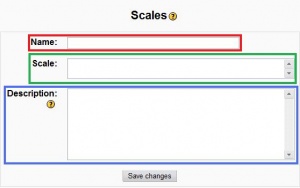Scales: Difference between revisions
Helen Foster (talk | contribs) (see also forum link, creating course scales rewording) |
No edit summary |
||
| Line 49: | Line 49: | ||
*Hesitant (Fail), Acceptable, Average, Excellent | *Hesitant (Fail), Acceptable, Average, Excellent | ||
*Stars ★☆☆☆☆, ★★☆☆☆, ★★★☆☆, ★★★★☆, ★★★★★, This scale provides values in the gradebook of 1 point for one star and 5 points for five stars when summing grades. | |||
== See also == | == See also == | ||
Revision as of 17:04, 23 September 2008
Template:Course admin
Scales are a way of evaluating or rating a students' performance. Moodle offers a standard set of numeric scales. It is also possible to create custom scales which can be available on the site. For example, you can give the student a word or small phrase as a way of rating or giving a student feedback.
Scales may be used in Forums, Glossaries and Assignments for rating and/or grading a student's activity.
Standard scales
Moodle includes 100 different numeric scales which can not be edited, and one non-numeric example.
Numeric
Moodle includes numeric scales that range from a maximum of 100 to a maximum of 1. For example, selecting a scale of 10, will allow a rating on a scale between 10 and 1. Numeric scales can be calculated as a grade.
Included non numeric scales
Included in the standard 1.9 Moodle install is a scale called "Separate and Connected ways of knowing". This has 3 elements: "Mostly Separate Knowing", "Separate and Connected", "Mostly Connected Knowing". These phrases relate to a theory about how people approach the world. In edit mode, the teacher or administrator can see the scale description which explains the use of this interesting rating system.
Creating a new scale
New scales can be created by teachers with editing rights or by administrators or by any user with the manage scales role capability (Moodle 1.7 onwards). Since 1.9 the scales can be edited in the Gradebook Menu Scales. The process is similar for making a new scale for either a course or site.
Creating course scales
- Click on the Grades link in the course Administration block, then select Scales from the Edit section of the gradebook dropdown menu. (For versions of Moodle prior to 1.9, simply click on the Scales link in the course Administration block.)
- On the Scales page click the "Add a new scale" button.
- On the next page give your scale a name in the Name box (highlighted in red in the screenshot) that will identify it among other scales.
- In the Scale box (highlighted in green), create your scale. Each item in the scale should be separated by a comma. You can use as many options here as you require. You must order the comma separated elements in increasing order of value. For example, an A,B,C,D scale must be entered as D,C,B,A.
- Write a detailed description in the Description box (highlighted in blue) for your scale. Your students will have access to the description, and you can use this to give them additional feedback. The more details you put in the description, the more students will understand what each scale item means.
Creating a site scale
Creating scales that are available in every course is similar to creating one for a single course. The site administrator will find a Scales link in the site administration block under Grades. It will list the scales available on the site, except the standard numeric sales.
In older versions of Moodle, Administrators has to create a site-wide scales by "promoting" a scale created for a course. To achieve this, add a new scale in any course, then use the move down arrow to move the scale from custom scales to standard scales (i.e. site-wide).
Using a scale
First the teacher needs to assign a specific scale to the activity using a drop down menu in the activities setting. Then the teacher and/or students can rate an activity element (for example, a post in a forum) with the pre-defined scale.
Editing a scale
A scale can only be edited if no activities are using that scale. If this is the case, you will see an Edit, move Down, and Delete icon in the edit column.![]()
Example scales
- The Cool Scale - The coolest thing ever!, Very cool, Cool, Fairly cool, Not very cool, Not cool
- General Introductions (The Affirmative Scale) - Welcome!, Glad to have you here!, Great post!
- If you would like two options in your scale (incomplete and complete) type "incomplete, complete" in the scale box.
- Generic Social Forum (This scale only worked prior to the averaging function) - Awesome!, Very cool., Interesting., Hmmm. Tell me more., I don’t understand. Please clarify.
- refer, pass, merit, distinction
- Hesitant (Fail), Acceptable, Average, Excellent
- Stars ★☆☆☆☆, ★★☆☆☆, ★★★☆☆, ★★★★☆, ★★★★★, This scale provides values in the gradebook of 1 point for one star and 5 points for five stars when summing grades.
See also
- Using Moodle book Chapter 13: Grades and Scales
- Using Moodle gradebook letter grade an item forum discussion