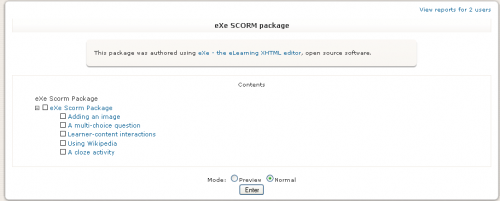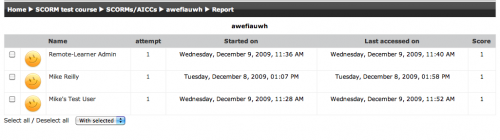SCORM reports: Difference between revisions
Amy Groshek (talk | contribs) No edit summary |
Amy Groshek (talk | contribs) No edit summary |
||
| Line 12: | Line 12: | ||
Select the number in the attempt column to view a detailed report for a specific user attempt. | Select the number in the attempt column to view a detailed report for a specific user attempt. | ||
[[View attempt.png|500px | [[View attempt.png|center|500px]] | ||
Select the Track Details link to view the specific SCORM values recorded to the LMS by the SCORM object. | Select the Track Details link to view the specific SCORM values recorded to the LMS by the SCORM object. | ||
Revision as of 14:32, 7 January 2010
Access SCORM Reports
To access the scorm reports, first go to the content structure page with a user that has teacher permissions. In order to do this, you may have to change the SCORM activity settings to display (not skip) the content structure page. Select the "View reports for..." URL in the upper right.
SCORM Reports Screen
The reports page shows a table of results for each SCORM section. Sections may be marked browsed, incomplete, completed or failed. The time spent on each section is also displayed. If a section includes questions then the score is displayed. Clicking on each time spent link you can see the learning object tracking details.
Select the number in the attempt column to view a detailed report for a specific user attempt.
Select the Track Details link to view the specific SCORM values recorded to the LMS by the SCORM object.