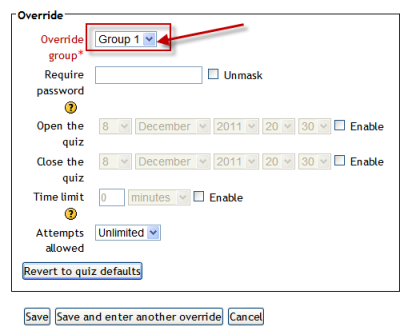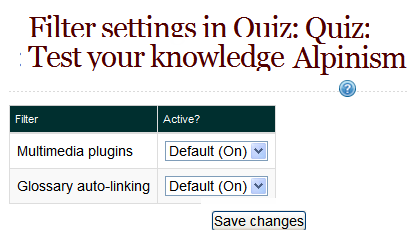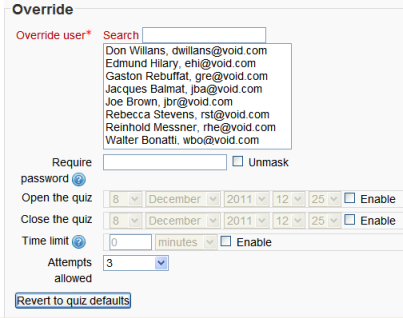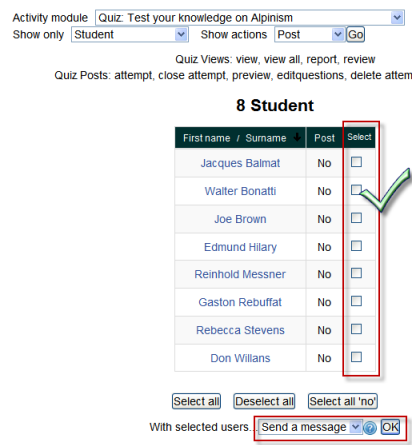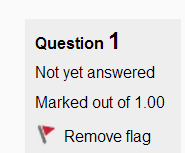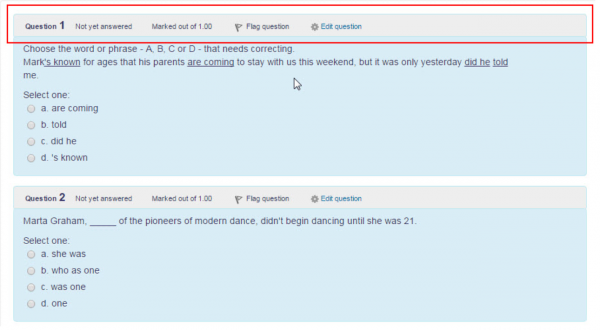Quiz FAQ: Difference between revisions
Helen Foster (talk | contribs) m (→Other printing options: rewording) |
Helen Foster (talk | contribs) m (copying updates from 29 docs) |
||
| Line 21: | Line 21: | ||
==Is there a nice way to print a copy of a quiz?== | ==Is there a nice way to print a copy of a quiz?== | ||
{{New features}} | |||
Yes - use your browser printer option (for example by right-clicking and selecting Print) When a student prints their finished quiz, responses and feedback will also be printed. | Yes - use your browser printer option (for example by right-clicking and selecting Print) When a student prints their finished quiz, responses and feedback will also be printed. | ||
[[File:browserquizprint29.png|thumb|center|400px|Print preview of finished quiz - Click to enlarge]] | [[File:browserquizprint29.png|thumb|center|400px|Print preview of finished quiz - Click to enlarge]] | ||
Other printing options: | |||
* [[Offline quiz activity]] - adds paper-and-pencil multiple-choice quizzes to Moodle. In offline quizzes students mark answers to questions on a sheet of paper (the answer form). | * [[Offline quiz activity]] - adds paper-and-pencil multiple-choice quizzes to Moodle. In offline quizzes students mark answers to questions on a sheet of paper (the answer form). | ||
| Line 108: | Line 108: | ||
If you would like to see this implemented, please vote for MDL-17892. | If you would like to see this implemented, please vote for MDL-17892. | ||
A workaround is to create a visitor account, say with username = password = visitor, for everyone to share. | === Workarounds for allowing guests to see a quiz=== | ||
* A workaround is to create a visitor account, say with username = guest, password = visitor, for everyone to share. | |||
==Can you explain the error The number of random questions required is more than are still available in the category!== | ==Can you explain the error The number of random questions required is more than are still available in the category!== | ||
Revision as of 14:44, 18 November 2015
How can I randomly generate a quiz from a larger question bank?
See the section on adding random questions in Building Quiz.
How can I force my students to answer all the question in a quiz before they submit?
There are various ways to answer this:
- You can't.
- Your students are not stupid. They know they will get zero marks for any question they do not answer, so they already have a strong incentive to answer every question. Furthermore, at the end of the quiz there is the summary page where they can easily check that they have answered all the questions before they submit, so they won't accidentally miss questions.
- OK, so you want us to write code that won't let students submit before they have answered each question. Well, all that does is forces the student to put random junk like "asdf" into each question before they click the button, or randomly make a choice in each multiple choice question. There is no educational benefit in this. You get more meaningful information if students leave those questions blank rather than putting in random responses.
Can I have different start times/timings/numbers of attempts for different groups?
- In the Quiz administration settings block, there is a link "group override".
- Click this link and you will be able to select your groups and change the quiz dates, times and number of attempts:
What happens if students submit answers after the quiz closing date?
It is possible for students to still submit answers after the quiz has closed (for example if they started the attempt before the closing date but then took a long time before submitting). These responses are stored by the quiz module, but the students are not given any credit for them. The teacher can see these answers when reviewing the student's attempts and can give the student credit for them by hand. Also the teacher could change the closing date after the fact and regrade the attempts. The students answers would then get graded.
Is there a nice way to print a copy of a quiz?
New feature
in Moodle 3.0!
Yes - use your browser printer option (for example by right-clicking and selecting Print) When a student prints their finished quiz, responses and feedback will also be printed.
Other printing options:
- Offline quiz activity - adds paper-and-pencil multiple-choice quizzes to Moodle. In offline quizzes students mark answers to questions on a sheet of paper (the answer form).
- See https://github.com/bumoodle/moodle-quiz_papercopy - Paper Copy quiz report for Moodle - allows an instructor to create and grade printable copies of Moodle Quizzes
- Eoin Campbell has a plugin that may be useful here: https://moodle.org/plugins/view.php?plugin=qformat_htmltable
- See this Word table format plugin for exporting questions (including images) in a question bank into a Word file
Why am I no longer allowed to add or remove questions?
Most likely it is because you have students that have already attempted the quiz. You will need to delete all of the attempts by selecting them and choosing to delete them if you need to add/remove questions from a quiz.
If you are developing a new quiz where the attempts have just been trials then deleting the previous attempts will have no consequeces in the grade book.
If this is not the case think carefully about how to handle the graded attempts.
There are several ways of getting to the “attempts #” which you need to click on to delete the previous attempts. Use which ever works for you.
- Click on the quiz that you want to amend. It will take you to a page with “attempts #" at the top.
- If you are on a page with this message “You cannot add or remove questions because the quiz has been attempted (attempts #)” Click on "attempts #".
- If you have navigated away from the page with the message go to the Settings block > Quiz Administration > Edit Quiz.
Whichever way you find “attempts #” click on it and you will go to a page with a drop down menu at the top. Select “all users who have attempted the quiz”. There are several other click boxes select whatever applies to your situation. Click “Show Report” and then “select all”. Click “Delete selected attempts” and confirm selection.
Go back to Quiz Administration > Edit Quiz and you will now be able to add or delete questions.
How can I turn off glossary auto-linking in a quiz?
- In the Quiz administration settings block there will be a link "filter".
- Click the link and you will have the option to disable filters just for that particular quiz:
How can I remove a problem question after the quiz has been taken?
You can not remove a question once a quiz has been taken by one student or more. However you can change the score and flag the question so you know it has problems.
Set the score for that question to 0.
- Caution: In some versions of Moodle if you use this question in an other quiz, this will potentially change the question in that quiz as well. A trick is to score the question as 0, then regrade the just completed quiz. This will establish the new grade for gradebook. Now go back and change the score to the original value.
Find the question in Question Bank. Maybe edit the title (Do not use in Bio101). Or if you do not share the question category with other teachers, create a sub category, move the offending question there, and perhaps create a better question to replace the one you just moved. Create a new quiz and if necessary hide the old one.
- Caution: if other departments or teachers use a question category it might be wise to check with the team before moving or changing any question. This is one reason importing questions in a course is a good best practice in some situations.
Can I have a quiz that is not graded?
Yes:
- On the quiz editing page, set the score for each question, and the total score for the quiz to 0.
- On the quiz settings page, there is a grid of check-boxes. Turn off all the ones in the score column.
Why is my quiz not displaying in the gradebook?
- Check that you have a maximum score that is more than 0 - if your score is 0, then the quiz will not appear in the gradebook.
Remember you can tell gradebook not to include the quiz.
How do I allow a person to retake a quiz if I have it set for 1 attempt?
- In the Quiz administration settings block, there is a link "user overrides".
- Click this link and you can change the allowed number of attempts for that user.
How can I give particular students extra time in a timed quiz?
- In the Quiz administration settings block there is a link "user overrides"
- Click this link and you will be able to choose one or more users and change the timing of their quiz
I've entered quiz grades manually in the gradebook. How can I allow students to improve on these grades?
When a grade is entered directly in the gradebook, an "overridden" flag is set, meaning that the grade can no longer be changed from within the quiz.
However, the flag can be removed by turning editing on in the grader report, then clicking the edit grade icon, unchecking the overridden box and saving the changes.
How can I enable notification of quiz submissions?
See Quiz submission notification.
Why can't people (guests) take a quiz without creating an account and logging in?
This is difficult to implement for technical reasons.
To explain: The quiz has to link all information about an attempt to a particular 'user' record in the database, and each user can only have one open quiz attempt at a time. All not-logged-in users share the same 'guest' user database record. Therefore, two guests could not attempt the quiz at the same time, and even if they could, it would be difficult to prevent one guest seeing another guest's attempts.
Of course, given enough work, it would be possible to change some of those assumptions, and so make it possible for guests to attempt quizzes. Indeed, some of the obstructions to implementing this have already been removed while doing other work on the quiz, but there is still some way to go.
If you would like to see this implemented, please vote for MDL-17892.
Workarounds for allowing guests to see a quiz
- A workaround is to create a visitor account, say with username = guest, password = visitor, for everyone to share.
Can you explain the error The number of random questions required is more than are still available in the category!
Review your quiz and verify Moodle has enough questions from each category of questions it will be pulling from. You may have inadvertently selected more questions than what exists in the category. Also make sure you're not pulling questions from a category that has zero questions. Because you are picking random questions, rather than a specific question, it may not be apparent at first that you have run out of questions to ask!
How do I send a bulk message to all students who haven't completed a quiz?
- From your navigation block, click Reports>Course participation
- From the drop down, choose your quiz.
- In Show only, choose "Student" and in Actions, choose "post"
- In the list that appears, tick/check the boxes next to those you wish to message.
- In the bottom dropdown With selected users, choose "send message"
Can I download the quiz questions in a non-Moodle format?
You might want to keep a local copy of quiz questions as evidence. While Moodle doesn't offer a built-in method of doing this, suggestions include:
- previewing the quiz, getting to the review page and from your computer, choosing "Save as...webpage complete" and
- exporting the question as Moodle XML, or GIFT format. If you open either of those files in a text-editor, you should be able to see most details of each question. Not very pretty, but accurate.
How can I turn off question flagging?
By default, flags are available in quiz questions.
There is a capablity attached to this: Capabilities/moodle/question:flag. Remove this capability from roles that you don't want to see the flags. You can either do that by editing the role definitions globally, or by overriding the permissions in just one quiz or course.
How do I create system-wide question categories?
- As an administrator or user with system permissions, go to Question bank>categories in any course.
- Using the "Add category form" at the bottom of the page, set the parent of the new category to be the system context.
How can I prevent a student from reviewing or jumping around questions in a quiz?
You can block the quiz navigation block and the summary of quiz page with CSS code in a theme. However, if a student fails to answer a question, they will not know if you implement this "solution". Also if others on the site do not want this patch, make sure the theme you select for the course is not used by others.
For example using the Afterburner theme: Site Administration >Appearance >Themes >Afterburner and enter this in the CSS code area:
- div#mod_quiz_navblock {visibility:hidden;}
- table.quizsummaryofattempt {visibility:hidden;}
There are other css solutions.
How can I minimise the load on the server while using quizzes?
- Try to avoid a lot of students starting a quiz at the same time
- Check these discussions:
For other notes on performance with quizzes, see the section 'Performance of different Moodle modules' in Performance recommendations.
How can I make the quiz timer "float" or move down the page?
See this forum thread: How to make the quiz timer float for one suggestion.
Why are images not included when exporting quiz questions?
Images are only included if you export the questions using Moodle XML format. For all other question export formats (including GIFT), you will get broken images. Please see forum post Students not able to see images in exported quiz questions
Why does the quiz timer keep counting down when the student is not looking at the quiz?
It is not possible to stop the timer and start it again. Moodle cannot tell the difference between legitimate reasons for doing this (such as a fire alarm requiring evacuation of the test room) or a student simply using time going to another browser and googling the answers. Nor can Moodle tell if the connection has been lost, although the student does now get a warning MDL-42504
It might be preferable in certain circumstances, such as timed examinations using Quiz, to manually announce the start/end time, rather then rely on the quiz timer.
For further comments see:
- https://moodle.org/mod/forum/discuss.php?d=96194
- https://moodle.org/mod/forum/discuss.php?d=177180
- https://moodle.org/mod/forum/discuss.php?d=237847
How can a "Never submitted quiz" be submitted?
Currently there is no way to retrieve an attempt that was "Never Submitted", and get it back into the "In progress" state, but there is a tracker issue MDL-35745. Perhaps the best solution is to plan ahead and set your quiz to set your quiz to be submitted automatically. Failing that, see also this forum thread which suggests:
- Update the quiz : set the "close the quiz" date after today
- Set "When time expires" to "There is a grace period ..."
- Under Grade set "Attempts allowed" to "unlimited"
- Question behavior: Each attempt builds on the last "Yes"
- Invite the students who did not close their exams
- Allow them to start a new attempt, and close it immediately.
How can I hide the number of marks available for each question?
This is not really possible unless you are prepared to edit the code.
If you have a custom theme, you can add CSS like this:
.que .info .grade { display: none; }
or you could try to make it more specific, and only hide the grade before the question is answered:
.que.answersaved .info .grade,
.que.invalidanswer .info .grade,
.que.notyetanswered .info .grade { display: none; }
You can also add this CSS using the Additional HTML admin setting.
Alternatively, you can alter the PHP code here: https://github.com/moodle/moodle/blob/4de51c25ae227a727dcba7c39f6f644a5d47ce7a/mod/quiz/locallib.php#L1820. Change that line to give the behaviour you want, e.g.
$options->marks = self::extract($quiz->reviewmarks, $when,
self::MARK_AND_MAX, self::HIDDEN);
Be warned that any of these approaches will affect every quiz in the Moodle site.
How can a teacher dry run a quiz before it is released?
- You have prepared a quiz exam for your students. It is currently in a hidden state.
- The exam opens on the day of the exam, at a time that the students know about.
- However, to satisfy yourself that it is doable in the time allotted, You wish to do a dry run yourself before that date.
- How can You accomplish this?
Method 1
You can use the Preview feature available to you as a teacher as you are making the quiz.
Method 2
- Make a dummy account with a name like "Test Student".
- Enrol that user in the course as a student.
- Add a "User override" to the quiz, so "Test Student" can attempt the quiz before it is open to everyone else.
- Log in as "Test student".
- Attempt the quiz.
- Log back in as teacher.
- Review the attempt.
- Go to Results -> Grades and delete the test attempt.
- Un-enrol "Test Student" from your course.
Method 3
- Set up a Moodle Playground course for your teachers.
- Add teachers with dual role (teacher and student).
- This provides them a place to test things out.
- Teachers can later copy the quiz/assignment/whatever over to their live class.
How can I prevent a student doing a quiz for another student?
For some ideas on preventing cheating, see the forum thread User dependent locking and unlocking of quizzes.
How can I set a grade to pass?
See the section 'Setting a grade to pass for a quiz' in Activity completion settings for details.
How can students upload images to an Essay question?
When creating the question, in the section Response format, choose "HTML editor + uploaded files."
I would like to know if there is such a thing like "quiz as video overlay" in moodle some where?
If you use Camtasia, you can insert questions into the video itself, then export it as a SCORM package and bring it into Moodle. The quiz questions will automatically be added to the gradebook. See this forum post.
Is there a way to make a face-to-face quiz with all students answering the questions at the same time?
- See this Active quiz optional plugin, which is an enhanced plugin, based on the original Realtime quiz optional plugin.
Is there a way to prevent students who passed a quiz from reattempting it?
Use the Reattempt checker quiz access rule plugin.
How can I make a neater more beautiful quiz?
You can move the question information that is usually on a left block to a horizontal position above the question text and thus have a wider area for your question as the following screen:
The CSS changes used were:
.que .info {
float: none;
width: auto;
}
.que .info > div {
margin-left: 15px;
margin-right: 15px;
}
.que .info > div {
display: inline;
}
.que .content {
margin: 0 0 0 0;
width: auto;
}
.que .info {
background-color: #eee;
border: 1px solid #bce8f1;
border-radius: 4px;
margin-bottom: -5px;
padding: 8px;
}
.que h3.no {
display: inline;
font-size: 12px;
line-height: 1;
margin-left: 10px;
}
- To make it look like one block you should change:
- border: 1px solid #bce8f1; - margin-bottom: -5px;
- See the How can I make quizzes neater and more beautiful? forum thread
- See the How to extend the width of the quiz question area? and using Essential theme how to move info div in quiz attempt section to the top of question forum threads
See also
Using Moodle forum discussions:
- Removing "Submit all and Finish" button
- How do you keep people from cheating while taking a quiz?
- Scientific notation in quiz answers
- Quiz answers appear in wrong language
- Random Order Override
Related FAQs:
- Import and export FAQ - for hints on importing questions
- XML FAQ - for information on creating and importing questions in Moodle XML format
External links
- Who is Cheating Whom article