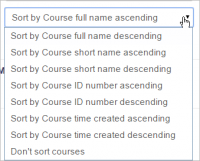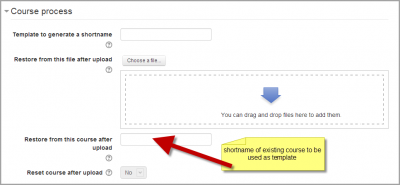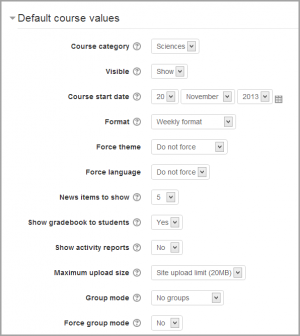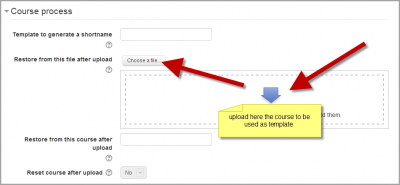Adding a new course: Difference between revisions
| Line 27: | Line 27: | ||
[[File:coursesort.png|thumb|200px|center|Sorting courses]] | [[File:coursesort.png|thumb|200px|center|Sorting courses]] | ||
Curso/taller: EVALUACIÓN DE LA PERSONALIDAD EN ADOLESCENTES | |||
Horario: Sábado 12 de Septiembre de 8 am a 5 pm | |||
Lugar: Calle 72. No. 20-03 CICCE- Bogotá. | |||
Contenidos: Objetivos de la evaluación de la personalidad de adolescentes, aspectos básicos a evaluar: respuestas conductuales, cognitivas, emocionales; aspectos ambientales, médicos o fisiológicos; directrices para una evaluación sistemática de los trastornos de la personalidad, tipos de instrumentos, análisis de casos. | |||
Perfil Docente: Diana Figueroa Cañón | |||
Psicóloga egresada de la Universidad Konrand Lorenz. Especialista en Psicología Jurídica con conocimientos en evaluación, orientación, acompañamiento y seguimiento a personas o familias implicadas. Con competencias para realizar peritajes psicológicos en el área de Psicología Forense. Experiencia en la evaluación del estado de salud mental de adolescentes tanto para el ámbito clínico, educativo y forense. | |||
Inversión: $ 146.000 mil pesos | |||
Consignar a nombre de la Corporación Nacional de Consultoría | |||
Banco: Davivienda | |||
Tipo de Cuenta: Ahorros | |||
No: 485970002112 | |||
Inscríbete: enviando copia de la consignación al e-mail: diplomado.instrumentos@corporacionnacionaldeconsultoria.com | |||
Modalidades: presencial en la ciudad de Bogotá, on line por streaming y 100% virtual. | |||
Contáctanos: | |||
Celular: 3114291476 | |||
¡TE ESPERAMOS! | |||
==Bulk course creation== | ==Bulk course creation== | ||
Revision as of 21:56, 7 September 2015
CURSO EVALUACIÓN DE LA INTELIGENCIA Y DETERIORO MENTAL EN ADULTOS
Deleting a course(s)
A regular teacher can't delete a course. Administrators and managers (i.e. users with a role for which the capability moodle/course:delete is allowed) can delete courses. A Course creator can delete courses they have created themselves.
To delete a course (as an administrator or manager):
- Go to Administration>Site Administration>Courses>Manage courses and categories
- Click the course's category and click the course in the screen on the right.
- Click the Delete link.
You can delete multiple courses by:
- Creating a new (temporary) category. You can name it "To be deleted".
- Select and move the "About to be deleted" courses to that category ("To be deleted").
- Delete the category ("To be deleted") and choose "Delete ALL - cannot be undone".
There is no user interface for course creators to delete courses they have created; however they can do so by editing the URL of the course from http://yourmoodlesite.net/course/view.php?id=N to http://yourmoodlesite.net/course/delete.php?id=N (replacing 'view' with 'delete').
Sorting courses
Courses may be sorted by an admin or manager from Administration>Site administration>Courses>Manage courses and categories.
Courses may be sorted by ascending/descending and by time created.
Curso/taller: EVALUACIÓN DE LA PERSONALIDAD EN ADOLESCENTES
Horario: Sábado 12 de Septiembre de 8 am a 5 pm Lugar: Calle 72. No. 20-03 CICCE- Bogotá.
Contenidos: Objetivos de la evaluación de la personalidad de adolescentes, aspectos básicos a evaluar: respuestas conductuales, cognitivas, emocionales; aspectos ambientales, médicos o fisiológicos; directrices para una evaluación sistemática de los trastornos de la personalidad, tipos de instrumentos, análisis de casos.
Perfil Docente: Diana Figueroa Cañón Psicóloga egresada de la Universidad Konrand Lorenz. Especialista en Psicología Jurídica con conocimientos en evaluación, orientación, acompañamiento y seguimiento a personas o familias implicadas. Con competencias para realizar peritajes psicológicos en el área de Psicología Forense. Experiencia en la evaluación del estado de salud mental de adolescentes tanto para el ámbito clínico, educativo y forense.
Inversión: $ 146.000 mil pesos
Consignar a nombre de la Corporación Nacional de Consultoría
Banco: Davivienda
Tipo de Cuenta: Ahorros
No: 485970002112
Inscríbete: enviando copia de la consignación al e-mail: diplomado.instrumentos@corporacionnacionaldeconsultoria.com
Modalidades: presencial en la ciudad de Bogotá, on line por streaming y 100% virtual.
Contáctanos: Celular: 3114291476
¡TE ESPERAMOS!
Bulk course creation
For full details on how to bulk create courses and use course templates, see Upload courses.
- Go to Administration > Site Administration > Courses > Upload courses.
- Upload a CSV file either by dragging and dropping or using the button to select from the File picker.
- Select your import options and click Preview. If the settings are acceptable, click Upload.
Course templates
It is possible, from Administration>Site Administration>Courses>Upload courses to specify a course and settings to use as template for future courses.
Default blocks for new courses can also be configured in config.php.
Using an existing course as a template
First, create or locate on your Moodle the course you wish to use as a template and make a note of its shortname. A template course might for example have common headings or section summaries or policy agreements used throughout the site for consistency.
Note that only the content of the course will be restored; not its settings. Settings are added separately.
Method 1
- Create your csv file. See Upload courses for accepted fields.
- From Site administration>Administration>Courses>Upload courses, add your file.
- Preview it and scroll down to 'Course process'. In the box 'Restore from this course after upload', add the shortname of your template course.
- If you are creating several courses using the same template and you wish them all to have the same settings, you can specify these in the Default course values.
- Upload your csv file.
Method 2
- All the settings and the chosen template course can be specified in the csv file you create. Use templatecourse as the field for your chosen template course, and use the course shortname. See Upload courses for full list of fields you can include.
- Here is an example of a csv file for restoring a course to be used as a template. It specifies for example the theme, language, enrolment method and alternative names for student and teacher.
shortname,fullname,category,newsitems,theme,lang,format,enrolment_1,enrolment_1_role,role_student,role_teacher,templatecourse
Knit,Knitting,2,0,afterburner,fr,topics,manual,student,NewKnitter,MasterKnitter,OMT
- Go to Administration>Site administration>Courses>Upload courses and add your csv file.
Using a backup course as a template
It is possible during the process of creating courses with a csv file in Site administration>Administration>Courses>Upload courses to specify and upload a backup file to be used as a template.
- Create your csv file. See Upload courses for accepted fields.
- From Site administration>Administration>Courses>Upload courses, add your file.
- Preview it and scroll down to 'Course process'. In the box 'Restore from this file after upload', add the backup file you wish to use as the template.
- If you are creating several courses using the same template and you wish them all to have the same settings, you can specify these in the 'Default course values' section.
- Alternatively, you can specify the course settings (such as format, enrolment methods, language) in the csv file. This method is useful if you wish different courses using the same template to have different settings.
- Upload your csv file.
See also
Screencasts
- Bulk course creation
- Moodle Course Settings MoodleBites video on YouTube
- Moodle 2 Administration Courses MoodleBites video on YouTube
Forum discussions
- Using Moodle Hide Courses from some users or students forum discussion