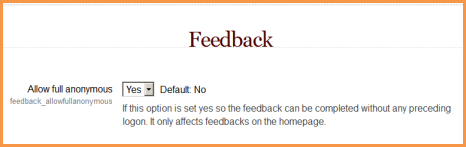Feedback FAQ: Unterschied zwischen den Versionen
Aus MoodleDocs
Keine Bearbeitungszusammenfassung |
Keine Bearbeitungszusammenfassung |
||
| (2 dazwischenliegende Versionen desselben Benutzers werden nicht angezeigt) | |||
| Zeile 1: | Zeile 1: | ||
{{Feedback}} | {{Feedback}} | ||
==Wie kann man nicht angemeldete Nutzer zum Feedback freigeben?== | |||
== | |||
*As an adminstrator, go to Settings>Site Administration>Plugins>Activity Modules>Feedback. | *As an adminstrator, go to Settings>Site Administration>Plugins>Activity Modules>Feedback. | ||
| Zeile 8: | Zeile 7: | ||
[[File:Anonymousfeedback.png]] | [[File:Anonymousfeedback.png]] | ||
==Wie erstelle ich eine Feedback-Aktivität und füge Fragen hinzu?== | |||
== | |||
* From the ''Add an activity...'' drop down, select ''Feedback''. | * From the ''Add an activity...'' drop down, select ''Feedback''. | ||
| Zeile 15: | Zeile 13: | ||
* To add questions to your Feedback activity, click the link for the feedback activity, click the ''Edit questions'' tab, and add questions. | * To add questions to your Feedback activity, click the link for the feedback activity, click the ''Edit questions'' tab, and add questions. | ||
==Es ist kein Reiter zum Bearbeiten der Fragen vorhanden - was mache ich falsch?== | |||
Das passiert ab und an, kann aber durch Ab- und erneutes Anmelden behoben werden. | |||
==Siehe auch== | ==Siehe auch== | ||
Aktuelle Version vom 29. September 2011, 17:54 Uhr
Wie kann man nicht angemeldete Nutzer zum Feedback freigeben?
- As an adminstrator, go to Settings>Site Administration>Plugins>Activity Modules>Feedback.
- Change "Allow full anonymous" to "yes"
Wie erstelle ich eine Feedback-Aktivität und füge Fragen hinzu?
- From the Add an activity... drop down, select Feedback.
- Complete the Name, Description, and other options then save.
- To add questions to your Feedback activity, click the link for the feedback activity, click the Edit questions tab, and add questions.
Es ist kein Reiter zum Bearbeiten der Fragen vorhanden - was mache ich falsch?
Das passiert ab und an, kann aber durch Ab- und erneutes Anmelden behoben werden.
Siehe auch
- Moodle anwenden: Forum zur Feedback-Funktion
- Moodle anwenden: Feedback in Moodle 2.0 Forumsdiskussion