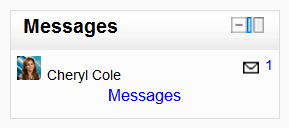Messages block: Różnice pomiędzy wersjami
Z MoodleDocs
- Managing blocks
- Block settings
- Activities
- Admin bookmarks
- Administration
- Blog menu
- Blog tags
- Calendar
- Comments
- Community finder
- Course completion status
- Course overview
- Course/site summary
- Courses
- Feedback
- Flickr
- HTML
- Latest news
- Login
- Logged in user
- Main menu
- Mentees
- Messages
- My latest badges
- My private files
- Navigation
- Network servers
- Online users
- People
- Quiz results
- Random glossary entry
- Recent activity
- Recent blog entries
- Remote RSS feeds
- Search forums
- Section links
- Self completion
- Social activities
- Tags
- Upcoming events
- Youtube
- Blocks FAQ
(how to add a messages block, content moved to Messaging) |
Nie podano opisu zmian |
||
| (Nie pokazano 14 wersji utworzonych przez 6 użytkowników) | |||
| Linia 1: | Linia 1: | ||
{{Blocks}} | |||
The message block displays a list of new messages you have received, with a link to your Messages window. | |||
[[ | [[File:Messagesblockexample.png]] | ||
To add a Messages block to your course page: | To add a Messages block to your course page: | ||
| Linia 10: | Linia 9: | ||
#If appropriate, move the Messages block up and/or left, using the arrow icons under the block title. | #If appropriate, move the Messages block up and/or left, using the arrow icons under the block title. | ||
[[Category:Messaging]] | |||
[[Category: | |||
*To find out more about sending and receiving messages through the Messages block, see [[Using Messaging]] | |||
[[es:Mensajes]] | [[es:Mensajes]] | ||
[[eu:Mezuak_blokea]] | |||
[[de:Mitteilungen-Block]] | |||
[[fr:Bloc Messages]] | |||
Aktualna wersja na dzień 10:16, 2 sty 2012
The message block displays a list of new messages you have received, with a link to your Messages window.
To add a Messages block to your course page:
- Click on the "Turn editing on" button.
- Select Messages from the Add blocks menu.
- If appropriate, move the Messages block up and/or left, using the arrow icons under the block title.
- To find out more about sending and receiving messages through the Messages block, see Using Messaging