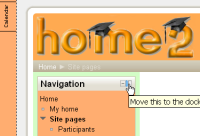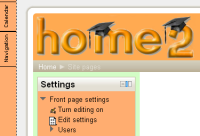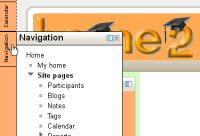Dock
Z MoodleDocs
- Managing blocks
- Block settings
- Activities
- Admin bookmarks
- Administration
- Blog menu
- Blog tags
- Calendar
- Comments
- Community finder
- Course completion status
- Course overview
- Course/site summary
- Courses
- Feedback
- Flickr
- HTML
- Latest news
- Login
- Logged in user
- Main menu
- Mentees
- Messages
- My latest badges
- My private files
- Navigation
- Network servers
- Online users
- People
- Quiz results
- Random glossary entry
- Recent activity
- Recent blog entries
- Remote RSS feeds
- Search forums
- Section links
- Self completion
- Social activities
- Tags
- Upcoming events
- Youtube
- Blocks FAQ
The dock is an area where blocks can be moved to and from this area with the block to dock ![]() and dock to block
and dock to block ![]() icons.
icons.
The "docked" blocks appear as horizontal tabs along the left margin attached to the page.
The docked block can expand into a menu with a click on the name link. Clicking on the dock icon when a block is in the docked position, will move all blocks back to their original position.
Using the Dock
Moodle 2 introduced a dock for managing blocks. The dock is on the left and can be accessible to anyone any time on any block including navigation to an HTML block. It allows users an option of changing the look of a page on their screen.
| To place a block on the dock, click the docking option | The block automatically moves to the dock | To access the block, use the mouse-over. |