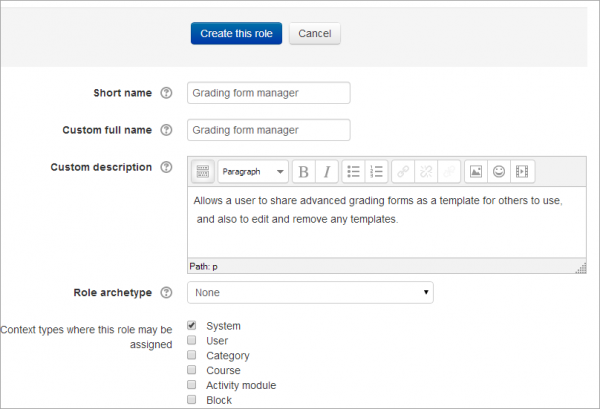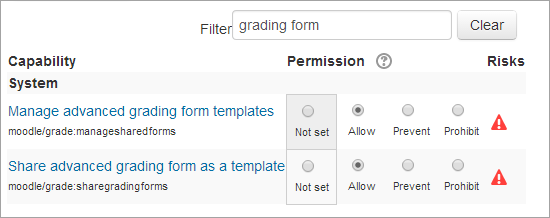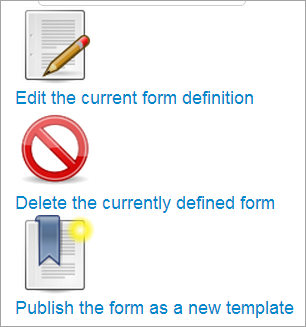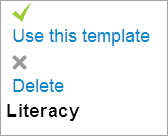Grading forms manager
The custom role of Grading forms manager allows a user to share advanced grading forms (such as rubrics) as a template for others to use. It also allows them to edit and remove templates others have shared as well as their own. (If you only wish a user to share and manage their own templates, and not those others have created, then see the custom role Grading forms publisher)
Creating a new role
- As an administrator, go to Site administration>Users>Permissions>Define roles and click the 'Add a new role' button at the bottom of the screen.
- On the next screen, ignore archetypes and presets and click 'Continue'
- Give the role a name and if desired a description and tick the "System" context:
4.In the filter, type "grading form" to quickly display the capabilities of moodle/grade:managesharedforms and moodle/grade:sharegradingforms
5.Set both capabilities to 'allow':
6. Click the 'Create this role' button.
Assigning the role to a teacher
- As an administrator, go to Site administration > Users > Permissions > Assign system roles.
- You should now see your newly created role here
- Assign the role to the required course teacher(s).(Note that the users still need to have the teacher role in their courses.)
Managing templates
In Assignment administration>Advanced grading, a Grading forms manager can create a new form and publish it as a template for others to use:
They also have the option of both using or deleting a shared template from the bottom of the screen: