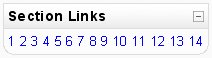Section links block: Różnice pomiędzy wersjami
Nie podano opisu zmian |
mNie podano opisu zmian |
||
| Linia 4: | Linia 4: | ||
Where a topic/week section is highlighted, the link to that section within the "Section Links" block is emboldened. In addition, a link for the highlighted section ("Jump to the current topic/week") is displayed. Click the "Jump to the current topic/week" link to display the highlighted section at the top of the screen. | Where a topic/week section is highlighted, the link to that section within the "Section Links" block is emboldened. In addition, a link for the highlighted section ("Jump to the current topic/week") is displayed. Click the "Jump to the current topic/week" link to display the highlighted section at the top of the screen. | ||
If there are a large number of topic/week sections, the block displays every other even number i.e. 2, 4 etc. or every | If there are a large number of topic/week sections, the block displays every other even number i.e. 2, 4 etc. or every fifth numbered topic/week section. | ||
[[Category:Teacher]] | [[Category:Teacher]] | ||
[[Category:Block]] | [[Category:Block]] | ||
Wersja z 09:51, 3 sty 2006
The Section Links block helps you quickly navigate to a particular topic/week section of the course (depending on whether the course uses either the "Topics" or "Weekly" format. The numbered links displayed within the block are the numbers assigned to the course topic/week sections.
Where a topic/week section is highlighted, the link to that section within the "Section Links" block is emboldened. In addition, a link for the highlighted section ("Jump to the current topic/week") is displayed. Click the "Jump to the current topic/week" link to display the highlighted section at the top of the screen.
If there are a large number of topic/week sections, the block displays every other even number i.e. 2, 4 etc. or every fifth numbered topic/week section.