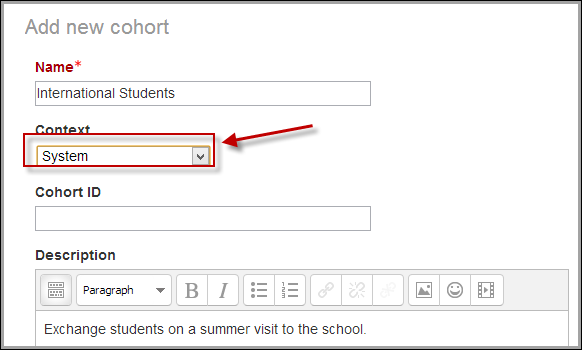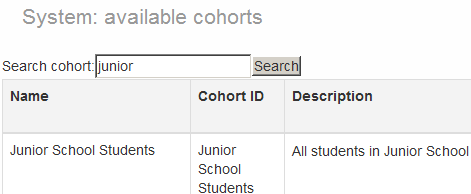Cohorts: Różnice pomiędzy wersjami
Mary Cooch (dyskusja | edycje) (managing category cohorts/) |
Mary Cooch (dyskusja | edycje) |
||
| Linia 44: | Linia 44: | ||
==Managing category cohorts== | ==Managing category cohorts== | ||
Cohorts which have been created for a category rather than the system can be located by selecting the appropriate category and then clicking the Cohorts link in ''Settings>Category(name)>Cohorts'' | Cohorts which have been created for a category rather than the system can be located by selecting the appropriate category and then clicking the ''Cohorts'' link in ''Settings>Category (name)>Cohorts'' | ||
==Cohort capabilities== | ==Cohort capabilities== | ||
Wersja z 19:39, 6 lip 2012
Cohorts, or site-wide groups, enable all members of a cohort to be enrolled in a course in one action, either manually or synchronised automatically.
Creating a cohort
Cohorts can be created by site administrators and other users with appropriate permissions.
- Access Settings > Site administration > Users > Accounts > Cohorts
- Click the Add button
- NOTE In the dropdown you can choose between making your cohort available throughout the site "system" or in a named category.
- Complete the details and save the changes.
- Follow the assign link opposite the cohort name in the list of available cohorts.
- Select potential users from the list then click the Add button.
To synchronise cohort members with course participants, the Cohort sync enrolment plugin should be enabled in Settings > Site administration > Plugins > Enrolments > Manage enrol plugins.
Adding users to a cohort in bulk
- Access Settings > Site administration > Users > Accounts > Bulk user actions
- Find users by setting an appropriate filter
- Add users from the available list to the selected list
- Choose 'Add to cohort' with selected users
Uploading users to a cohort
An administrator can upload users via CSV file to existing cohorts as follows:
- Access Settings > Site administration > Users > Accounts > Upload users
- Upload a text file with the following format:
username,password,firstname,lastname,email, cohort1 tomjones,Pass1234*,Tom,Jones,tomjones@example.com, year3 marysmith,Pass1234*,Mary,Smith,marysmith@example.com, year4
where year3 and year4 are the cohort ids of existing cohorts (i.e. not their names)
Searching cohorts
When a site has a large number of cohorts, keywords may be entered into the search cohorts box to search for or filter the available cohorts.
Managing category cohorts
Cohorts which have been created for a category rather than the system can be located by selecting the appropriate category and then clicking the Cohorts link in Settings>Category (name)>Cohorts
Cohort capabilities
- Add and remove cohort members
- Create, delete and move cohorts
- Configure cohort instances
- View site-wide cohorts
See also
- A three minute Cohort in Moodle 2.0 video
- Cohorts in Moodle 2.0 video
- Using cohorts with Moodle 2.2 blog entry by Gavin Henrick