Blocks FAQ: Różnice pomiędzy wersjami
- Managing blocks
- Block settings
- Activities
- Admin bookmarks
- Administration
- Blog menu
- Blog tags
- Calendar
- Comments
- Community finder
- Course completion status
- Course overview
- Course/site summary
- Courses
- Feedback
- Flickr
- HTML
- Latest news
- Login
- Logged in user
- Main menu
- Mentees
- Messages
- My latest badges
- My private files
- Navigation
- Network servers
- Online users
- People
- Quiz results
- Random glossary entry
- Recent activity
- Recent blog entries
- Remote RSS feeds
- Search forums
- Section links
- Self completion
- Social activities
- Tags
- Upcoming events
- Youtube
- Blocks FAQ
Mary Cooch (dyskusja | edycje) Nie podano opisu zmian |
Mary Cooch (dyskusja | edycje) m (another re-word!) |
||
| Linia 25: | Linia 25: | ||
You can change an item name in ''Settings>Site Administration > Language> Language customization'' Select the 'moodle.php' file then search for the words you need to alter. | You can change an item name in ''Settings>Site Administration > Language> Language customization'' Select the 'moodle.php' file then search for the words you need to alter. | ||
==How to I make a sticky | ==How to I make a block "sticky"?== | ||
See [[Block settings]]. Using the edit icon in the block heading, go to the configuration page. Look for the "Where this block appears" group and "Display on page types". Depending upon your current context and permissions, you will see different options. One maybe "All pages" or "Any type of course main page", and others. | See [[Block settings]]. Using the edit icon in the block heading, go to the configuration page. Look for the "Where this block appears" group and "Display on page types". Depending upon your current context and permissions, you will see different options. One maybe "All pages" or "Any type of course main page", and others. | ||
Wersja z 19:18, 10 lis 2011
How do I hide front page blocks from non-logged-in users?
- Click the "Turn editing on" button at the top-right of the front page. (You need to be logged in as an administrator.)
- Click the assign roles icon (a face and mask) in the header of the block to be hidden. (NOTE: Don't worry if you get an error message saying you are not able to assign roles ;) )
- Scroll down to the settings block and click the Permissions link
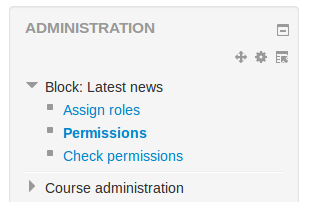
- In the View block section, click the X next to Guest
- Click the "Save changes" button.
How do I make a front page block visible to teachers but not students?
It is possible to control who sees block on the front page. The following applies to any specified group of people, not just teachers and students.
- Ensure you have hidden your block from non-logged in users as in the instructions above.
- In Settings>Site administration>Users>Permissions>Define roles, click on "authenticated user on the front page"
- In the context type, select "block"
- Set moodle/block:view to "allow". Save the changes.
- Turn editing on on your front page.
- Click the "assign roles " icon on your block.
- Click the blue words of "authenticated user on the front page" to access the screen where you can choose who you want to allow to see this block (such as your teachers) by moving them from the right hand box to the left.
- Now click "Permissions" in the Settings block.
- Click the X next to "authenticated user" to prevent them viewing this block.
- From now on, regular authenticated users will not be able to see the block. However, those who have been given the role of "authenticated user on the front page" will be able to see it.
How can I change a Block item name from a list inside a block?
You can change an item name in Settings>Site Administration > Language> Language customization Select the 'moodle.php' file then search for the words you need to alter.
How to I make a block "sticky"?
See Block settings. Using the edit icon in the block heading, go to the configuration page. Look for the "Where this block appears" group and "Display on page types". Depending upon your current context and permissions, you will see different options. One maybe "All pages" or "Any type of course main page", and others.
Where did that block come from? I do not want it!
Your site administrator or some one with more permissions than you decided that block should be there. It is possible to force a block to appear on other pages. For example, a site administrator my force a HTML block on every main course page and determine where it will be, so they may put site messages there.
Your site administrator can tell where every instance of a block appears via Blocks administration.
See also
- Using Moodle Blocks forum