Add a new user: Różnice pomiędzy wersjami
Nie podano opisu zmian |
m (→password: link edit) |
||
| Linia 19: | Linia 19: | ||
Accounts created by an administrator use the '''Manual Accounts''' method, and accounts created by the user themselves using the email sign-up method use the E-mail based self-registration method. | Accounts created by an administrator use the '''Manual Accounts''' method, and accounts created by the user themselves using the email sign-up method use the E-mail based self-registration method. | ||
=== | ===Password=== | ||
this is the user's password. It is subject to the [[ | this is the user's password. It is subject to the password policy in [[Site policies]]. | ||
===First Name=== | ===First Name=== | ||
The user's first name. It is displayed along with the last name in messages, forum posts, participants list, reports and anywhere where something about the user is shows on the page. | The user's first name. It is displayed along with the last name in messages, forum posts, participants list, reports and anywhere where something about the user is shows on the page. | ||
Wersja z 14:16, 25 paź 2011
An administrator can create new user accounts in Settings > Site administration > Users > Accounts > Add a new user. (To add users in bulk, see Upload users.)
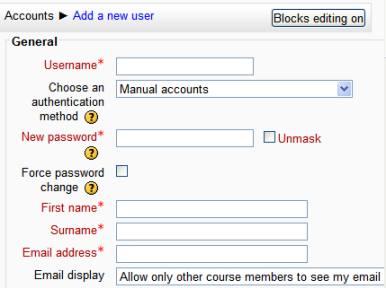
Certain fields can be set as default. For example, the city and country defaults may be set in Settings > Site administration > Location > Location settings.
General
username
The user will use this username to log in to the Moodle instance. It needs to be unique.
Authentication method
The setting specifies how Moodle will check whether the user's specified password is correct.
Accounts created by an administrator use the Manual Accounts method, and accounts created by the user themselves using the email sign-up method use the E-mail based self-registration method.
Password
this is the user's password. It is subject to the password policy in Site policies.
First Name
The user's first name. It is displayed along with the last name in messages, forum posts, participants list, reports and anywhere where something about the user is shows on the page.
Surname
The user's surname. It is displayed along with the first name in messages, forum posts, participants list, reports and anywhere where something about the user is shows on the page.
Email address
password reset notices, forum digests and other messages are sent to this email address from Moodle.
Email display
This setting controls who can see the user's email address.
Email format
This setting can be used such that Moodle will send text-only emails to the user.
Email digest type
This setting set whether the user will receive an email for each new forum post in subscribed forums, or if new posts should be sent once per day in a digest, and which type of digest.
Forum auto-subscribe
If a user subscribes to a forum, new posts will be sent in the digest as specified. This setting sets whether a user is automatically subscribed to forums or if a manual click on the subscription button in each forum is required.
Forum tracking
THis setting specifies whether new posts written since the user's last visit should be highlighted as such.
When editing text
This setting specifies whether the user prefers to see the WYSIWYG text editor or just a plain text box.
AJAX and Javascript
This setting enables and disables AJAX and Javascript features such as drag&drop for this user. The availability of these features is also dependent on the user's browser.
Screen Reader
Enabling this setting will improve the display of Moodle to make it more compatible with screen readers.
City/town
The user's city or town
Country
The user's country
Timezone
This setting is used to adjust the times of messages and assignment/quiz due dates to match the user's local time
Preferred language
This will cause the Moodle interface to be displayed in the specified language. (See Language packs)
Note: Content will not be translated automatically, but if multi-language content is entered the appropriate language content will be displayed, if available.
Description
Information about the user that other users can see.
User Picture
The user picture will be displayed next to the user's name next to any content he/she has posted in Moodle Activities such as the forum.
Interests
The list of interests can be used as a way of connecting users with similar interests. (See Tags)
Optional
These fields offer the option to specify more detail about the user, including alternative contact methods. All fields are optional and may be turned off by the administrator to protect the users' privacy.