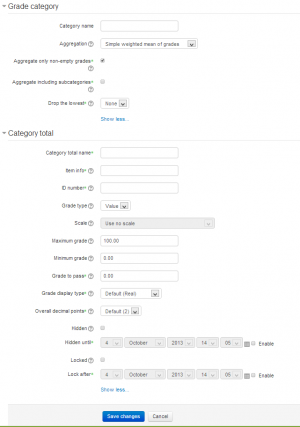Grade categories: Różnice pomiędzy wersjami
Z MoodleDocs
(description) |
(→See also: link added) |
||
| Linia 18: | Linia 18: | ||
==See also== | ==See also== | ||
*[[Grade items]] | |||
*[[Grade category settings]] - for administrators | *[[Grade category settings]] - for administrators | ||
*[http://www.youtube.com/watch?v=sUslTuZPu6A Video showing the effects of the grade category settings] | *[http://www.youtube.com/watch?v=sUslTuZPu6A Video showing the effects of the grade category settings] | ||
Wersja z 11:55, 26 lut 2008
Grades can be organised into grade categories.
A grade category has its own aggregated grade which is calculated from its grade items. There is no limit to the level of nesting of categories (a category may belong to another category). However, each grade item may belong to only one category.
Adding a grade category
To add a grade category:
- Select "Categories and items" from the gradebook dropdown menu.
- Click the "Add category" button near the bottom of the page.
- Give the grade category a meaningful name.
- Select grade category settings as appropriate. Advanced settings may be made available by clicking the "Show advanced" button.
- Click the "Save changes" button.
Editing a grade category
To edit a grade category:
- Select "Categories and items" from the gradebook dropdown menu.
- Click the edit icon opposite the grade category you wish to edit.
- After editing the grade category, click the "Save changes" button.
See also
- Grade items
- Grade category settings - for administrators
- Video showing the effects of the grade category settings