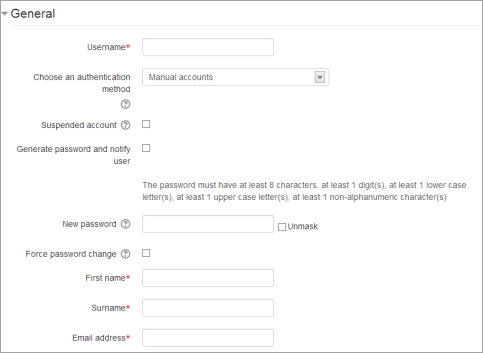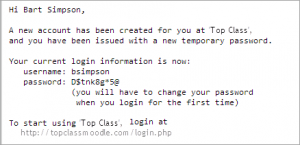Add a new user: Różnice pomiędzy wersjami
m (→username) |
Mary Cooch (dyskusja | edycje) m (Reverted edits by Aulia adz (dyskusja) to last revision by Mary Cooch) |
||
| (Nie pokazano 39 wersji utworzonych przez 8 użytkowników) | |||
| Linia 1: | Linia 1: | ||
{{Accounts}} | {{Accounts}} | ||
An administrator can create new user accounts in ''Settings > Site administration > Users > Accounts > Add a new user''. (To add users in bulk, see [[Upload users]].) | An administrator or manager (or any other user with the capability [[Capabilities/moodle/user:create|moodle/user:create]]) can create new user accounts in ''Settings > Site administration > Users > Accounts > Add a new user''. (To add users in bulk, see [[Upload users]].) | ||
[[File:26manualreg.png]] | |||
==General== | |||
===Username=== | |||
The user will use this username to log in to the Moodle instance. It needs to be unique. This may be changed. A user's name can only contain alphabetical letters in lowercase, numbers, hyphen '-', underscore '_', period '.', or an at character '@' - unless you enable 'Allow extended characters in usernames' ( Site Administration > Security > Site Policies) | |||
===Authentication method=== | |||
The setting specifies how Moodle will check whether the user's specified password is correct. | |||
Accounts created by an administrator use the '''Manual Accounts''' method, and accounts created by the user themselves using the email sign-up method use the E-mail based self-registration method. | |||
== | ===Suspended account=== | ||
Suspended user accounts cannot log in or use web services, and any outgoing messages are discarded. | |||
=== | ===Generate password and notify user=== | ||
{{New features}} | |||
Moodle will generate a temporary password and email the user with instructions on how to log in and change it. The email message (as in the screenshot below)may be changed in ''Site administration>Administration>Language>Language settings.'' Select 'moodle.php' and the string identifier ''newusernewpasswordtext'' | |||
{| | |||
|[[File:26emailpassword.png|thumb|new user email]] | |||
| | |||
|[[File:26changepasswordmessage.png|thumb|How to change the default message]] | |||
|} | |||
===Password=== | ===Password=== | ||
This is the user's password. It is subject to the password policy in [[Site policies]]. A user can change their password by the ''Settings block > My Profile settings > Change password'' link. | |||
===First Name=== | ===First Name=== | ||
| Linia 29: | Linia 38: | ||
===Email address=== | ===Email address=== | ||
Password reset notices, forum digests and other messages are sent to this email address from the Moodle site. | |||
===Email display=== | ===Email display=== | ||
| Linia 39: | Linia 48: | ||
===Email digest type=== | ===Email digest type=== | ||
This setting set whether the user will receive an email for each new forum post in subscribed forums, or if new posts should be sent once per day in a digest, and which type of digest. | This setting set whether the user will receive an email for each new forum post in subscribed forums, or if new posts should be sent once per day in a digest, and which type of digest. | ||
* No digest (one receives individual emails), | |||
* Complete (a single digest daily) or | |||
* Subjects (a single digest daily with only the post topics included). | |||
===Forum auto-subscribe=== | ===Forum auto-subscribe=== | ||
| Linia 48: | Linia 60: | ||
===When editing text=== | ===When editing text=== | ||
This setting specifies whether the user prefers to see the WYSIWYG text editor or just a plain text box. | This setting specifies whether the user prefers to see the WYSIWYG text editor or just a plain text box. | ||
===Screen Reader=== | ===Screen Reader=== | ||
| Linia 60: | Linia 69: | ||
===Country=== | ===Country=== | ||
The user's country | The user's country | ||
Note: City and country defaults may be set in ''Administration > Site administration > Location > Location settings''. | |||
===Timezone=== | ===Timezone=== | ||
| Linia 73: | Linia 84: | ||
==User Picture== | ==User Picture== | ||
The user picture | The user's picture can be displayed next to the user's name next to any content he/she has posted in Moodle activities such as the forum. See [[User pictures]] for details. | ||
==Interests== | ==Interests== | ||
The list of interests can be used as a way of connecting users with similar interests. | The list of interests can be used as a way of connecting users with similar interests. [[Tags]] must be enabled on the site. | ||
==Optional== | |||
There are several optional fields that come with an standard install. These include: | |||
Web Page, ICA number, Skype ID, AIM ID, Yahoo ID, MSN ID, ID number, Institution, Department, Phone, Mobile Phone, Address. | |||
The site administrator may [[User profile fields|add more custom fields]] and/or turn off any of these "optional" fields. | |||
[[de:Nutzer/in neu anlegen]] | |||
[[es:Añadir un nuevo usuario]] | |||
Aktualna wersja na dzień 07:50, 27 kwi 2014
An administrator or manager (or any other user with the capability moodle/user:create) can create new user accounts in Settings > Site administration > Users > Accounts > Add a new user. (To add users in bulk, see Upload users.)
General
Username
The user will use this username to log in to the Moodle instance. It needs to be unique. This may be changed. A user's name can only contain alphabetical letters in lowercase, numbers, hyphen '-', underscore '_', period '.', or an at character '@' - unless you enable 'Allow extended characters in usernames' ( Site Administration > Security > Site Policies)
Authentication method
The setting specifies how Moodle will check whether the user's specified password is correct.
Accounts created by an administrator use the Manual Accounts method, and accounts created by the user themselves using the email sign-up method use the E-mail based self-registration method.
Suspended account
Suspended user accounts cannot log in or use web services, and any outgoing messages are discarded.
Generate password and notify user
New feature
in Moodle 2.6!
Moodle will generate a temporary password and email the user with instructions on how to log in and change it. The email message (as in the screenshot below)may be changed in Site administration>Administration>Language>Language settings. Select 'moodle.php' and the string identifier newusernewpasswordtext
Password
This is the user's password. It is subject to the password policy in Site policies. A user can change their password by the Settings block > My Profile settings > Change password link.
First Name
The user's first name. It is displayed along with the last name in messages, forum posts, participants list, reports and anywhere where something about the user is shows on the page.
Surname
The user's surname. It is displayed along with the first name in messages, forum posts, participants list, reports and anywhere where something about the user is shows on the page.
Email address
Password reset notices, forum digests and other messages are sent to this email address from the Moodle site.
Email display
This setting controls who can see the user's email address.
Email format
This setting can be used such that Moodle will send text-only emails to the user.
Email digest type
This setting set whether the user will receive an email for each new forum post in subscribed forums, or if new posts should be sent once per day in a digest, and which type of digest.
- No digest (one receives individual emails),
- Complete (a single digest daily) or
- Subjects (a single digest daily with only the post topics included).
Forum auto-subscribe
If a user subscribes to a forum, new posts will be sent in the digest as specified. This setting sets whether a user is automatically subscribed to forums or if a manual click on the subscription button in each forum is required.
Forum tracking
THis setting specifies whether new posts written since the user's last visit should be highlighted as such.
When editing text
This setting specifies whether the user prefers to see the WYSIWYG text editor or just a plain text box.
Screen Reader
Enabling this setting will improve the display of Moodle to make it more compatible with screen readers.
City/town
The user's city or town
Country
The user's country
Note: City and country defaults may be set in Administration > Site administration > Location > Location settings.
Timezone
This setting is used to adjust the times of messages and assignment/quiz due dates to match the user's local time
Preferred language
This will cause the Moodle interface to be displayed in the specified language. (See Language packs)
Note: Content will not be translated automatically, but if multi-language content is entered the appropriate language content will be displayed, if available.
Description
Information about the user that other users can see.
User Picture
The user's picture can be displayed next to the user's name next to any content he/she has posted in Moodle activities such as the forum. See User pictures for details.
Interests
The list of interests can be used as a way of connecting users with similar interests. Tags must be enabled on the site.
Optional
There are several optional fields that come with an standard install. These include: Web Page, ICA number, Skype ID, AIM ID, Yahoo ID, MSN ID, ID number, Institution, Department, Phone, Mobile Phone, Address.
The site administrator may add more custom fields and/or turn off any of these "optional" fields.