Scales: Różnice pomiędzy wersjami
(Separate and Connected was of knowing, re-wording, re-arranging) |
Mary Cooch (dyskusja | edycje) mNie podano opisu zmian |
||
| (Nie pokazano 61 wersji utworzonych przez 17 użytkowników) | |||
| Linia 1: | Linia 1: | ||
{{ | {{Grades}} | ||
Scales are a way of evaluating or rating a students' performance. Moodle offers a standard set of numeric scales. It is also possible to create custom scales which can be available on the site. For example, you can give the student a word or small phrase as a way of rating or giving a student feedback. | |||
Scales | Scales may be used in [[Forums]], [[Glossaries]] and [[Assignments]] for rating and/or [[Grades|grading]] a student's activity. | ||
==Standard scales== | |||
Moodle includes 100 different numeric scales which can not be edited, and one non-numeric example. | |||
===Numeric=== | |||
Moodle includes numeric scales that range from a maximum of 100 to a minimum of 1. For example, selecting a scale of 10, will allow a rating on a scale between 10 and 1. Numeric scales can be calculated as a [[Grades|grade]]. | |||
==Creating a new scale== | ==Creating a new scale== | ||
New scales can be created by teachers with editing rights or by administrators or by any user with the [[Capabilities/moodle/course:managescales|manage scales role capability]]. | |||
===Creating course scales=== | |||
*Click the "Add a new scale" button in ''Administration > Grade administration > Scales'' or via the Gradebook Scales tab. | |||
*On the next page give your scale a name in the Name box that will identify it among other scales. | |||
*'Standard' scale is a scale which can be applied to every course in Moodle. Only those with site permissions such as administrators can make a new scale 'standard'. A regular teacher can only create a scale for their own course. | |||
[[Image:newscale.png|center|thumb|480px|Creating a new scale screen: Name, Scale, Description areas]] | |||
*In the Scale box, create your scale. Each item in the scale should be separated by a comma. You can use as many options here as you require. You must order the comma separated elements in increasing order of value. '''For example, an A,B,C,D scale must be entered as D,C,B,A'''. | |||
*Write a detailed description in the Description box to remind you (or other teachers) of how the scale is to be used. | |||
*Save the changes. | |||
===Creating a standard scale=== | |||
An administrator can create a standard scale which can be used in any course in ''Administration > Site administration > Grades > Scales'' | |||
==Using a scale== | |||
First the teacher needs to assign a specific scale to the activity using a drop down menu in the activities setting. Then the teacher and/or students can rate an activity element (for example, a post in a forum) with the pre-defined scale. | |||
== | ==Editing a scale== | ||
If a scale has not yet been used, you will see an edit, move, and delete icon in the edit column.[[Image:scalesedit.png|Editing a scale]] | |||
Once a scale is used for an activity, it is no longer possible to move or delete it, and you can only edit the scale name and description. | |||
==Example scales== | ==Example scales== | ||
*''The Cool Scale'' - The coolest thing ever!, | *''The Cool Scale'' - Not cool, Not very cool, Fairly cool, Cool, Very cool, The coolest thing ever! | ||
**(Valued as 0/5pts, 1/5pt, 2/5pts, 3/5pts, 4/5pts, and 5/5pts respectively in '''any normalized aggregation method''') | |||
**(Valued as 1, 2, 3, 4, 5, and 6 respectively in the '''sum aggregation method''') | |||
*''General Introductions (The Affirmative Scale)'' - Welcome!, Glad to have you here!, Great post! | *''General Introductions (The Affirmative Scale)'' - Welcome!, Glad to have you here!, Great post! | ||
*''Generic Social Forum'' (This scale only worked prior to the averaging function) - | **(Valued as 0/2pts, 1/2pt, and 2/2pts respectively in any '''normalized''' aggregation method) | ||
**(Valued as 1, 2, and 3 respectively in the '''sum''' aggregation method) | |||
*If you would like two options in your scale (incomplete and complete) type "incomplete, complete" in the scale box. | |||
**(Valued as 0/1pts and 1/1pt respectively in any '''normalized''' aggregation method like weighted mean, mean, simple weighted mean, etc.) | |||
**(Valued as 1 and 2 respectively in the '''sum''' aggregation method) | |||
*''Generic Social Forum'' (This scale only worked prior to the averaging function) - Please clarify., I don’t understand., Hmmm. Tell me more., Interesting, Very cool., Awesome! | |||
**(Valued as 0/6pts, 1/6pt, 2/6pts, 3/6pts, 4/6pts, 5/6pts, and 6/6pts respectively in any '''normalized''' aggregation method) | |||
**(Valued as 1, 2, 3, 4, 5, 6, and 7 respectively in the '''sum''' aggregation method) | |||
*"Refer", pass, merit, distinction | |||
**(Valued as 0/2pts, 1/2pt, and 2/2pts respectively in any '''normalized''' aggregation method) | |||
**(Valued as 1, 2, and 3 respectively in the '''sum''' aggregation method) | |||
*"Hesitant" Fail, Acceptable, Average, Excellent | |||
**(Valued as 0/3pts, 1/3pt, 2/3pts, and 3/3pts respectively in any '''normalized''' aggregation method) | |||
**(Valued as 1, 2, 3, and 4 respectively in the '''sum''' aggregation method) | |||
*"Stars" ☆----, ☆☆---, ☆☆☆--, ☆☆☆☆-, ☆☆☆☆☆ | |||
**(Valued as 0/4pts, 1/4pt, 2/4pts, 3/4pts, and 4/4pts respectively in any '''normalized''' aggregation method) | |||
**(Valued as 1, 2, 3, 4, and 5 respectively in the '''sum''' aggregation method) <br> | |||
==Values calculated as percentage scores== | |||
Moodle uses the last entry to determine the number of points in the scale for computing percentages. For example, if your scale is 0,5,6,7,8,9,10 then Moodle will use a 0-6 or 1-7 point scale depending on your chosen aggregation method. | |||
*When using a '''normalized''' aggregation method, 0 will become 0/6, 5 will become 1/6, 6 will become 2/6, 7 will become 3/6, 8 will become 4/6, 9 will become 5/6, and 10 will become 6/6 for grade computation, respectively. | |||
*When using the '''sum''' aggregation method, 0 will become 1, 5 will become 2, 6 will become 3, 7 will become 4, 8 will become 5, 9 will become 6, and 10 will become 7. | |||
Either way, the numbers you enter for your scale are '''NOT''' calculated as entered, the system calculates the number of non-zero entries and then creates a scale from 0 to the total number of entries (n) with their values calculates as 0/n, 1/n, 2/n, 3/n.... | |||
:''TIP:'' If your scale is a custom non-value (not a number), Moodle's behavior in combining or averaging the scores into a percentage value is unpredictable. When an average or aggregate is important, then it is a good idea to stick with the standard 100% scale to compute an overall grade. | |||
:''Tip:'' Some sites do not like the "0" (zero) in any normalized aggregation method. | |||
== | ==Scales capabilities== | ||
*[[Capabilities/moodle/course:viewscales|View scales]] | |||
*[[Capabilities/moodle/course:managescales|Manage scales]] | |||
== See also == | == See also == | ||
*[[Outcomes]] | |||
*[[Ratings]] | |||
*[http:// | Forum discussions: | ||
* [http://moodle.org/mod/forum/discuss.php?d=106031 gradebook letter grade an item] | |||
* [http://moodle.org/mod/forum/discuss.php?d=142262 Creating a new scale] | |||
* [http://moodle.org/mod/forum/discuss.php?d=152689 Standard letter scale reversed] for information on how to delete a scale | |||
Blog post by Matt Bury: [http://blog.matbury.com/2014/02/15/implementing-star-ratings-in-moodle/ Implementing star ratings in Moodle] | |||
[[de:Bewertungsskalen]] | |||
[[es:Escalas]] | |||
[[fr:Barèmes]] | [[fr:Barèmes]] | ||
Aktualna wersja na dzień 11:51, 18 lut 2014
Scales are a way of evaluating or rating a students' performance. Moodle offers a standard set of numeric scales. It is also possible to create custom scales which can be available on the site. For example, you can give the student a word or small phrase as a way of rating or giving a student feedback.
Scales may be used in Forums, Glossaries and Assignments for rating and/or grading a student's activity.
Standard scales
Moodle includes 100 different numeric scales which can not be edited, and one non-numeric example.
Numeric
Moodle includes numeric scales that range from a maximum of 100 to a minimum of 1. For example, selecting a scale of 10, will allow a rating on a scale between 10 and 1. Numeric scales can be calculated as a grade.
Creating a new scale
New scales can be created by teachers with editing rights or by administrators or by any user with the manage scales role capability.
Creating course scales
- Click the "Add a new scale" button in Administration > Grade administration > Scales or via the Gradebook Scales tab.
- On the next page give your scale a name in the Name box that will identify it among other scales.
- 'Standard' scale is a scale which can be applied to every course in Moodle. Only those with site permissions such as administrators can make a new scale 'standard'. A regular teacher can only create a scale for their own course.
- In the Scale box, create your scale. Each item in the scale should be separated by a comma. You can use as many options here as you require. You must order the comma separated elements in increasing order of value. For example, an A,B,C,D scale must be entered as D,C,B,A.
- Write a detailed description in the Description box to remind you (or other teachers) of how the scale is to be used.
- Save the changes.
Creating a standard scale
An administrator can create a standard scale which can be used in any course in Administration > Site administration > Grades > Scales
Using a scale
First the teacher needs to assign a specific scale to the activity using a drop down menu in the activities setting. Then the teacher and/or students can rate an activity element (for example, a post in a forum) with the pre-defined scale.
Editing a scale
If a scale has not yet been used, you will see an edit, move, and delete icon in the edit column.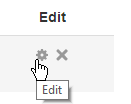
Once a scale is used for an activity, it is no longer possible to move or delete it, and you can only edit the scale name and description.
Example scales
- The Cool Scale - Not cool, Not very cool, Fairly cool, Cool, Very cool, The coolest thing ever!
- (Valued as 0/5pts, 1/5pt, 2/5pts, 3/5pts, 4/5pts, and 5/5pts respectively in any normalized aggregation method)
- (Valued as 1, 2, 3, 4, 5, and 6 respectively in the sum aggregation method)
- General Introductions (The Affirmative Scale) - Welcome!, Glad to have you here!, Great post!
- (Valued as 0/2pts, 1/2pt, and 2/2pts respectively in any normalized aggregation method)
- (Valued as 1, 2, and 3 respectively in the sum aggregation method)
- If you would like two options in your scale (incomplete and complete) type "incomplete, complete" in the scale box.
- (Valued as 0/1pts and 1/1pt respectively in any normalized aggregation method like weighted mean, mean, simple weighted mean, etc.)
- (Valued as 1 and 2 respectively in the sum aggregation method)
- Generic Social Forum (This scale only worked prior to the averaging function) - Please clarify., I don’t understand., Hmmm. Tell me more., Interesting, Very cool., Awesome!
- (Valued as 0/6pts, 1/6pt, 2/6pts, 3/6pts, 4/6pts, 5/6pts, and 6/6pts respectively in any normalized aggregation method)
- (Valued as 1, 2, 3, 4, 5, 6, and 7 respectively in the sum aggregation method)
- "Refer", pass, merit, distinction
- (Valued as 0/2pts, 1/2pt, and 2/2pts respectively in any normalized aggregation method)
- (Valued as 1, 2, and 3 respectively in the sum aggregation method)
- "Hesitant" Fail, Acceptable, Average, Excellent
- (Valued as 0/3pts, 1/3pt, 2/3pts, and 3/3pts respectively in any normalized aggregation method)
- (Valued as 1, 2, 3, and 4 respectively in the sum aggregation method)
- "Stars" ☆----, ☆☆---, ☆☆☆--, ☆☆☆☆-, ☆☆☆☆☆
- (Valued as 0/4pts, 1/4pt, 2/4pts, 3/4pts, and 4/4pts respectively in any normalized aggregation method)
- (Valued as 1, 2, 3, 4, and 5 respectively in the sum aggregation method)
Values calculated as percentage scores
Moodle uses the last entry to determine the number of points in the scale for computing percentages. For example, if your scale is 0,5,6,7,8,9,10 then Moodle will use a 0-6 or 1-7 point scale depending on your chosen aggregation method.
- When using a normalized aggregation method, 0 will become 0/6, 5 will become 1/6, 6 will become 2/6, 7 will become 3/6, 8 will become 4/6, 9 will become 5/6, and 10 will become 6/6 for grade computation, respectively.
- When using the sum aggregation method, 0 will become 1, 5 will become 2, 6 will become 3, 7 will become 4, 8 will become 5, 9 will become 6, and 10 will become 7.
Either way, the numbers you enter for your scale are NOT calculated as entered, the system calculates the number of non-zero entries and then creates a scale from 0 to the total number of entries (n) with their values calculates as 0/n, 1/n, 2/n, 3/n....
- TIP: If your scale is a custom non-value (not a number), Moodle's behavior in combining or averaging the scores into a percentage value is unpredictable. When an average or aggregate is important, then it is a good idea to stick with the standard 100% scale to compute an overall grade.
- Tip: Some sites do not like the "0" (zero) in any normalized aggregation method.
Scales capabilities
See also
Forum discussions:
- gradebook letter grade an item
- Creating a new scale
- Standard letter scale reversed for information on how to delete a scale
Blog post by Matt Bury: Implementing star ratings in Moodle
