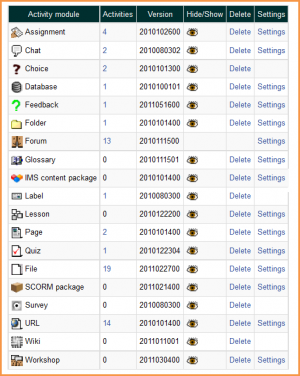Managing activities: Różnice pomiędzy wersjami
m (edit contributed modules and indicated this covers both in intro) |
m (Settings block -> Administration renaming) |
||
| (Nie pokazano 21 wersji utworzonych przez 6 użytkowników) | |||
| Linia 1: | Linia 1: | ||
{{Activities}} | |||
[[Image:activity modules admin.png|thumb|Activity modules administration]] | ==Manage activities== | ||
[[Image:activity modules admin.png|thumb|Activity modules administration]]An administrator can manage Moodle's activity modules for the site in ''Administration > Site administration > Plugins > Activity modules > Manage activities'', including any contributed modules (add-ons) that have been added. | |||
===Number of activities=== | |||
The activities column lists how many activities for each module there are on your Moodle site. If you click on a number, the list of courses containing that activity will be displayed. | |||
== | ===Version=== | ||
The numbers against the modules tell you the version (or age) of the module. It is useful to know how up to date each module is and, particularly with contributed modules, it is important to ensure you have the most up to date version that matches your version of Moodle. The first four digits relate to the year of the module. | |||
The | |||
==Hiding a module== | ===Hiding a module=== | ||
The hide/show column allows selected modules to be hidden i.e. they do not appear in any course "Add an activity" dropdown menu and cannot be used in any course. To hide a module, click the eye icon so that it changes to a closed eye. | The hide/show column allows selected modules to be hidden i.e. they do not appear in any course "Add an activity" dropdown menu and cannot be used in any course. To hide a module, click the eye icon so that it changes to a closed eye. | ||
The [[Feedback]] module (which will eventually be replaced by a newer survey module) is hidden by default. | |||
==Module deletion== | ===Module deletion=== | ||
Apart from the [[Forum module]], any module can be deleted using the link in the delete column. There is no reason for standard modules to be deleted, however contributed modules may need to be deleted before upgrading. | Apart from the [[Forum module]], any module can be deleted using the link in the delete column. There is no reason for standard modules to be deleted, however contributed modules may need to be deleted before upgrading. | ||
| Linia 20: | Linia 21: | ||
Note: To delete a module completely, in addition to deleting it on the manage activities page, you also need to remove/delete the actual module folder from the ''moodle/mod'' folder, otherwise Moodle will reinstall it next time you access the site administration. | Note: To delete a module completely, in addition to deleting it on the manage activities page, you also need to remove/delete the actual module folder from the ''moodle/mod'' folder, otherwise Moodle will reinstall it next time you access the site administration. | ||
==Module settings= | ===Module settings=== | ||
Many of the modules have additional settings, mostly enabling default values to be set, which can be accessed via the links in the settings column. | |||
==Reducing the number of activities listed in the activity chooser== | |||
By default, managers and teachers can add any activity module enabled on the site to a course. However, the list of activities in the activity chooser (or 'Add an activity' dropdown menu) may be reduced in number by preventing the capability to add instances of particular activity modules. | |||
Note for admins of sites upgrading from 2.2: The set of ''addinstance'' capabilities replaces the module security functionality in Moodle 2.2, allowing for finer-grained control of activity module availability. | |||
[[Category: | [[Category:Site administration]] | ||
[[de:Aktivitäten verwalten]] | |||
[[es:Gestionando actividades]] | |||
[[eu:Moduluak_(Kudeatzailea)]] | |||
[[fr:Modules (administrateur)]] | [[fr:Modules (administrateur)]] | ||
[[ja:モジュール管理 (管理者)]] | [[ja:モジュール管理 (管理者)]] | ||
Aktualna wersja na dzień 15:19, 28 lis 2013
Manage activities
An administrator can manage Moodle's activity modules for the site in Administration > Site administration > Plugins > Activity modules > Manage activities, including any contributed modules (add-ons) that have been added.
Number of activities
The activities column lists how many activities for each module there are on your Moodle site. If you click on a number, the list of courses containing that activity will be displayed.
Version
The numbers against the modules tell you the version (or age) of the module. It is useful to know how up to date each module is and, particularly with contributed modules, it is important to ensure you have the most up to date version that matches your version of Moodle. The first four digits relate to the year of the module.
Hiding a module
The hide/show column allows selected modules to be hidden i.e. they do not appear in any course "Add an activity" dropdown menu and cannot be used in any course. To hide a module, click the eye icon so that it changes to a closed eye.
The Feedback module (which will eventually be replaced by a newer survey module) is hidden by default.
Module deletion
Apart from the Forum module, any module can be deleted using the link in the delete column. There is no reason for standard modules to be deleted, however contributed modules may need to be deleted before upgrading.
Note: To delete a module completely, in addition to deleting it on the manage activities page, you also need to remove/delete the actual module folder from the moodle/mod folder, otherwise Moodle will reinstall it next time you access the site administration.
Module settings
Many of the modules have additional settings, mostly enabling default values to be set, which can be accessed via the links in the settings column.
Reducing the number of activities listed in the activity chooser
By default, managers and teachers can add any activity module enabled on the site to a course. However, the list of activities in the activity chooser (or 'Add an activity' dropdown menu) may be reduced in number by preventing the capability to add instances of particular activity modules.
Note for admins of sites upgrading from 2.2: The set of addinstance capabilities replaces the module security functionality in Moodle 2.2, allowing for finer-grained control of activity module availability.