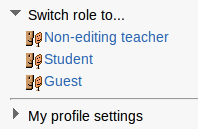Capabilities/moodle/role:switchroles: Różnice pomiędzy wersjami
Z MoodleDocs
Mary Cooch (dyskusja | edycje) (added warning re "switch role to" confusions) |
(Updating to match Moodle 2) |
||
| (Nie pokazano 1 wersji utworzonej przez jednego użytkownika) | |||
| Linia 1: | Linia 1: | ||
*This allows a user to switch temporarily to another role so that they can see what the course would look like to someone with that role. | {{Capabilities}} | ||
*The | *This allows a user to switch temporarily to another role in ''Administration > Switch role to...'' so that they can see what the course would look like to someone with that role. | ||
*The "Switch role to..." list is set in the "Allow role switches" tab of "Site Administration > Users > Permissions > Define role" page. | |||
'''WARNING!''' This facility does not always give you a true picture of what the course would look like to someone with that role. It is recommended you have a "test" user with the appropriate role who can be used to give a more accurate view. | |||
[[File:switch role to.png]] | |||
==See also== | ==See also== | ||
*[[Capabilities/moodle/user:loginas|moodle/user:loginas]] | *[[Managing roles]] | ||
*The capability [[Capabilities/moodle/user:loginas|moodle/user:loginas]] | |||
[[Category:Capabilities|Role]] | [[Category:Capabilities|Role]] | ||
Aktualna wersja na dzień 02:11, 28 wrz 2013
- This allows a user to switch temporarily to another role in Administration > Switch role to... so that they can see what the course would look like to someone with that role.
- The "Switch role to..." list is set in the "Allow role switches" tab of "Site Administration > Users > Permissions > Define role" page.
WARNING! This facility does not always give you a true picture of what the course would look like to someone with that role. It is recommended you have a "test" user with the appropriate role who can be used to give a more accurate view.
See also
- Managing roles
- The capability moodle/user:loginas